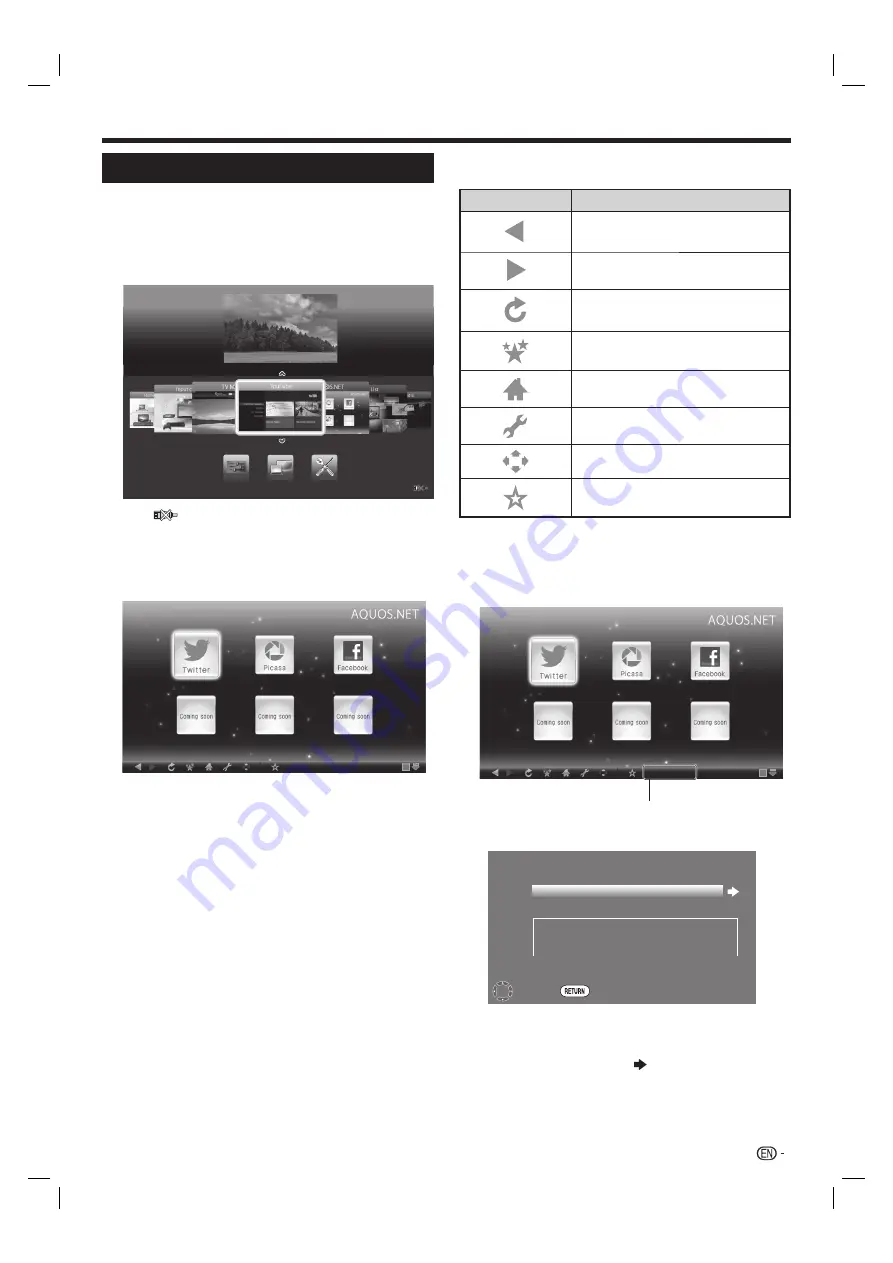
53
Network function
Using AQUOS.NET
By connecting the TV to the Internet, you can enjoy a
variety of broadband content.
1
Press
HOME
to display the “HOME” screen.
2
Press
a
/
b
/
c
/
d
to select “AQUOS.NET” service,
and then press
?
.
LAN
HOME
• If “
” is displayed, check your TV’s network settings
and connection.
3
The screen for AQUOS.NET is displayed.
Example : The image shown below, which is only for
explanation, is subject to change.
http://xxxxxxx/xx/
NOTE
• Additional applications will be available in the future.
• The delivery speed of applications varies depending on the
network speed. Check the web site of the provider for details
on application setup and other information.
4
Press
B
to display navigation bar.
5
Press
a
/
b
/
c
/
d
to select a function, and then
press
?
.
Selected item
Description
Go back to the previous page.
Go to the next page.
Refresh the page.
Interrupt a page while it is loading.
Display the bookmarks list.
Display the AQUOS ADVANTAGE
LIVE.
Display the Browser menu.
Display the cursor.
Add the current page to your
bookmarks.
6
Press
a
/
b
/
c
/
d
to select the “address bar”, and
then press
?
.
Example : The image shown below, which is only for
explanation, is subject to change.
http://xxxxxxx/xx/
Address bar
7
The screen for Enter address is displayed.
Input history
Enter address
Select
Back
Address
8
The software keyboard will pops up when you
press
?
.
After using the software keyboard to input the
“URL”, press
?
, select
and press
?
again.
LC60LE640X_EN_book.indb 53
LC60LE640X_EN_book.indb 53
9/10/2012 2:48:36 PM
9/10/2012 2:48:36 PM






























