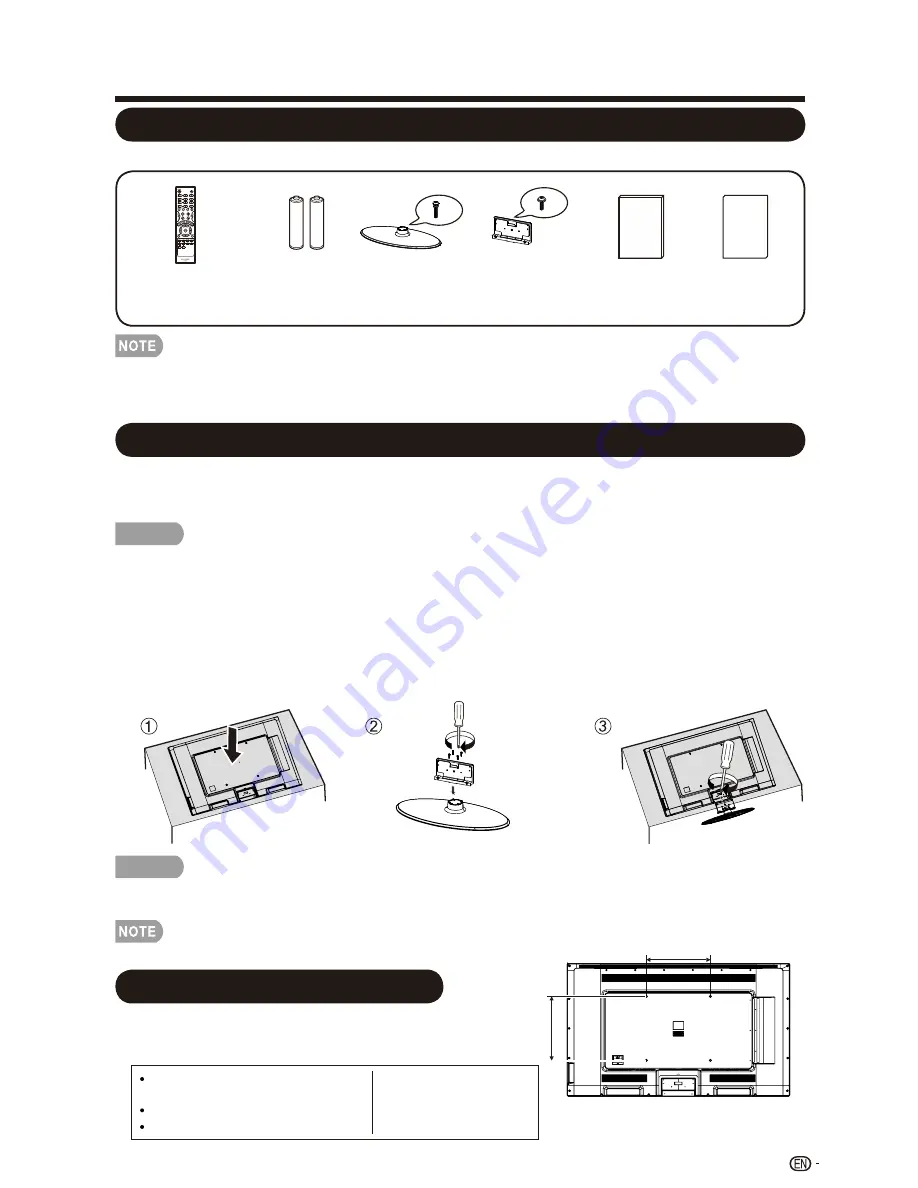
QUICK REFERENCE
Supplied Accessories
• Always use the AC cord supplied with the TV.
• The illustrations above are for explanation purposes and may vary slightly from the actual
accessories.
Make sure the following accessories are provided with the product.
CAUTION
Do not push too hard or put excessive pressure to the stand neck to avoid the
damages when you turn the TV for the most comfortable viewing angle.
To detach the stand, perform the steps in reverse order.
Remote control unit
( X 1)
Page 9
“AAA” size battery
( X 2)
Page 11
Stand base(X1)
with Screws
Page 7
Operation manual
x4
Attaching/Detaching the Stand
• Before attaching (or detaching) the stand, unplug the AC cord.
• Before performing work spread cushioning over the base area to lay the TV on. This will prevent it
from being damaged.
CAUTION
Attach the stand in the correct direction.
Be sure to follow the instructions. Incorrect installation of the stand may result in the TV
falling over.
1.
Put the TV face down on a safe surface that is covered by a soft and smooth cloth. ( Show in diagram 1)
2.
Fix the TV stand support to the stand base, fasten the screws by using a cross-head screwdriver
(Not supplied).( Show in diagram 2)
3.
Fix the TV stand base to the TV, fasten the screws by using a cross-head screwdriver (Not supplied).
( Show in diagram 3)
7
(4 pc s screws)
X 1)
(
Stand Support(X1)
with Screws
Page 7
X6
(6 pc s screws)
Use the four screws provided to fix the TV onto a wall
mounting bracket (not included) via the four VESA
standard holes on the back of the television.
400x400mm VESA mount
Wall Mount
VESA screw hole specs(A-B)
3
3
15 / -15 /
4
4
in millimeters (400-400)
Standard screw M6 (1.0 pitch screw)
Quantity 4
Connection guide
X 1)
(
3
15 / (400mm)
A
4
3
1
5
/
(4
0
0
m
m
)
B
4
Summary of Contents for Aquos LC-60LE450U
Page 2: ......
Page 5: ...3 ...
Page 23: ...Direct Button Operation 21 5 10 15 30 240 180 60 45 Off 120 90 24 25 22 23 ...
Page 26: ...Direct Button Operation 24 ...
Page 41: ...LC 60LE450U LC 60LE452U 39 ...
Page 42: ...40 ...










































