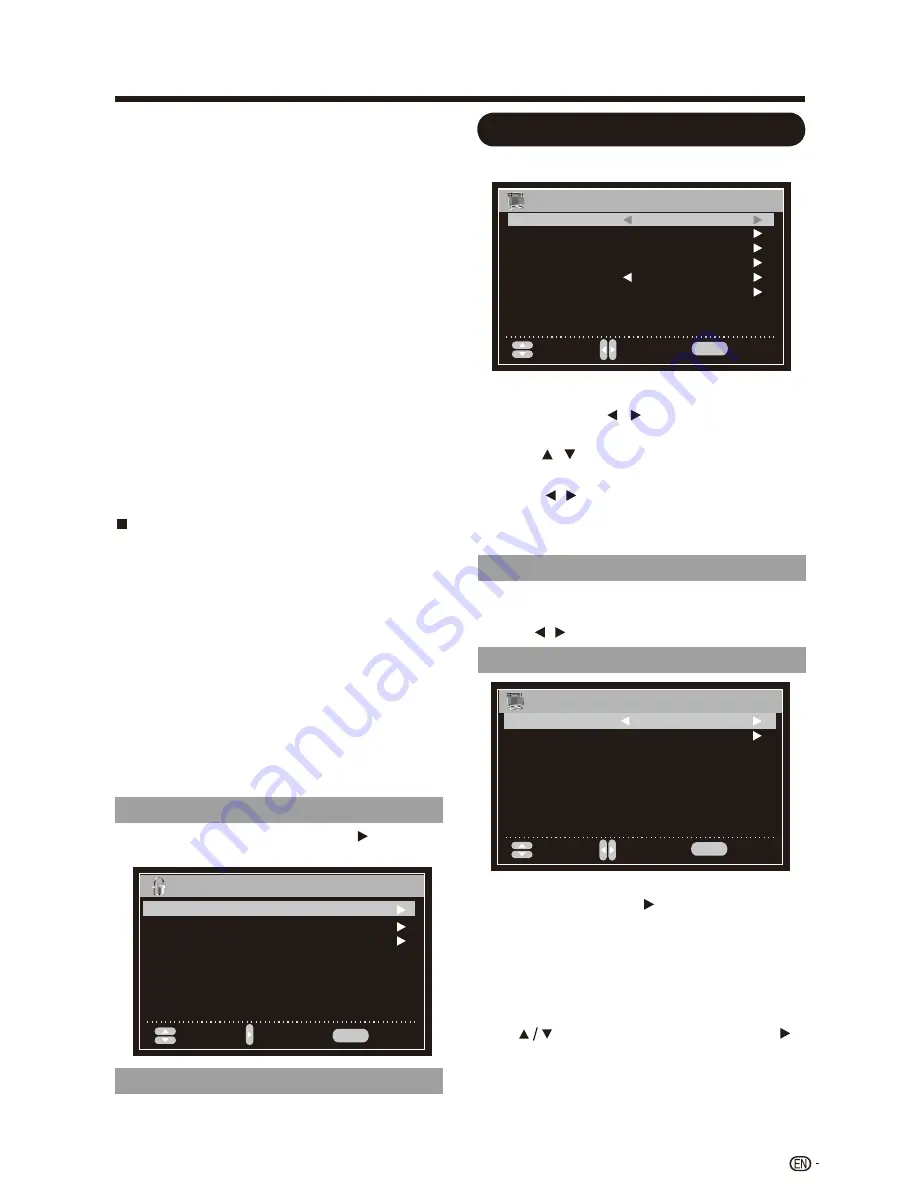
On-Screen Display Menu
CHANNEL SETTING
Move
MENU
Select
Return
Air/Cable
Cable
Auto Scan
Favorite
Show/Hide
Channel No
.
DTV Signal:
Channel Label
C8+:
Children over 8 years old: Contains no portrayal
of violence as the preferred, acceptable, or only
way to resolve conflict; nor encourage children
to imitate dangerous acts which they may see on
the screen.
G:
General: Considered acceptable for all age groups.
Appropriate viewing for the entire family, contains
very little violence, physical, verbal or emotional.
PG:
Parental Guidance: Intended for a general
audience, but may not be suitable for younger
children (under the age of 8 ) because it could
contain controversial themes or issues.
14+:
Over 14 years: Could contain themes where
violence is one of the dominant elements of the
storyline, but it must be integral to the develop-
ment of plot or character. Language usage could
be profane and nudity present within the context
of the theme.
18+:
Adults: Intended for viewers 18 years and older
and might contain depictions of violence, which
while related to the development of plot,
character or themes, are intended for adult
viewing. Could contain graphic language and
portrayals of sex and nudity.
Canada French
E:
Exempt programming.
G:
General: All ages and children, contains minimal
direct violence, but may be integrated into the plot
in a humorous or unrealistic manner.
8ans+:
General but inadvisable for young children:
May be viewed by a wide public audience, but could
contain scenes disturbing to children under 8 who
cannot distinguish between imaginary and real
situations. Recommended for viewing with parent.
13ans+:
Over 13 years: Could contain scenes of
frequent violent scenes and therefore recommended
for viewing with parent.
16ans+:
Over 16 years: Could contain frequent violent
scenes and intense violence.
18ans+:
Over 18 years: Only for adult viewing. Could
contain frequent violent scenes and extreme
violence.
RRT Setting
Rating Region Table setting,Press to enter into
RRT seting menu.
Reset RRT
Allows you to reset the RRT seting.
Channel Setting
Example
1. Press
MENU
to display the MENU screen,
and then press / to select "Channel",
then press
ENTER
to enter it.
2. Press / to select a specific adjustment
item.
3. Press / to select the desired setting,
and then press
ENTER
.
4. Press
MENU
to exit.
Air / Cable
•
Make sure what kind of connection is made
with your TV when selecting "Air" or "Cable".
•
Press / to select "Air" or "Cable".
Auto Scan
AUTO SCAN
Move
MENU
Select
Return
Cable System
AUTO
Start to Scan
If you select "Air" as the input signal in "Antenna"
item, and then press the to search channels
automatically. The receivable channels will be
stored automatically. when searching channels,
press MENU to stop.
If you select "Cable" as the input signal in
"Antenna" item, you can select Cable System from
among: AUTO
、
STD
、
IRC or HRC; and then
press to "Start to Scan", then press the to
search channels automatically. The receivable
channels will be stored automatically. when
searching channels, press MENU to stop.
31
RRT Setting
MENU
Next
Return
Humor Level
Move
Move
Intelligence Level
Erotie Level 20CHARS
Summary of Contents for Aquos LC-60LE450U
Page 2: ......
Page 5: ...3 ...
Page 23: ...Direct Button Operation 21 5 10 15 30 240 180 60 45 Off 120 90 24 25 22 23 ...
Page 26: ...Direct Button Operation 24 ...
Page 41: ...LC 60LE450U LC 60LE452U 39 ...
Page 42: ...40 ...
























