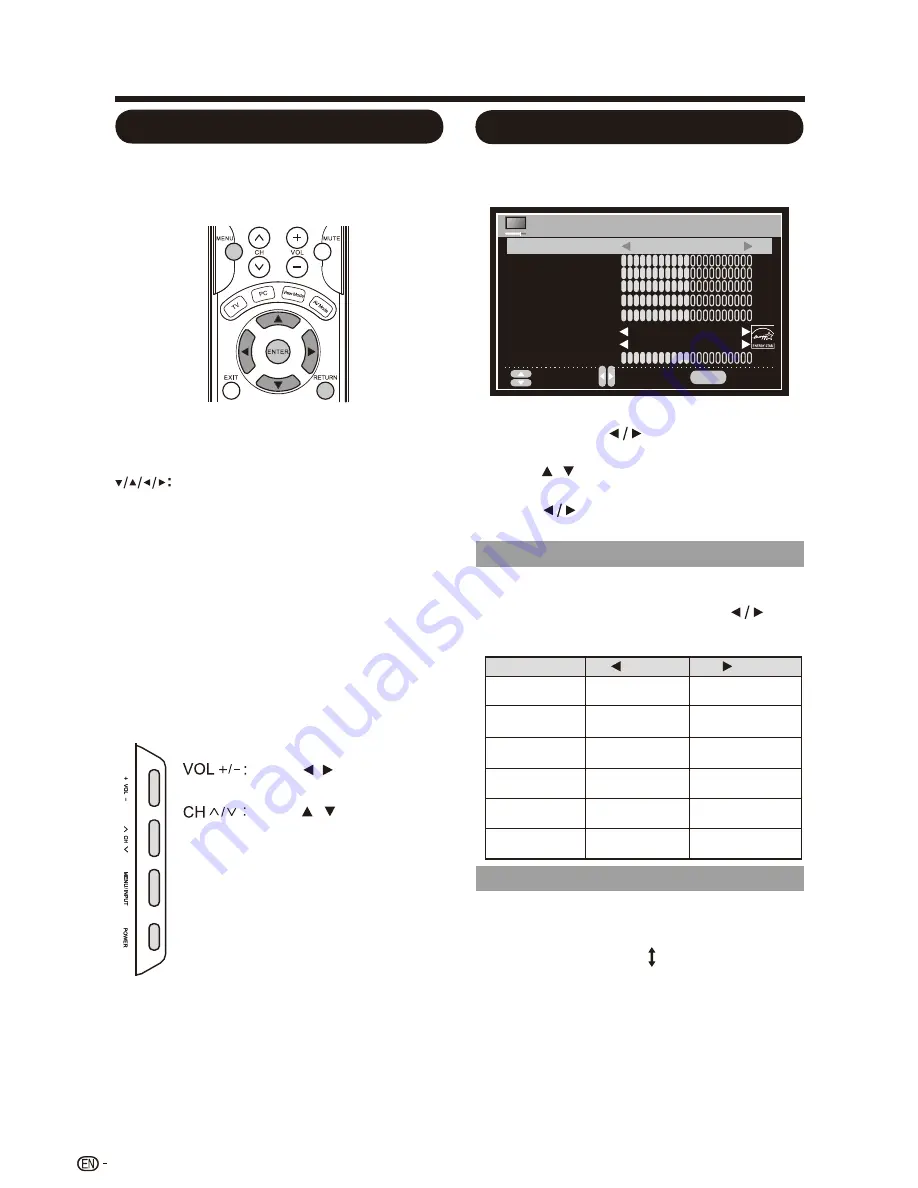
On-Screen Display Menu
MENU:
Press to open or close the menu
screen.
Press to select a desired item on
the screen or adjust a selected
item.
ENTER:
Press to go to the next step or
complete the setting.
RETURN:
Press to return to the previous
step.
Using the control panel of the main unit
You can also operate the menu with the control
panel of the main unit.
Button operations on the control panel
correspond to the ones on the remote control
as shown below.
Using the remote control
Use the following buttons on the remote control
to operate the menu.
MENU
on the remote
control or
EXIT
on the
remote control while OSD
menu is on.
MENU:
INPUT:
ENTER
on the remote
control.
Cursor / on the remote
control.
Cursor / on the remote
control.
Example
1.
Press
MENU
to display the MENU screen,
and then press to select "Picture" and
press
ENTER
to enter it.
2.
Press /
to select a specific adjustment
item and press
ENTER
to enter the setting.
3.
Press
to adjust the setting.
4.
Press
MENU
to exit.
Selected item
button
button
Contrast
For less
contrast
For more
contrast
Brightness
For less
brightness
For more
brightness
Color
For less color
intensity
For more color
intensity
Tint
Skin tones
become reddish
Skin tones
become greenish
Sharpness
For less
sharpness
For more
sharpness
Adjusts the picture to your preference with the
following picture setting.
26
For a better white balance, use color
temperature correction.
White with reddish tone
Warm:
Cool:
White with bluish tone
Normal:
White balance can be adjusted manually through
the R/G/B Gain between a maximum of 255 and a
minimum of 0 for each color temperature.
Select the type of picture which best corresponds
to your viewing preferences by selecting Picture
Mode in the PICTURE menu; press to
select the “Standard”
、
“Dynamic”
、
“Moive”
、
“User” .
Backlight
The screen
dims
The screen
brightens
Menu Operation Button
Picture Setting
AV Mode
Color Temp.
(Color Temperature)
Setup Wizard
Move
MENU
Select
Return
Menu Language English
Air / Cable Cable
Cable System AUTO
Auto Scan
PICTURE SETTING
Move
MENU
Select
Return
AV Mode
Contrast
Brightness
Color
Tint
Sharpness
Color Temp.
MEMC
Backlight
50
Standard
50
50
0
50
Normal
Normal
50
Summary of Contents for Aquos LC-60LE450U
Page 2: ......
Page 5: ...3 ...
Page 23: ...Direct Button Operation 21 5 10 15 30 240 180 60 45 Off 120 90 24 25 22 23 ...
Page 26: ...Direct Button Operation 24 ...
Page 41: ...LC 60LE450U LC 60LE452U 39 ...
Page 42: ...40 ...





























