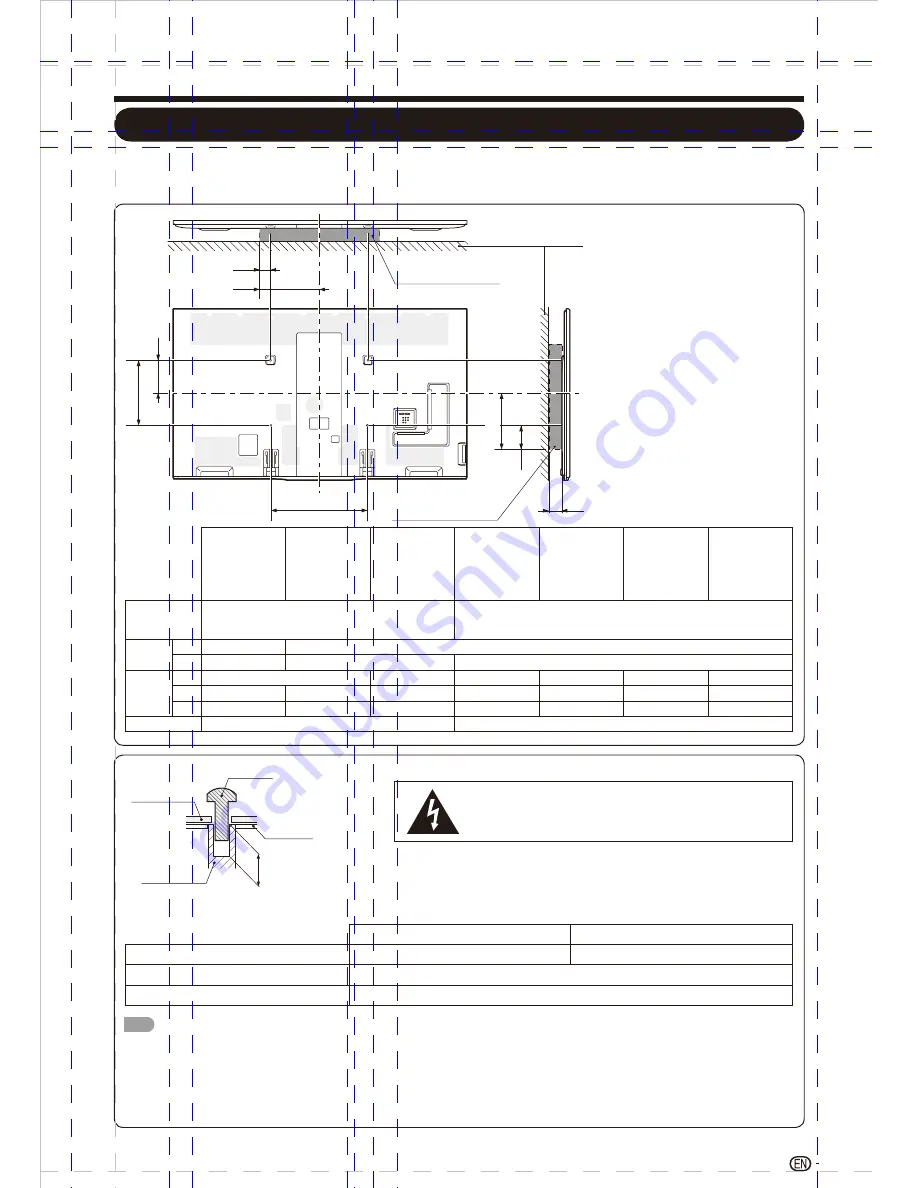
Wall Mount Kit Specifications
Appendix
Standard dimensions for wall mount kits are shown below.
( The illustration is based on the LC-80LE857U model as an example )
A
b1
B
b3
c1
b2
a2
a1
WALL MOUNT KIT
WALL MOUNT KIT
WALL
LC-90LE657U
LC-80LE857U/
LC-80LE757U
LC-80LE657U/
LC-80LE650U/
LC-80C6500U
LC-70LE857U/
LC-70LE757U/
LC-70LE755U/
LC-70C7500U
LC-70LE657U/
LC-70LE655U/
LC-70LE650U/
LC-70C6500U
LC-60LE857U/
LC-60C7500U/
LC-60LE452U/
LC-60LE757U/
LC-60LE755U/
LC-60LE450U
LC-60LE657U/
LC-60LE655U/
LC-60LE650U/
LC-60C6500U
VESA screw
hole specs
(A-B)
5
3
23 /
8
(600) ?15 /
4
(400)
3
3
15 /
4
(400) ?15 /
4
(400)
Width
a1
a2
Height
b1
b2
b3
c1
a1: Maximum distance
from the mounting hole
a2: Maximum distance
from the TV's center
b1: Distance between the TV's
center and the mounting hole
b2: Maximum distance
from the TV's center
b3: Maximum distance
from the mounting hole
c1: Minimum gap
Do not install the wall mount kit while your TV is turned on.
It may result in personal injury due to electric shock.
DEPTH OF
MOUNTING HOLES
SCREW
WALL MOUNT
UNIT
MOUNTING
HOLES
CABINET
For the screws, refer to the table shown below.
Length(Depth of mounting holes)
Standard screws
M8 (Use 1.25 pitch screws)
90/80 inch models
70/60 inch models
M6 (Use 1.0 pitch screws)
Quantity
4 pcs.
NOTE
• Do not mount the TV at a tilt.
• To use this TV mounted on a wall, remove the cable tie as needed.
• Do not use screws that do not comply with the VESA standard screw specifi cations.
• Do not use screws that are longer than the standard length. Screws that are too long may cause damage to the inside of the TV.
• Do not fasten the screws too fi rmly or loosely. This may damage the product or cause the product to fall, leading to personal injury. SHARP is not liable for these
kinds of accidents.
• SHARP is not liable for product damage or personal injury when a non-VESA or non-specifi ed wall mount is used or the consumer fails to follow the product
37
1 /
64
(40)
installation instructions.
5
3 /
32
(80)
49
2 /
64
(70)
25
13 /
64
(340)
49
14 /
64
(375)
41
10 /
64
(270)
15
/
32
(12)
19
13 /
32
(345)
1
11 /
32
(280)
49
14 /
64
(375)
57
6 /
64
(175)
23
5 /
32
(145)
59
5 /
64
(150)
27
10 /
32
(275)
7
7 /
8
(200)
7
7 /
8
(200)
1
9 /
16
(230)
31
7 /
64
(190)
5
6 /
16
(160)
47
4 /
64
(120)
3
2 /
8
(60)
3
2 /
8
(60)
11
14 /
64
(360)
39
12 /
64
(320)
1
9 /
16
(230)
41
10 /
64
(270)
7
7 /
8
(200)
61
2 /
64
(75)
37
Summary of Contents for Aquos LC-60LE450U
Page 2: ......
Page 5: ...3 ...
Page 23: ...Direct Button Operation 21 5 10 15 30 240 180 60 45 Off 120 90 24 25 22 23 ...
Page 26: ...Direct Button Operation 24 ...
Page 41: ...LC 60LE450U LC 60LE452U 39 ...
Page 42: ...40 ...


















