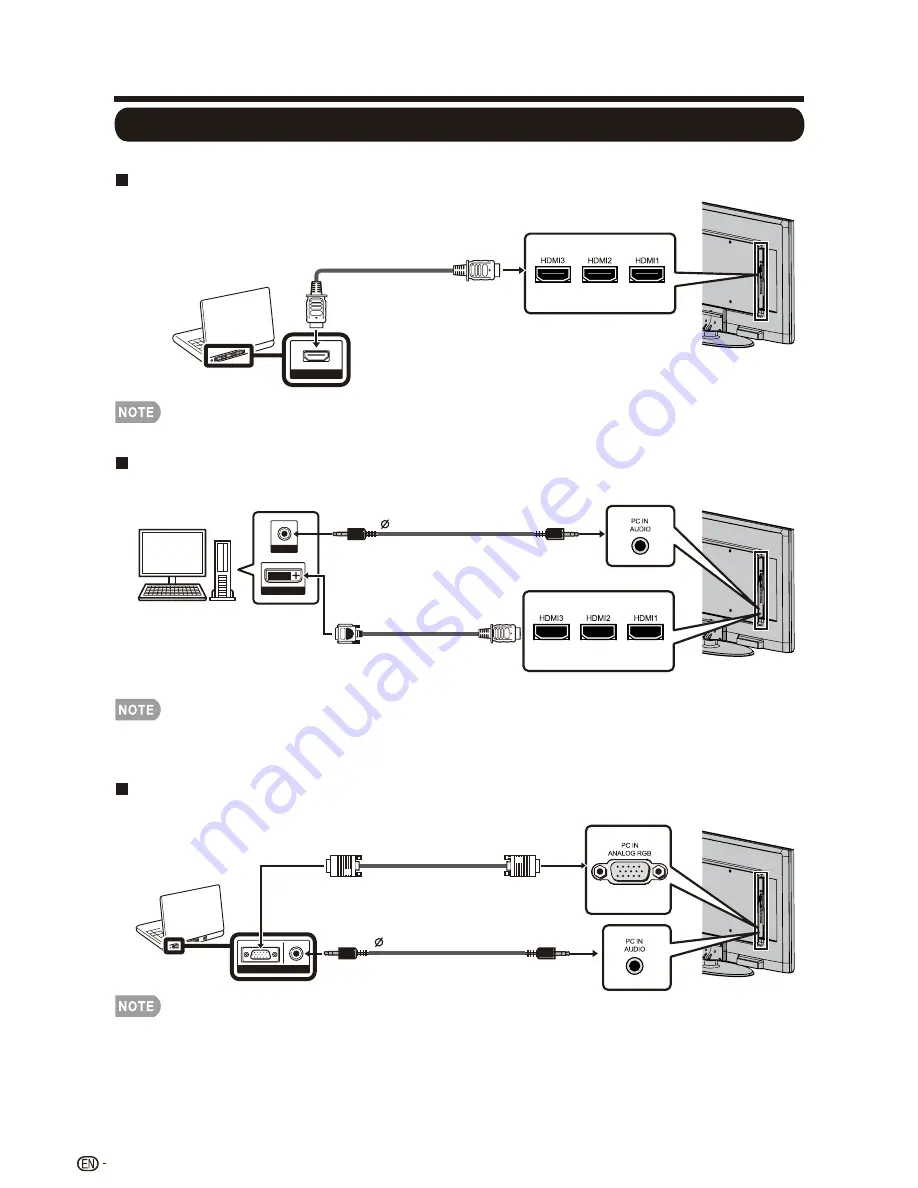
Connecting a PC
Refer to page 35 for a list of PC signals compatible with the TV.
When using HDMI cable ( HDMI 1, 2 or 3):
•
The HDMI terminals only support digital signal.
When using DVI-HDMI conversion cable ( HDMI 1,2,3 or PC ):
•
Digital Audio output is not available when using an HDMI input.
When using analog RGB cable (PC IN):
•
When using an analog RGB cable, input the audio signal to the AUDIO PC IN/HDMI terminal of PC IN.
Connecting to External Equipment
AUDIO
RGB
Analog RGB cable
(D-sub 15-pin cable or VGA cable)
DVI OUT
AUDIO
DVI-HDMI conversion cable
HDMI OUT
HDMI-certied cable
3.5 mm stereo minijack cable
18
3.5 mm stereo minijack cable
• Using analog audio connection by headphone jack when connecting to sound bar or external speaker.
Summary of Contents for Aquos LC-60LE450U
Page 2: ......
Page 5: ...3 ...
Page 23: ...Direct Button Operation 21 5 10 15 30 240 180 60 45 Off 120 90 24 25 22 23 ...
Page 26: ...Direct Button Operation 24 ...
Page 41: ...LC 60LE450U LC 60LE452U 39 ...
Page 42: ...40 ...
















































