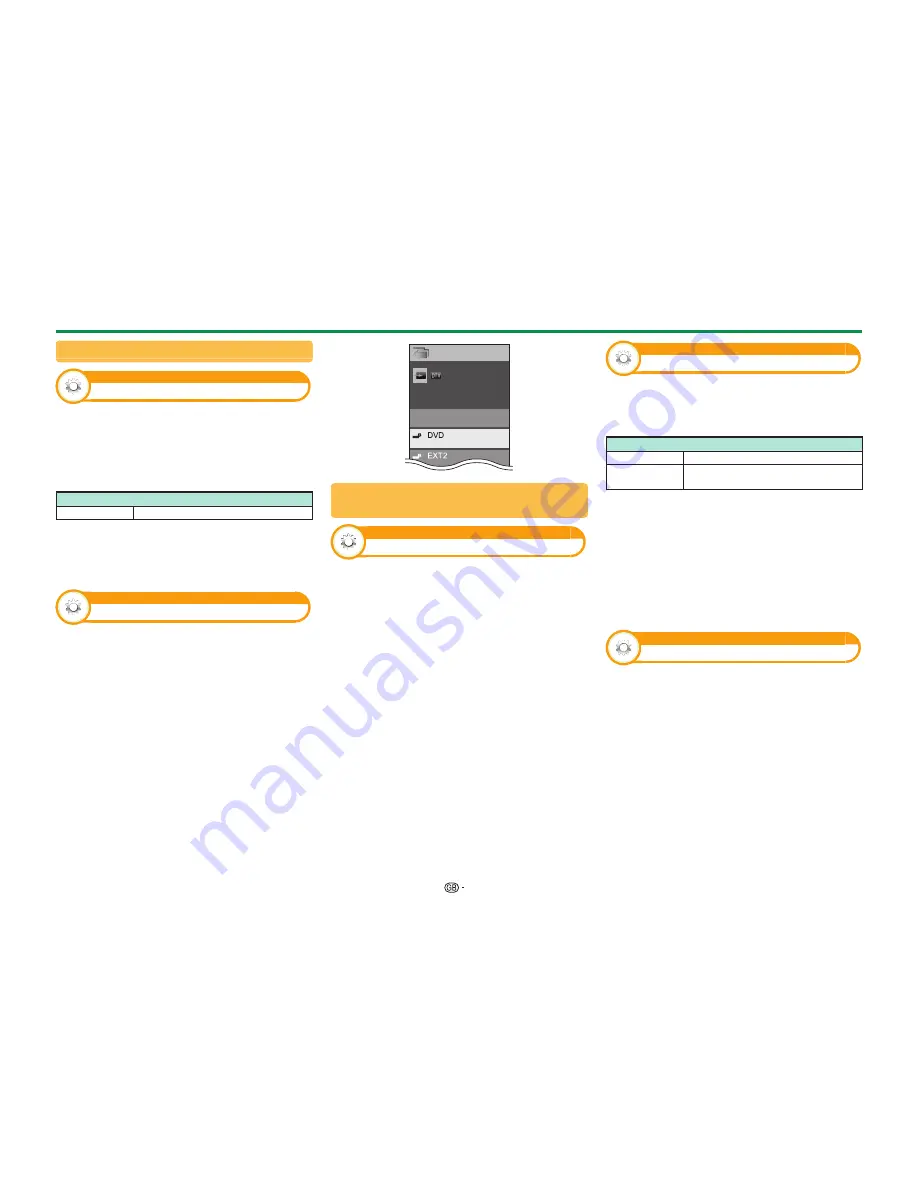
44
Input source settings
Option
Input select
For setting the signal type of external equipment.
1
Press
b
to select the input source for setting
the input signal (“EXT1”) from the “INPUT”
menu, and then press
;
.
2
Go to “Menu” > “Setup” > “Option” > “Terminal
setting” > “Input select”.
Item
EXT1
Y/C, CVBS, RGB
NOTE
•
If no (colour) image displays, try changing to another
signal type.
• Check the operation manual of the external equipment
for the signal type.
Option
Input label
You can label each input source with a custom
description.
1
Press
b
to select the desired input source
from the “INPUT” menu, and then press
;
.
2
Go to “Menu” > “Setup” > “Option” > “Terminal
setting” > “Input label”.
3
Select each character of the new name for the
input source with using the software keyboard
(Page 13).
NOTE
• The label can be six characters or less.
• You cannot change labels if the input source is “TV”,
“USB media”, “Home network” or “NET”.
TV
INPUT
Switchable
CH list
Selecting the HDMI picture size
automatically
Option
HDMI auto view
This function allows you to automatically change to
the appropriate picture size when viewing an HDMI
signal using the HDMI 1, 2, 3 and 4 terminals.
1
Press
b
to select the input source (“HDMI 1”,
“HDMI 2”, “HDMI 3” or “HDMI 4”) connected to
your HDMI device, and then press
;
.
2
Go to “Menu” > “Setup” > “Option” > “Terminal
setting” > “HDMI auto view”.
Option
Headphone/Audio out select
You can select which device is used for outputting
audio.
Go to “Menu” > “Setup” > “Option” > “Terminal
setting” > “Headphone/Audio out select”.
Item
Headphone
Output audio through headphones.
Audio out
Output audio through an A/V receiver
or surround audio controller.
CAUTION
• This terminal is also used for headphones. Reduce the
volume before using headphones. Overwhelming sound
may damage your hearing.
NOTE
• If you select “Audio out” when a cable is inserted in the
HDMI 2/PC AUDIO (L/R) terminal, the TV speakers are
muted.
• When you select “Audio out”, you can adjust the TV
sound volume with the
Yl/k
buttons on the TV or
i+/-
buttons on the remote control unit.
Option
Colour system
You can change the colour system to one that is
compatible with the image on the screen.
Go to “Menu” > “Setup” > “Option” > “Colour
system”.
NOTE
• The factory preset value is “Auto”.
• If “Auto” is selected, the colour system for each channel
is automatically set. If an image does not display clearly,
select another colour system (e.g., “PAL”, “SECAM”).
Useful viewing functions
Summary of Contents for Aquos LC-52LE830E
Page 85: ......
















































