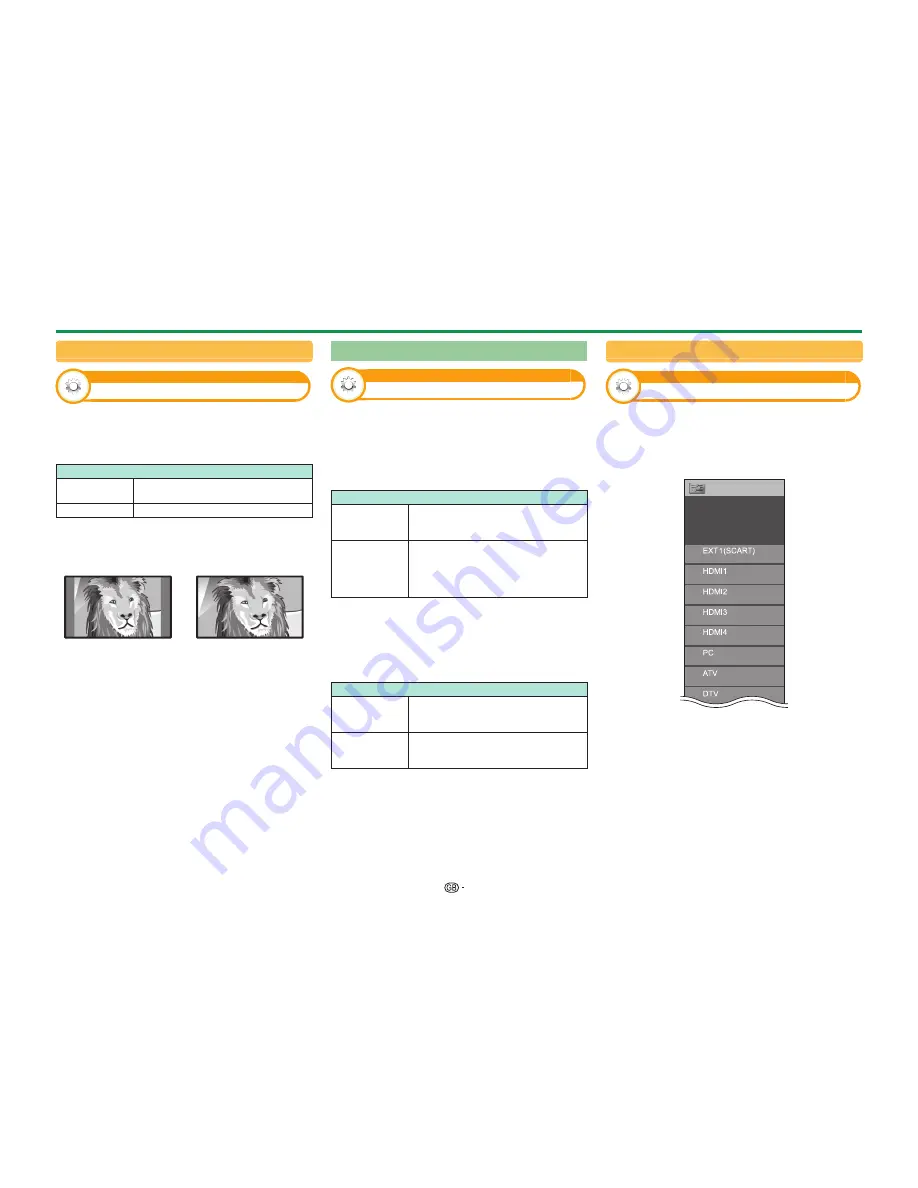
43
Selecting the WSS picture size manually
Option
4:3 mode
The “WSS” signal has 4:3 auto-switching that allows
you to select between “Normal” and “Panorama”.
Go to “Menu” > “Setup” > “Option” > “4:3
mode”.
Item
Normal
Normal range keeping 4:3 or 16:9
aspect ratio.
Panorama
Wide image without side bars.
WSS signal 4:3 screen
4:3 mode “Normal”
4:3 mode
“Panorama”
Terminal setting
Option
Audio select
When using the PC terminal or HDMI 2 terminal, you
must select which terminal uses the AUDIO (L/R)
jack for analogue audio input.
Go to “Menu” > “Setup” > “Option” > “Terminal
setting” > “Audio select”.
When selecting “HDMI 2” from the “INPUT” menu
Item
HDMI (Digital)
When connecting devices (including a
PC) with a HDMI cable to the HDMI 2
terminal.
HDMI+Analog
When connecting devices (including
a PC) with a DVI/HDMI cable to
the HDMI 2 terminal and inputting
analogue audio signals from the AUDIO
(L/R) jack.
NOTE
• You must set this to “HDMI+Analog” when connecting
devices (including a PC) with an HDMI-certified cable to
the HDMI 2 terminal. If “HDMI (Digital)” is set, there will
be no sound output.
When selecting “PC” from the “INPUT” menu
Item
Video
When connecting devices with an
AV cable to the PC terminal, displays
images without audio.
Video+Audio
When connecting a PC to the PC
terminal, and inputting analogue audio
signals from the AUDIO (L/R) jack.
Skipping specified inputs
Option
Input skip
This setting allows you to skip the SCART, HDMI,
PC, ATV, DTV or SAT input on the input source
selection operation.
Go to “Menu” > “Setup” > “Option” > “Terminal
setting” > “Input skip”.
Setup
Input skip
Terminal setting
[No]
[No]
[No]
[No]
[Yes]
[No]
[No]
[No]
NOTE
• When you select “ATV”, “DTV” or “SAT”, the skip
function works only when using the
#
b
button
on the front of the TV.
Useful viewing functions
Summary of Contents for Aquos LC-52LE830E
Page 85: ......
















































