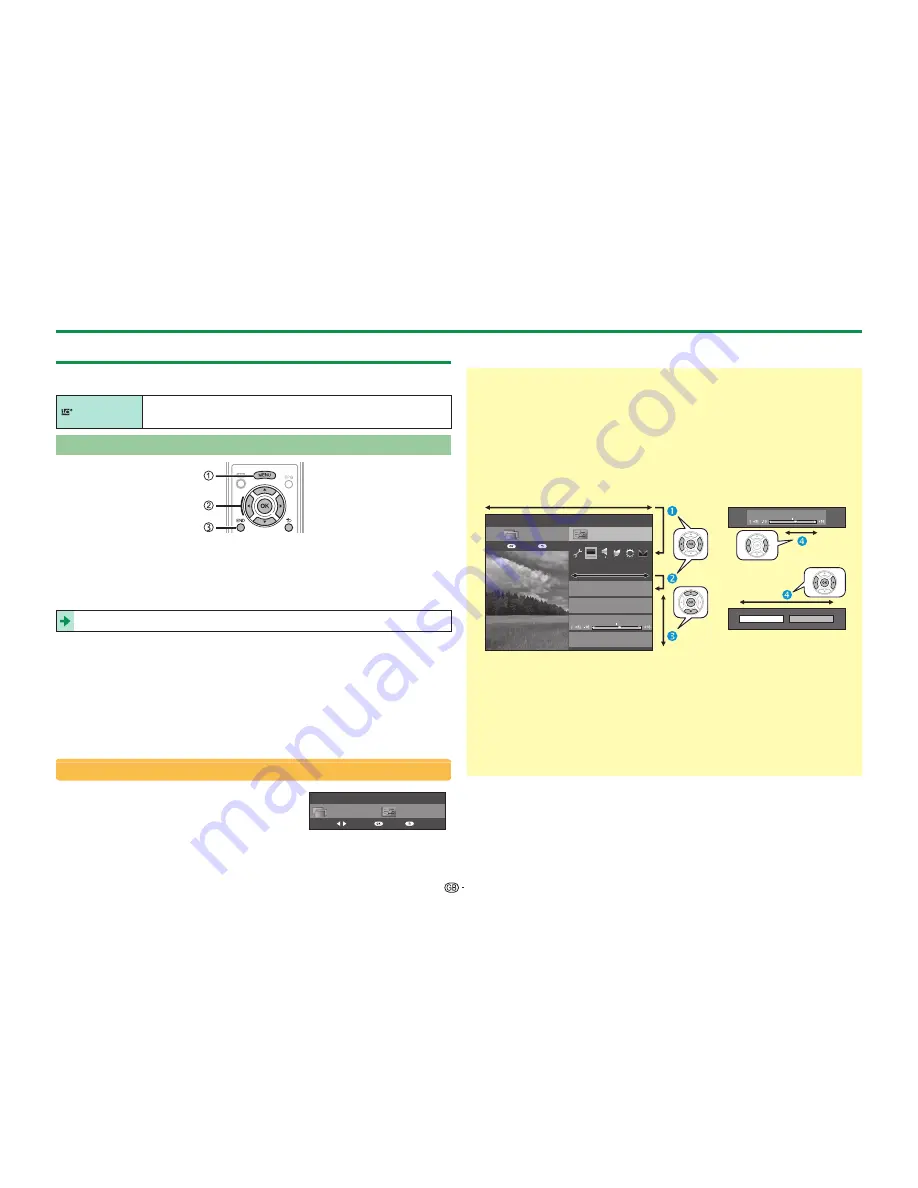
12
Quick guide
Using the Menu screen
You need to call up the OSD to perform settings for the TV. The OSD for the
settings is called “Menu”. The “Menu” enables various settings and adjustments.
LCFONT
This product is embedded with LC Font technology, which was developed
by SHARP Corporation for clearly displaying easy-to-read characters on LCD
screens.
Basic operation
1
Display the Menu screen
Press
@
and the “Menu” screen displays.
2
Select an item
The “Menu” is classified by setting categories for improving TV viewing.
See the right column for details on the operations in the “Menu” screen.
3
Exit the Menu screen
The operation will exit the “Menu” screen if you press
>
before it is
completed.
NOTE
• “Menu” options differ in the selected input modes, but the operating procedures are the
same.
• Items with
4
cannot be selected for various reasons.
• Some items cannot be selected depending on signal types, optional settings or
connected devices.
About the guide display
The guide display below the menu bar shows
operations for the OSD.
• The bar above is an operational guide for the remote
control unit. The bar will change in accordance with
each menu setting screen.
Setup
CH list
:Back
:Enter
:Select
Tips:
Selecting in the Menu
Press
c/d
to select the desired menu,
and then press
;
. Press
6
to return to
the previous menu category.
Press
c/d
to select the desired sub-
menu, and then press
;
.
Press
a/b
to select the item you want to
select/adjust, and then press
;
.
Setup
Backlight
AV mode
Picture
OPC
[Off]
CH list
:Back
:Enter
Menu
3D brightness boost
[Middle]
Selecting options
Press
a/b
or
c/d
to configure the
control for improving
TV viewing, and then
press
;
.
EXAMPLE
Backlight
Yes
No
NOTE
• Refer to the guide display
below the menu bar to
see when to press the
;
button.
Regarding the instructions in the manual
In this manual, the following expression is often used in order to simplify
instructions.
• Go to “Menu” > “Setup” > ...
This indicates how to navigate through the menu screen using the
a/b/
c/d
and
;
buttons.
Summary of Contents for Aquos LC-52LE830E
Page 85: ......















































