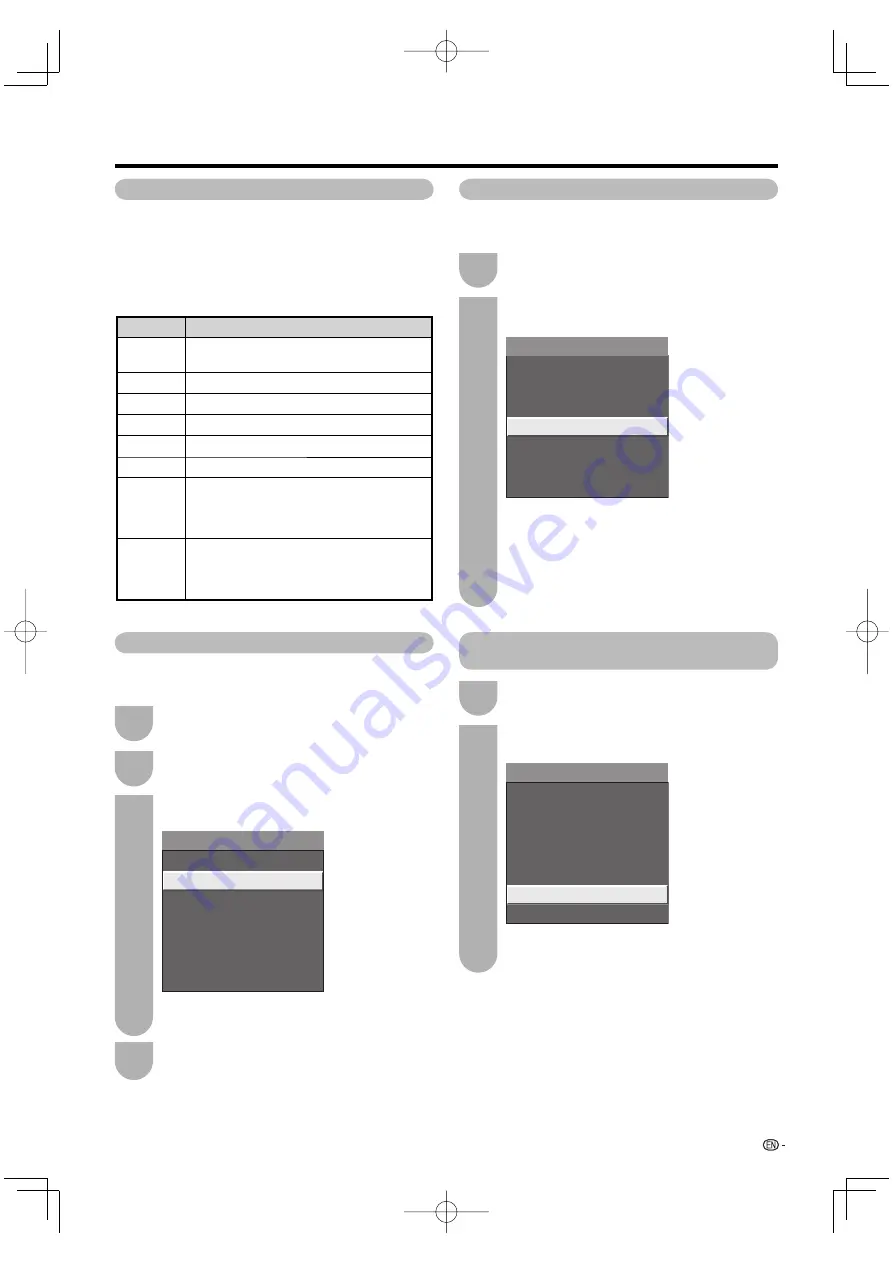
One Touch Playback
AQUOS LINK allows you to operate the HDMI-
connected equipment with one remote control.
Press
d
to start playing back a title.
• The last played program is played back. You can use
following buttons during broadcast viewing.
Buttons
Description
SOURCE
POWER
Turns the power of the HDMI connected
devices on and off.
G
Hold down to go in reverse.
I
Starts Playback.
J
Hold down to fast forward.
H
Playback stops.
F
Sets pauses and still pictures.
T
Pressing quickly once takes you to the start
of the chapter currently playing. Each time
you press it, you move back to the start of
the previous chapter.
U
Pressing quickly once takes you to the start
of the next chapter. Each time you press
it, you move ahead to the start of the next
chapter.
Listening with the AQUOS AUDIO Speaker System
You can select to listen to the TV sound only from the AQUOS LINK-
compatible Audio system and manually change its sound mode.
Press
a
/
b
to select “By AQUOS AUDIO SP”,
and then press
ENTER
.
Press
OPTION
to display the AQUOS LINK
MENU screen.
2
Playback of Titles Using AQUOS LINK
This section explains how to play back a title in the
AQUOS BD Player.
Press
OPTION
to display the AQUOS LINK
MENU screen.
Power on the AQUOS BD Player, select
appropriate external input.
1
2
Press
a
/
b
to select “Top menu/title list”, and
then press
ENTER
.
3
Select the title with
a
/
b
/
c
/
d
, and then
press
d
to start playback.
4
1
• The sound from the TV speaker is muted and
only the sound from the AQUOS LINK-compatible
Audio system is audible.
• You can use
VOL
k
/
l
and
MUTE
.
Select “By AQUOS SP”, and then press
ENTER
to listen to the TV sound.
Manually changing AQUOS AUDIO speaker
system’s sound mode
Press
a
/
b
to select “Sound mode change”,
and then press
ENTER
.
Press
OPTION
to display the AQUOS LINK
MENU screen.
2
1
• The sound mode changes every time you press
ENTER
.
• Refer to the operation manual of the AQUOS
LINK-compatible Audio system for details.
Recorder EPG
Top menu/title list
Media change
By AQUOS AUDIO SP
By AQUOS SP
Sound mode change
Model select
AQUOS LINK
Recorder EPG
Top menu/title list
Media change
By AQUOS AUDIO SP
By AQUOS SP
Sound mode change
Model select
AQUOS LINK
Recorder EPG
Top menu/title list
Media change
By AQUOS AUDIO SP
By AQUOS SP
Sound mode change
Model select
AQUOS LINK
• The title list data from the connected AQUOS BD
Player displays.
57
Other viewing options
LC52̲46̲42D64U̲E̲08.indd 57
LC52̲46̲42D64U̲E̲08.indd 57
2007/07/09 15:11:35
2007/07/09 15:11:35



























