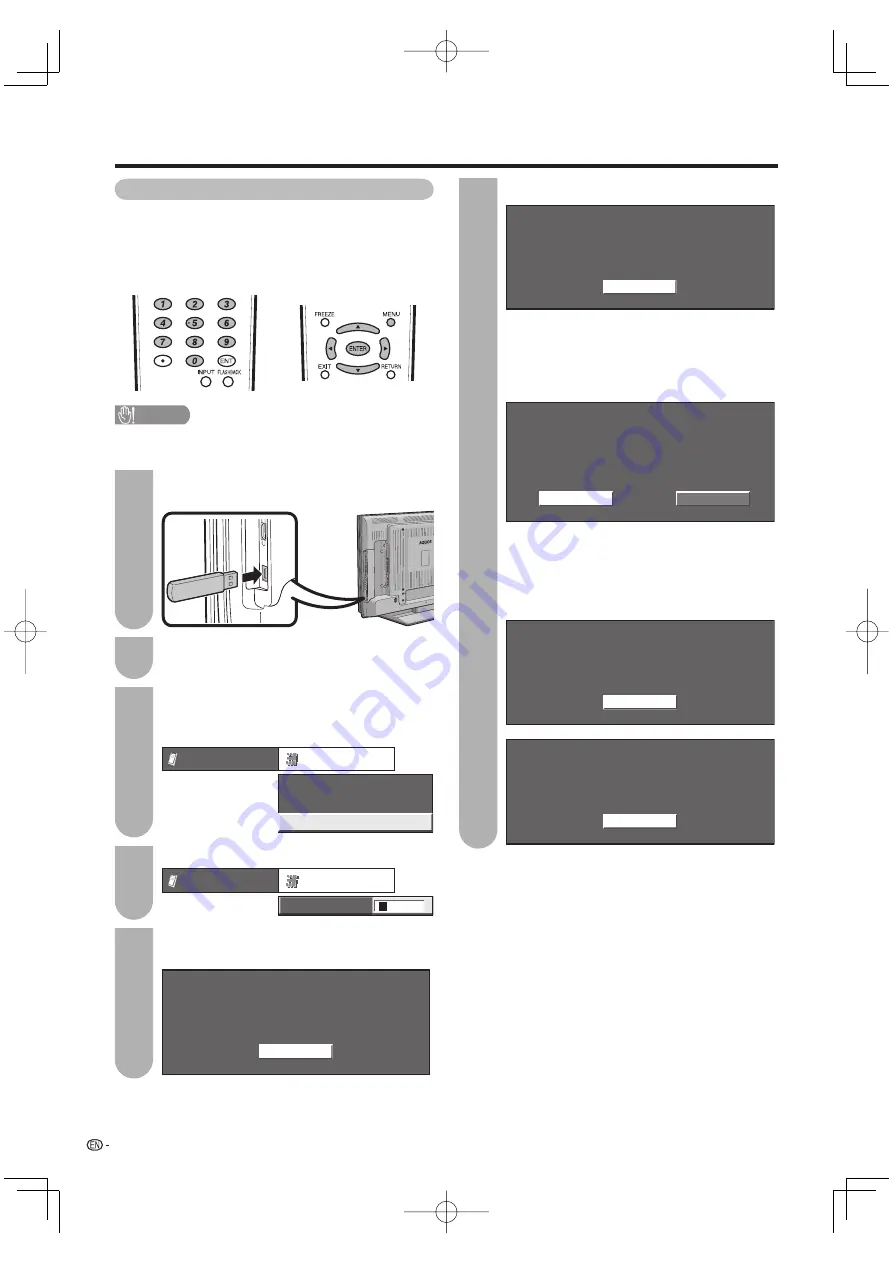
48
Useful adjustment settings
Software Update
This function allows software updates by inserting a
USB memory device with the update fi le into the USB
terminal on the TV.
Regarding how to obtain the software update fi le,
please call 1-800-BE-SHARP.
CAUTION
• Do not remove the USB memory device or unplug the
AC cord while the software is being updated.
During the data checking,
“
Checking
”
blinks.
Checking
Now checking the data in the USB memory device.
• The current version of the TV software and the
version of the update fi le on the USB memory
device are displayed. To update the TV software
with the update fi le, select “Yes”, and then press
ENTER
.
Example
No
Current Version: UXXXXXX1
Software update file is detected
in the USB memory device.
Start update?
Update Version: UXXXXXX2
Yes
• If the USB memory device is not properly installed
or the correct update fi le cannot be found on
the USB memory device, an error message is
displayed.
Check the fi le on the USB memory device, and
then reinsert the USB memory device correctly.
Software update file is not detected
in the USB memory device.
Confirm that you have transferred the file
to the USB memory device and retry software update.
OK
There is more than one software file
in the USB memory device.
Confirm that only the software update file is
in the USB memory device.
OK
Insert the USB memory device with the update
fi le into the USB terminal on the TV.
Press
MENU
to display the MENU screen, and
then press
c
/
d
to select “Digital Setup”.
1
6
2
Press
a
/
b
to select “Software Update”, and
then press
ENTER
.
• If you already set the Secret No., go to step 4.
Software Update
Audio Setup
Identification
[PCM]
Option
Digital Setup
Input the 4-digit secret number by using
0
–
9
.
Option
Digital Setup
Secret No.
a
a
a
a
Press
ENTER
to start checking the data in the
USB memory device.
Insert the USB memory device containing
the software update file.
OK
3
4
5
LC52̲46̲42D64U.indb 48
LC52̲46̲42D64U.indb 48
2007/07/03 10:30:15
2007/07/03 10:30:15






























