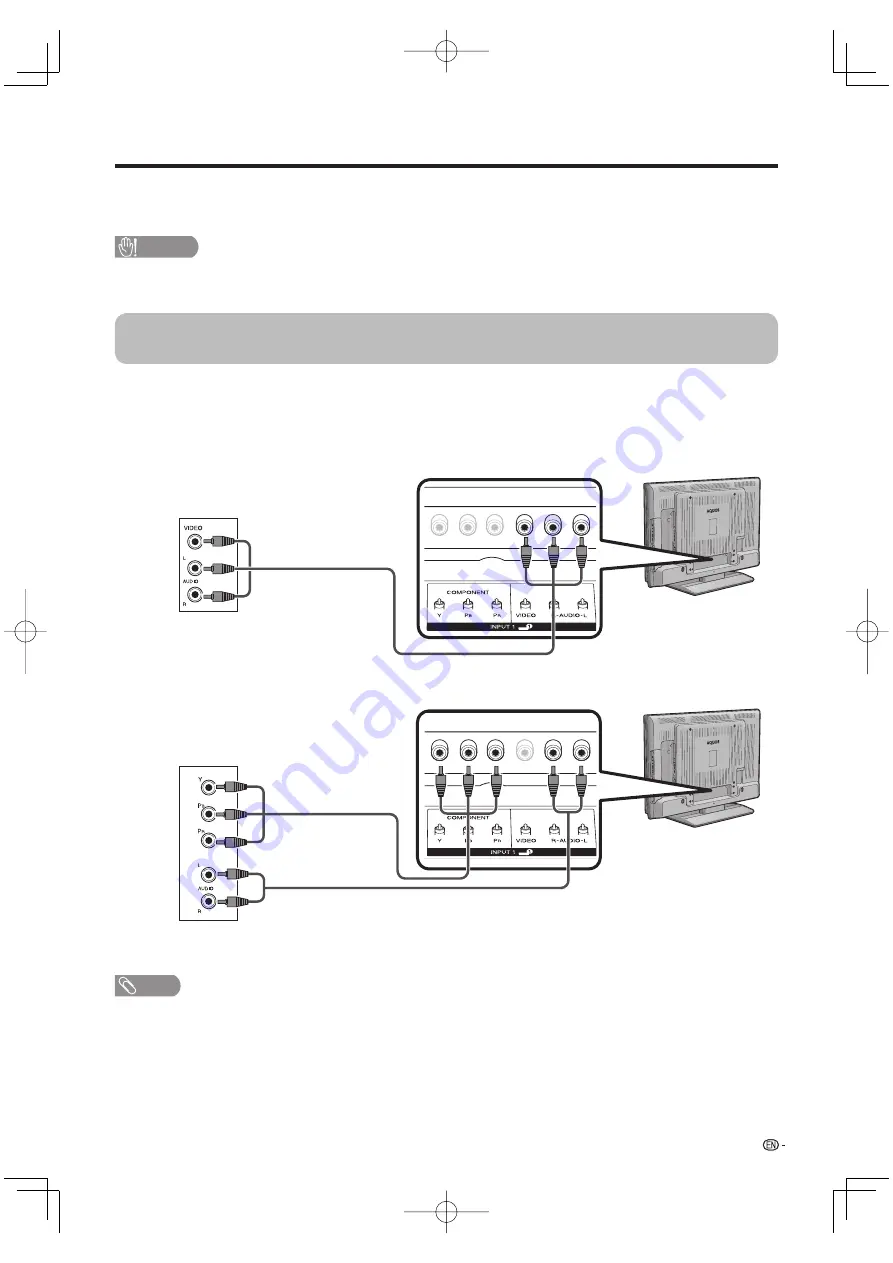
NOTE
• To enjoy the AQUOS 1080p display capability, connect your external equipment using a component cable and set the
equipment to 1080p output.
• See page 15 for connecting a Blu-ray disc player, HD-DVD player, DVD player or a Digital TV STB to the HDMI terminal.
Connecting a Blu-ray disc player, HD-DVD player, DVD player or a Digital
TV STB (Air or Cable)
You can use the INPUT 1, INPUT 2 or INPUT 3 terminals when connecting to a Blu-ray disc player, HD-DVD
player, DVD player, a Digital TV STB (Air or Cable) and other audiovisual equipment.
Blu-ray disc player/HD-DVD player/
DVD player/Digital TV STB
When using component cable. (INPUT 1 or 3)
When using composite cable. (INPUT 1 or 2)
Component video cable
(commercially available)
Audio cable (commercially available)
Blu-ray disc player/HD-DVD player/
DVD player/Digital TV STB
You can connect many types of external equipment to your TV like a Blu-ray disc player, HD-DVD player, DVD
player, VCR, Digital TV tuner, HDMI equipment, game console or camcorder. To view external source images,
select the input source from
INPUT
on the remote control unit or on the TV. (See pages 30 and 31.)
CAUTION
• To protect equipment, always turn off the TV before connecting any external equipment.
• Please read the relevant operation manual (Blu-ray disc player, etc.) carefully before making connections.
AV cable
(commercially available)
13
Preparation
LC52̲46̲42D64U.indb 13
LC52̲46̲42D64U.indb 13
2007/07/03 10:29:04
2007/07/03 10:29:04
















































