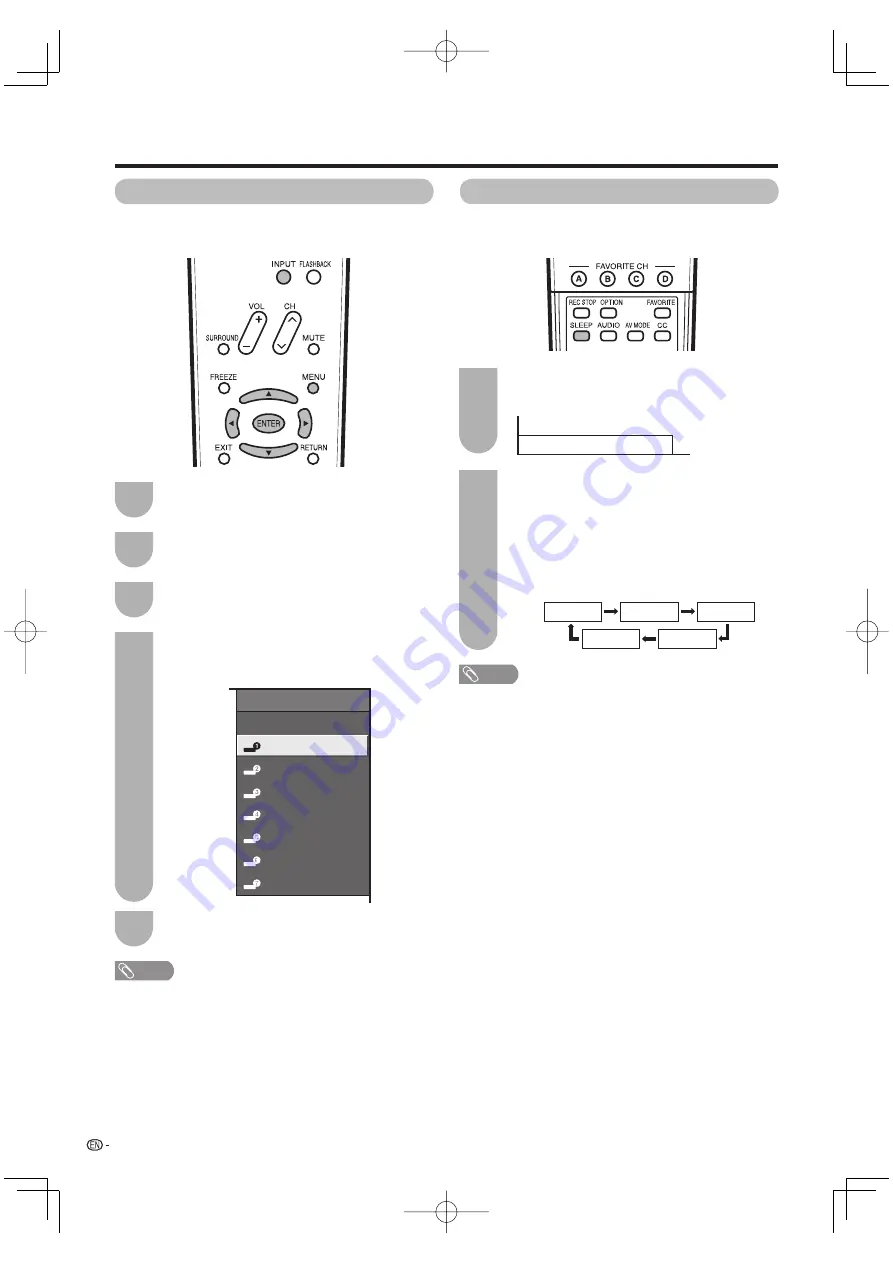
Sleep Timer: Remaining
30
Off
30
60
120
90
34
Input Label
Lets you set the input terminal displayed when using
the INPUT SOURCE menu or channel display.
Useful adjustment settings
Press
a
/
b
/
c
/
d
to select the new name for
the input mode, and then press
ENTER
.
Example
NOTE
• You cannot change labels if the INPUT SOURCE is TV.
Press
INPUT
to select the desired input
source.
Press
MENU
to display the MENU screen, and
then press
c
/
d
to select “Setup”.
Press
a
/
b
to select “Input Label”, and then
press
ENTER
.
1
2
3
4
Press
MENU
to exit.
5
Sleep Timer
Allows you to set a time when the TV automatically
switches to standby.
1
2
Press
SLEEP
.
• The remaining time displays when the sleep timer
has been set.
Each time you press
SLEEP
, the remaining
time switches as shown below.
• When set, the time automatically starts counting
down.
• If you want to adjust the sleep timer, you can
press
SLEEP
twice then change the time setting.
• Five minutes before the time expires, the
remaining time displays every minute.
NOTE
• Select “Off” by pressing
SLEEP
to cancel the sleep timer.
• The TV will enter standby when the remaining time reaches
zero.
• When the sleep timer is set, its indicator on the TV lights
red.
INPUT SOURCE
TV
DVD
INPUT2
INPUT3
INPUT4
INPUT5
INPUT6
INPUT7
LC52̲46̲42D64U.indb 34
LC52̲46̲42D64U.indb 34
2007/07/03 10:29:54
2007/07/03 10:29:54
















































