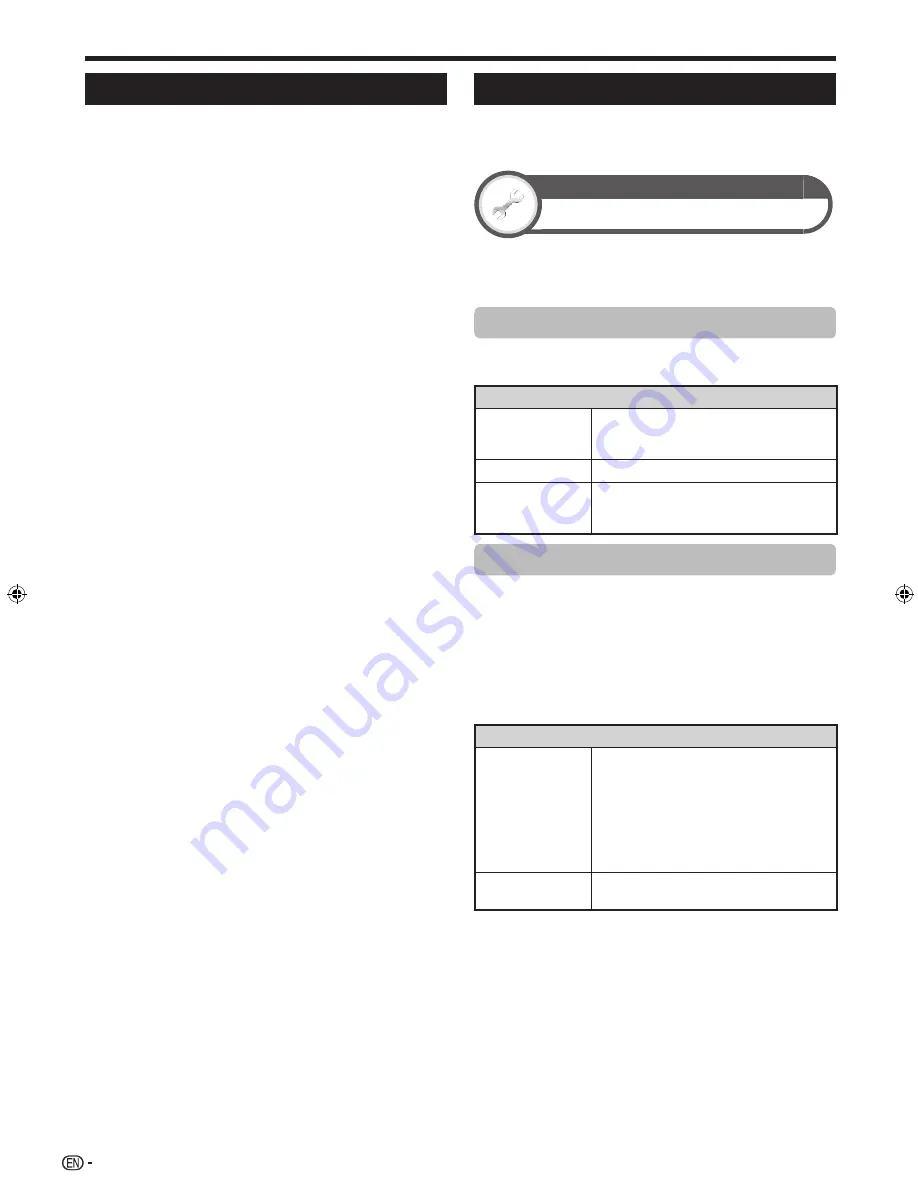
70
Reset
If complex adjustments are made so that the settings
cannot be restored to normal, you can reset the settings
to the factory preset values.
1
Go to “HOME” > “TV Menu” > “Setup” > “View
setting” > “Reset”.
2
If you have already set the password, enter it here.
3
Press
c
/
d
to select “Yes”, and then press
A
.
• “Now, TV will restart automatically, OK?” displays on the screen.
4
Press
c
/
d
to select “Yes”, and then press
A
.
• “Now initialising...” displays on the screen and blinks.
• After the reset has completed, the power shuts off and then
comes back on. The screen will have returned to its original
settings.
5
Press
a
/
b
to select the desired language listed
on the screen, and then press
A
.
Press
c
/
d
to select “HOME” or “STORE”, and
then press
A
.
6
Setting the country.
Press
a
/
b
to select your country or area, and
then press
A
.
• This setting screen only appears during the initial auto
installation.
7
The TV searches for and stores all the receivable
TV stations according to their settings and the
connected antenna.
• To abort the initial auto installation in progress, press
C
.
NOTE
• When the TV is in “STORE” mode, repeat steps 1 to 5 to
change to “HOME” mode.
• “Reset” is greyed out in 3D mode. To select the “Reset”
menu, you need to switch to 2D mode.
Updating your TV via DVB-T
Ensure that your TV software version is always up to
date. From time to time SHARP will make updated TV
base software and DVB software available.
View setting
Download setup
Go to “HOME” > “TV Menu” > “Setup” > “View
setting” > “Individual setting” > “Standby search”
> “Download setup”.
Searching for updates
The TV automatically determines whether a new software
version is available when the TV is in standby mode.
Item
Yes
Automatically searches for new software
updates available when the TV is in
standby mode.
No
Does not search for update information.
Now
Lowers image brightness for easier
viewing. Checks if there is new software
immediately.
Downloading the software
You can select the method of update.
1
If the software is updated, the confirmation
message “New download information has been
detected.” appears.
• If the TV receives the update service while in standby
mode, a confirmation message displays after turning on
the power.
2
Follow the screen prompts.
Item
Yes
Starts downloading immediately. It takes
approximately one hour to update. You
cannot carry out other operations while
downloading.
• Cancels the download by pressing
A
on the remote control unit
when “Discontinue” is displayed on
the screen during the update.
No
Starts downloading automatically several
minutes after entering standby mode.
NOTE
• Do not unplug the AC cord while receiving the data, otherwise
it will not be captured properly.
• Updating the software may take some time.
Appendix
LC40LE835_book.indb 70
LC40LE835_book.indb 70
10/7/2011 12:05:01 PM
10/7/2011 12:05:01 PM
Summary of Contents for Aquos LC-40LE835M
Page 1: ...MODEL LC 60LE835X LC 52LE835X LC 46LE835X LC 40LE835X LCD COLOUR TELEVISION OPERATION MANUAL ...
Page 2: ......
Page 81: ...79 Memo ...
Page 82: ...80 Memo ...
Page 84: ...Printed in Malaysia TINS F342WJZZ 11P10 MA NP ...



























