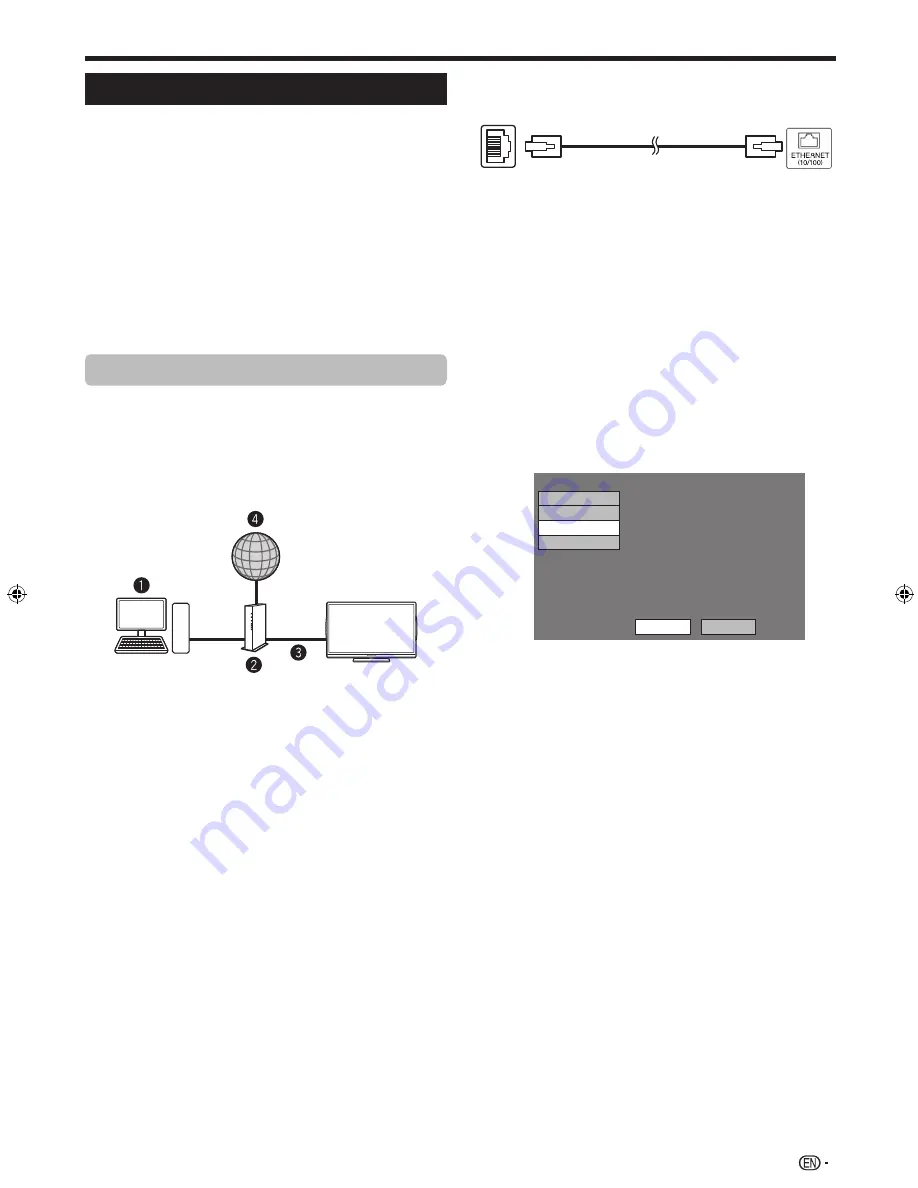
45
Connecting to the network
To enjoy internet services, you need to connect the
TV to a router with a high speed connection to the
internet. You can also connect the TV to your Home
network server through a router or access point. The TV
connection to the router can either be wired or wireless.
NOTE
• If you choose a wired connection to the router, you need an
ETHERNET cable (commercially available).
• If you do not have a broadband internet connection, consult
the store where you purchased your TV or ask your internet
service provider or telephone company.
• An ETHERNET and wireless connection cannot be used at
the same time. Use only one of the connection types.
• A stable connection speed is required to play back streaming
content, otherwise you may not be able to watch normally.
Wired installation
Use an ETHERNET cable to connect the ETHERNET
terminal on the TV to your broadcast router as shown
below. This is recommended when enjoying services
which require stable connection speeds, such as
streaming media.
E
Wired connection overview
PC (home network server)
Router (commercially available)
ETHERNET cable (commercially available)
Network
E
How to connect
Router
ETHERNET terminal
LAN
n
ETHERNET cable (commercially available)
1
Switch on the router (commercially available).
Refer to the router’s operation manual for
switching on.
2
Connect the ETHERNET terminal on the TV to the
router (commercially available) with an ETHERNET
cable (commercially available).
3
Go to “HOME” > “Network setup” > “Connection
type”.
4
Press
c
/
d
to select “Wired”, and then press
A
.
• The wired connection will be automatically established.
To change the settings manually, go to “HOME”
>
“Network setup”
>
“IP setup” and follow the on-screen
instructions and the operation manual of the router.
Setting Ethernet info.
[Current setup]
: Auto
: Auto
: Auto
: Auto
: xx xx xx xx xx xx
IP address
Netmask
Gateway
DNS
MAC address
IP setup
Wireless setup
Connection type
IP Control setup
TV
Change
Initialize
5
Select “OK” to confirm.
• If you have failed to connect to the internet in the above
operation, an error message will appear. In this case,
press
INPUT
to return to the normal TV screen and
check the relevant settings.
Network function
LC40LE835_book.indb 45
LC40LE835_book.indb 45
10/7/2011 12:04:50 PM
10/7/2011 12:04:50 PM
Summary of Contents for Aquos LC-40LE835M
Page 1: ...MODEL LC 60LE835X LC 52LE835X LC 46LE835X LC 40LE835X LCD COLOUR TELEVISION OPERATION MANUAL ...
Page 2: ......
Page 81: ...79 Memo ...
Page 82: ...80 Memo ...
Page 84: ...Printed in Malaysia TINS F342WJZZ 11P10 MA NP ...






























