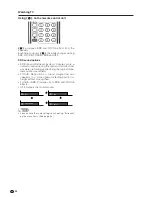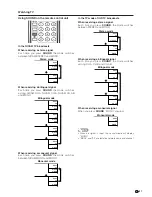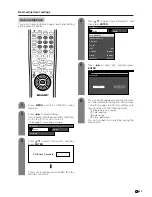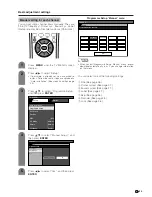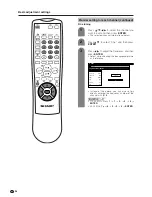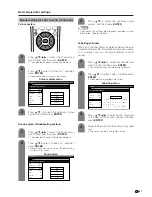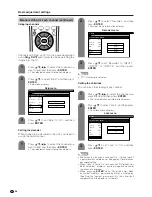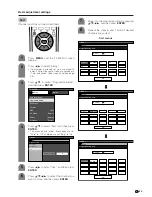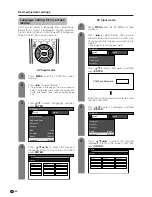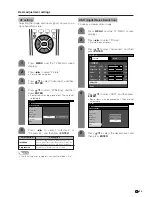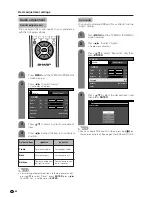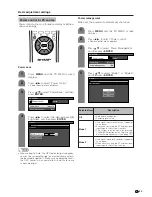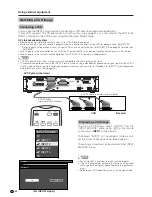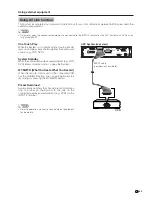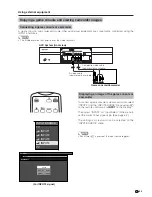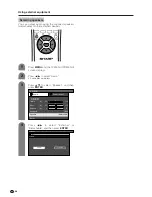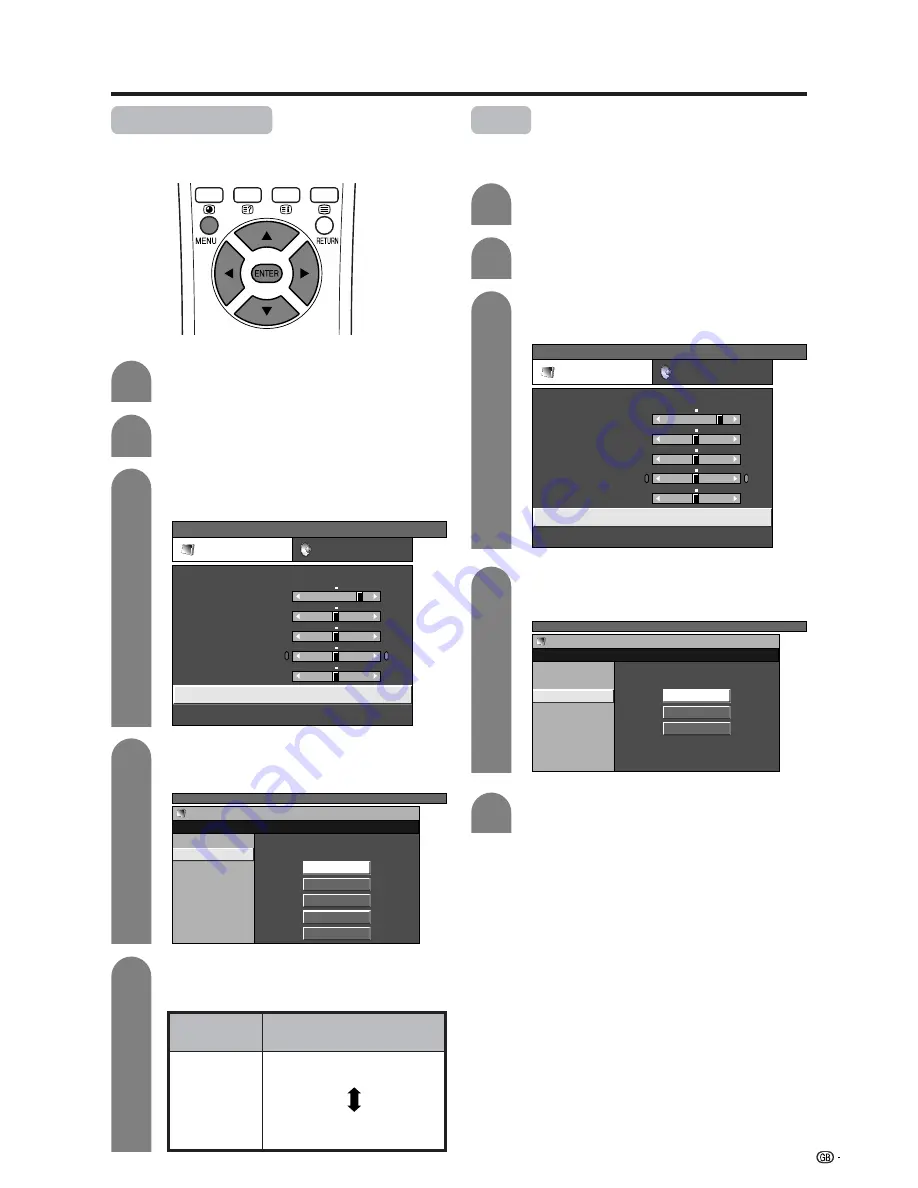
33
Basic adjustment settings
Colour temperature
Adjusts the colour temperature to give the best white
image.
4
5
Press
a
/
b
to select “Colour Temp”, and then
press
ENTER
.
Description
White with Bluish tone
White with Reddish tone
Selected item
High
Mid-High
Mid
Mid-Low
Low
Press
MENU
and the TV MENU screen
displays.
1
2
Press
c
/
d
to select “Picture”.
• Picture menu displays.
3
Press
a
/
b
to select “Advanced”, and then
press
ENTER
.
TV MENU
Picture
Audio
USER
Contrast
Brightness
Colour
Tint
Sharpness
Advanced
Reset
[+30]
[0]
[0]
[0]
[0]
0
–30
–30
–30
–10
+40
+30
+30
+30
+10
TV MENU
Picture
Advanced [USER]
C. M. S.
Colour Temp
Black
Monochrome
Film Mode
I/P Setting
DNR
High
Mid-High
Mid
Mid-Low
Low
Black
Allows you to select a level for automatic adjustment
of a black areas of the image to suit viewing conditions.
Press
a
/
b
to select the desired level, and
then press
ENTER
.
TV MENU
Picture
Advanced [USER]
C. M. S.
Colour Temp
Black
Monochrome
Film Mode
I/P Setting
DNR
Off
High
Low
5
Press
a
/
b
to select the desired level, and
then press
ENTER
.
Press
MENU
and the TV MENU screen
displays.
1
2
Press
c
/
d
to select “Picture”.
• Picture menu displays.
3
Press
a
/
b
to select “Advanced”, and then
press
ENTER
.
TV MENU
Picture
Audio
USER
Contrast
Brightness
Colour
Tint
Sharpness
Advanced
Reset
[+30]
[0]
[0]
[0]
[0]
0
–30
–30
–30
–10
+40
+30
+30
+30
+10
4
Press
a
/
b
to select “Black”, and then press
ENTER
.