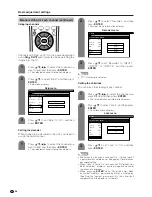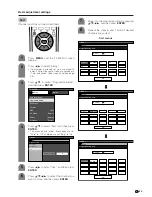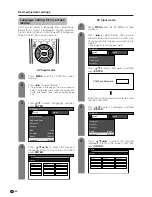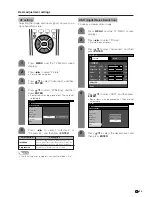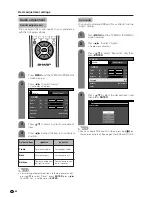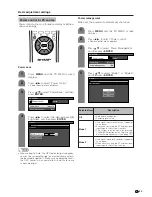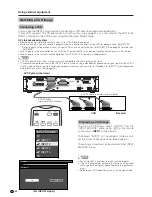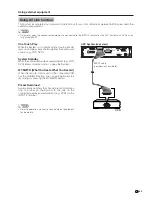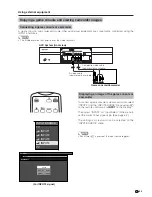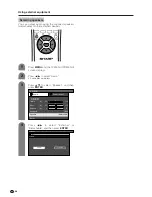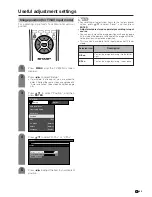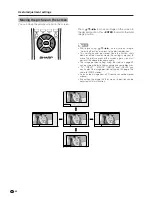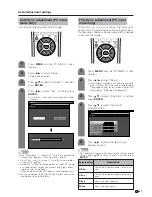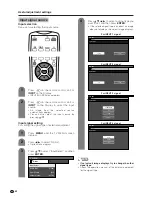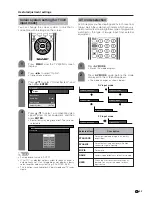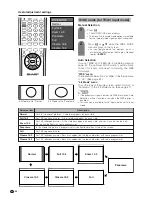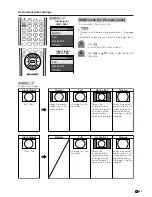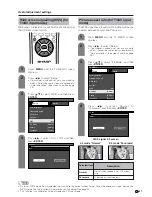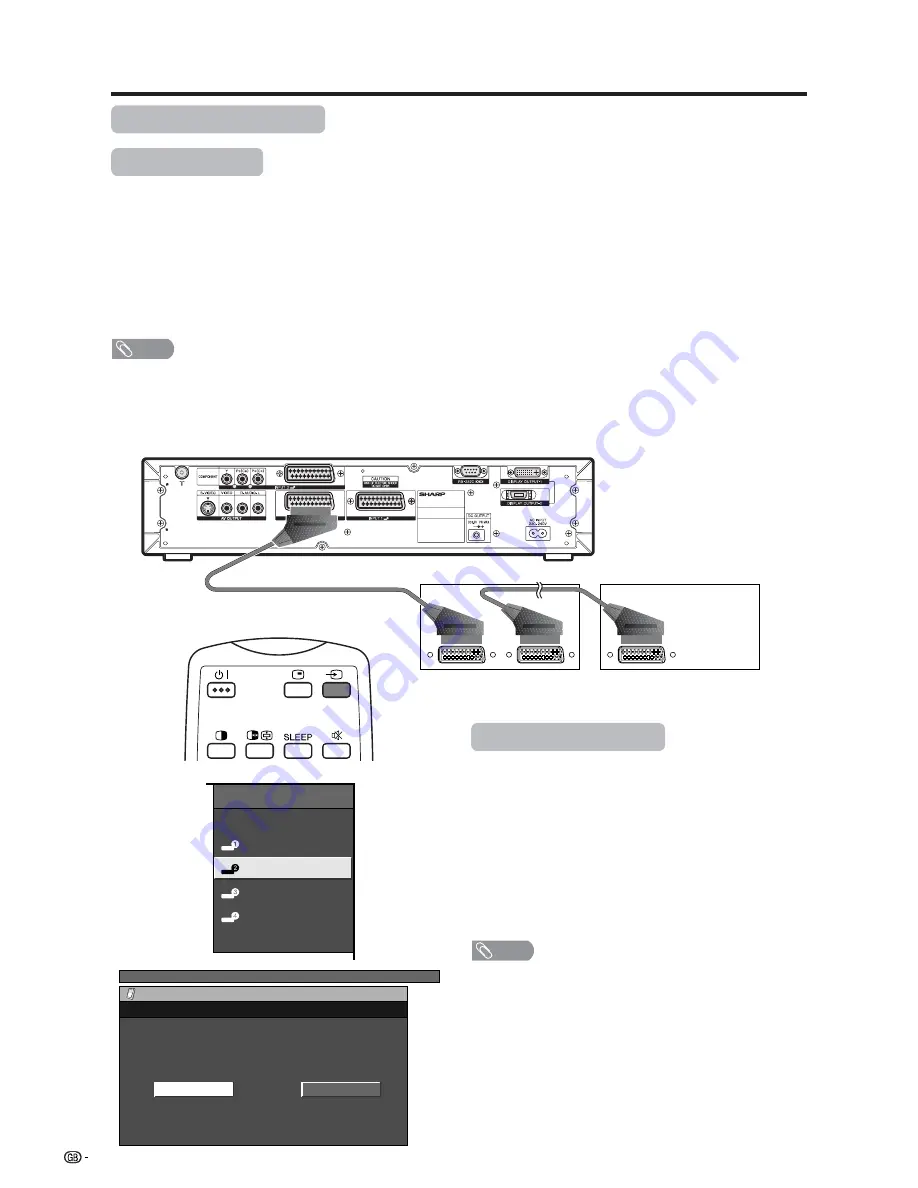
42
Using external equipment
AVC System (rear view)
VCR
SCART cable (commercially available)
Watching a VCR image
Connecting a VCR
You can use the INPUT 2 terminal when connecting a VCR and other audiovisual equipment.
If your VCR supports TV-VCR advanced “AV Link” systems (see page 43), you can connect the VCR to the
INPUT 2 terminal on the AVC System using the fully-wired SCART cable.
AV Link advanced system
• Download tuning information directly from TV to VCR (Preset download).
• While watching TV, you can record a programme with a one-touch press of the VCR recording button. (WYSIWYR
*
)
*
Refer to your VCR operation manual as some VCRs have an exclusive key for WYSIWYR. See page 43 for details on
“WYSIWYR”.
• When you press the play button on the VCR, the TV automatically turns on from standby and displays a VCR image.
• When you press the system standby button on the VCR, the TV also enters standby mode.
NOTE
• TV-VCR advanced “AV Link” systems may not compatible with some external sources.
• It is recommended to connect to the INPUT 2 terminal when using a decoder for ground wave signal input with a VCR. If
INPUT 2 signals preset in auto installation or programme setup, make sure to set “Decoder” to “INPUT2” in the Programme
Setup “Manual” menu. (See page 28.)
Displaying a VCR image
To watch a VCR image, select “INPUT2” from the
“INPUT SOURCE” menu using
b
on the remote
control unit or
INPUT
on the Display.
Then select “INPUT2” on “Input Select” in the menu to
set the correct input signal type. (See page 52.)
The setting is stored and can be selected in the “INPUT
SOURCE” menu.
NOTE
• Each time
b
is pressed, the input source toggles.
• If the VCR image does not come in clearly, you may need
to change the input signal type setting on the “Input Select”
menu.
• Refer to your VCR operation manual for the signal type.
Decoder
SCART cable
(commercially available)
TV MENU
Option
Input Select
CVBS
Y/C
INPUT SOURCE
TV
INPUT1
INPUT2
INPUT3
INPUT4
PC
(For INPUT2 signal)