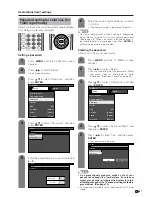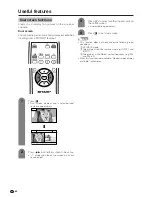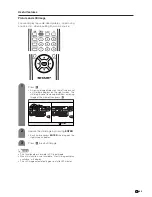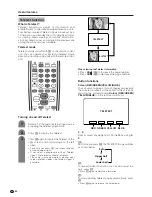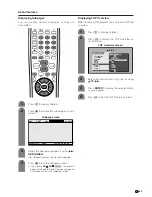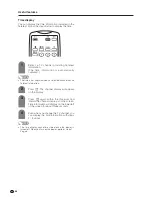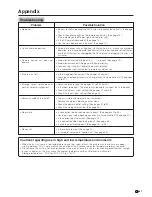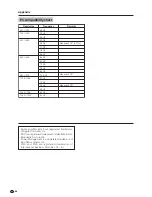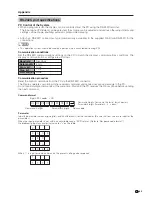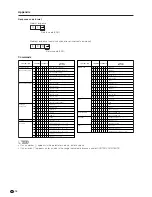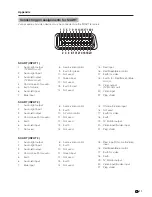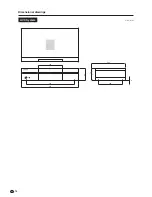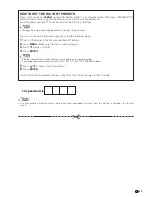Reviews:
No comments
Related manuals for AQUOS LC-37HV4E

CL32Z40DSK
Brand: Samsung Pages: 36

CL28A20HE
Brand: Samsung Pages: 80

FN-TV27-S
Brand: Falcon Pages: 24

49-FUA-9020
Brand: Finlux Pages: 91

DTH-21S8
Brand: Daewoo Pages: 58

LE42C9FHD
Brand: Teac Pages: 37

eyeLCD-4600-LE-700
Brand: Eyevis Pages: 82

DTQ-25G4FS
Brand: Daewoo Pages: 6

LE-24S600F
Brand: PANGOO Pages: 31

PR1312
Brand: Magnavox Pages: 8

23/194J-GB-4B-HCDU
Brand: Blaupunkt Pages: 27

85Q750G
Brand: TCL Pages: 18

SENTRY 2 SY2765
Brand: Zenith Pages: 26

D27B48T
Brand: Zenith Pages: 60

24LED9109CTS2DVD
Brand: Salora Pages: 33

UN60H6350AFXZA
Brand: Samsung Pages: 227

NS-50D550NA15
Brand: Insignia Pages: 8

CLC320EM2F
Brand: Emerson Pages: 33