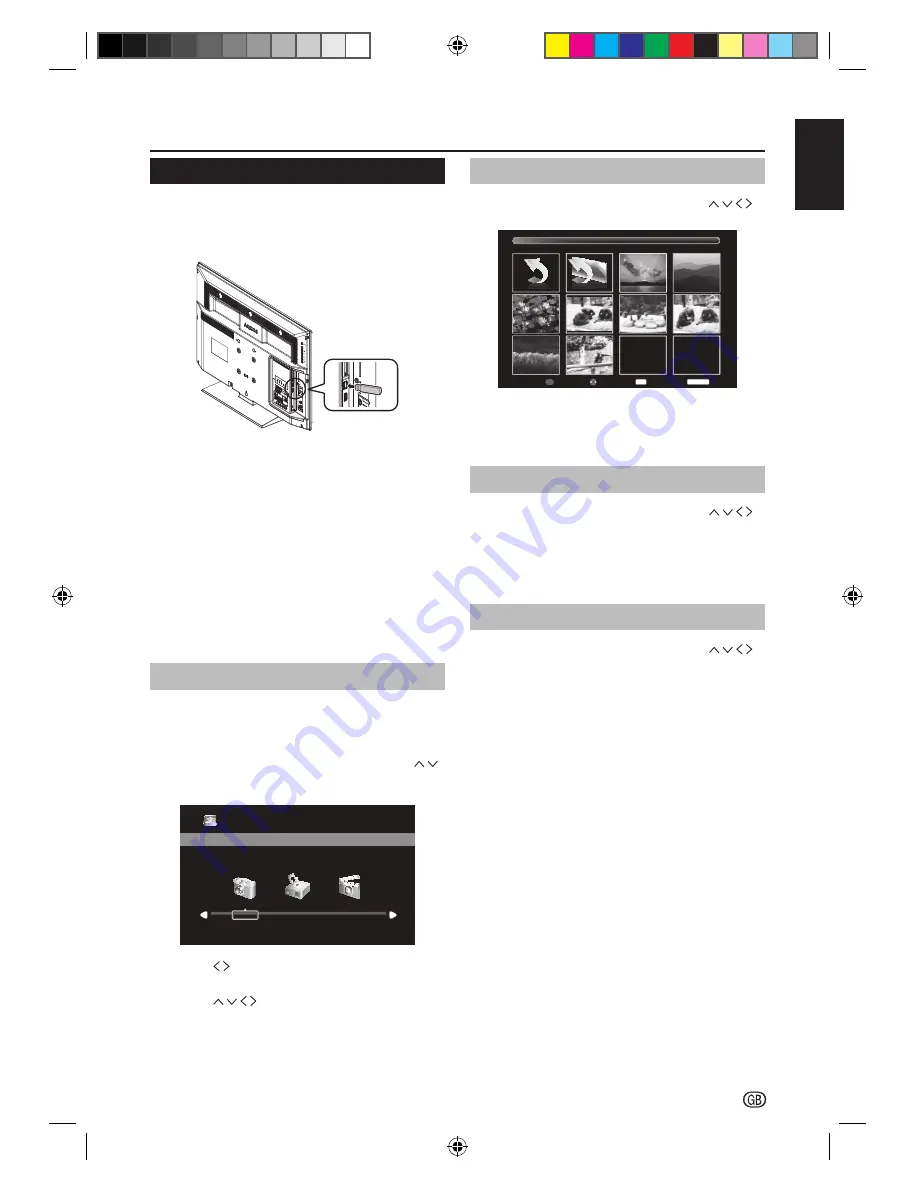
- 21
ENGLISH
Connecting a USB device
View Photos
1.
In the
Photo
thumbnail browser, press
to select a photo or a photo album.
Move
Select
OK
USB:\
Return
Page
P
1 \ 1
Back
RETURN
2.
Press
OK
to view the image. The slide show begins.
3.
Use the
l
on the remote to display control
panel for Photo mode operation.
Listen to Music
1.
In the
Music
thumbnail browser, press
to select a music file or a music album.
2.
Press
OK
to play the MP3 file.
3.
Use the
MENU
or
l
on the remote to display
control panel for Music mode operation.
Play Movie
1.
In the
Movie
thumbnail browser, press
to select a movie file.
2.
Press
OK
to play the movie.
3.
Use the
MENU
or
l
on the remote to display
control panel for Movie mode operation.
4.
USB function
This TV is equipped with a USB1.1 and USB2.0
compatible connector that enables you to view photos,
listen to music, and play videos stored on a USB
storage device.
HDMI 2
USB
C.I.
EXT
3
CO
M
PONEN
T
Y
L-A
UDIO-R
HDM
I 1
PC
AV
INPUT
EXT 2
P
B
(C
B
)
P
R
(C
R
)
DIG
ITAL
AUDI
O
OUTPUT
EXT 1
SCA
RT
ANT
HD
M
I 2
USB
C.I.
OUTPU
T
/
AU
DIO (L
/R
)
A
B
A
USB :
A 10 m
m
B
7
mm
HDMI
: A 12 mm
CA
UTI
ON
Us
e a P
roduct
with t
he
follow
ing
thic
kness
for
opti
mal co
nne
ction to
HDMI
ca
ble / U
SB d
evice
.
P
MEN
U
NOTE
• Depending on the USB device, the TV may not be able
to recognise the contained data.
• Use only alphanumeric characters for naming files.
• File names over 80 characters (may vary depending on
character set) may not be displayed.
• Do not disconnect a USB device or memory card from
the TV while transferring files, using the slide show
function, when a screen is switching to another or before
you exit “USB” from the “Input Source” menu.
• Do not connect and disconnect a USB device from the
TV repeatedly.
Basic Operation
1.
Turn on the TV.
2.
Connect the USB storage device to the USB port
on the side of your TV.
3.
Press
b
on the remote control and press
to select
USB
input source and press
OK
. The
USB menu appears.
USB 2.0
Photo
Music
Movie
4.
Press to select
Photo
,
Music
or
Movie
and
press
OK
. The USB thumbnail browser appears.
5.
Press and
OK
to browse the files or
folders. Press
EXIT
to return to the previous
operation / folder.
SHARP_LE144E_1_GB_English.indd 21
SHARP_LE144E_1_GB_English.indd 21
5/31/2012 2:55:56 PM
5/31/2012 2:55:56 PM











































