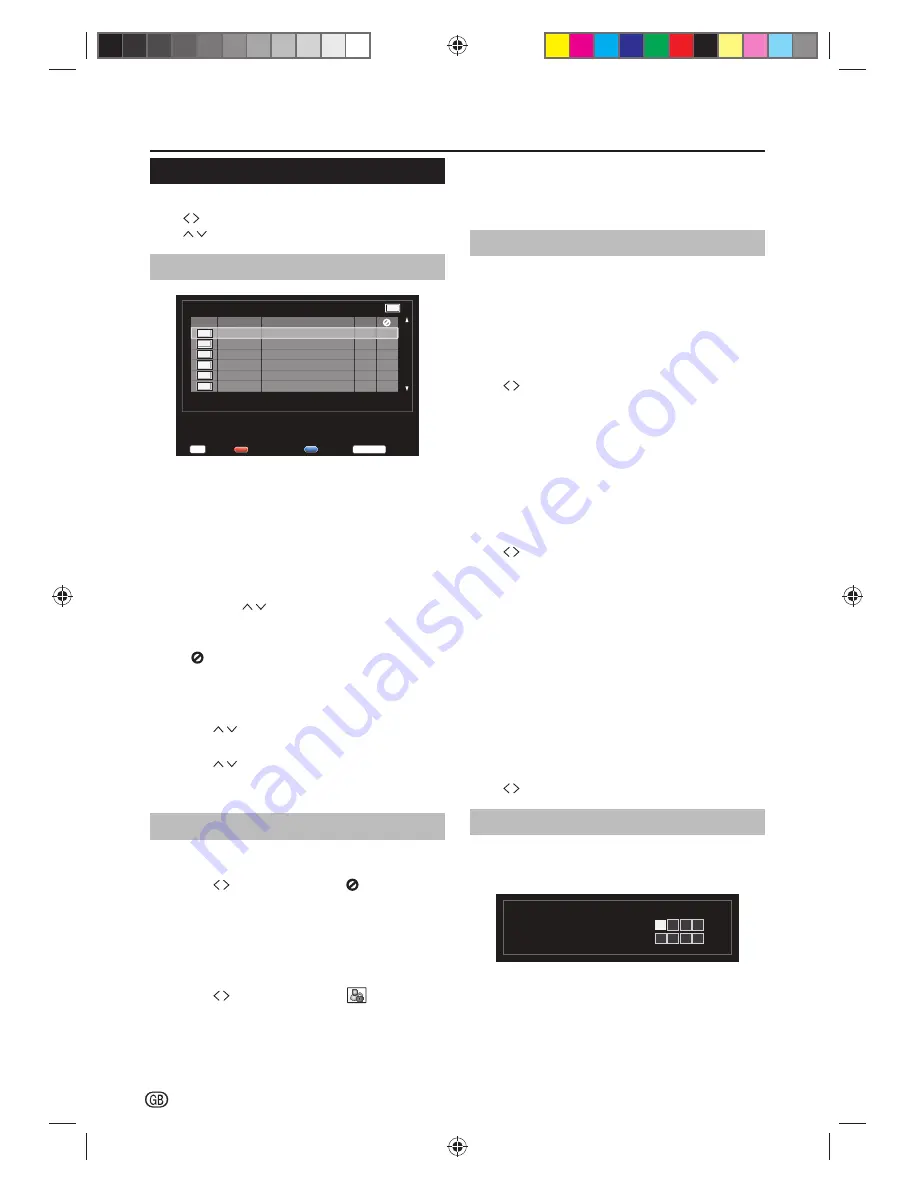
14 -
NOTE
• To view a locked channel, you must enter a password.
When you select a locked channel, a password prompt
message pops up.
Subtitle and Audio
You can enable subtitles for each TV channel.
Subtitles are broadcasted via teletext or DVB-T digital
broadcasts. With digital broadcasts, you have the
additional option of selecting a preferred subtitle
language.
E
Subtitle Display
Press to select On to display subtitle always.
Select Off to close subtitles.
E
Subtitle Type
When watching channels with hearing impaired service,
you can enable the subtitle commentary for the hearing
handicapped. For digital channels only.
(Normal/Hearing Impaired)
E
Digital Subtitle Language or 2nd
Press to select a desired subtitle language.
NOTE
• If your selected subtitle language is not broadcast, the
default language subtitle will be displayed.
• If the 1st Subtitle language you selected is not available,
the 2nd Subtitle language will be displayed.
E
Audio Type
When watching channels with hearing impaired service,
you can enable the subtitle commentary for the hearing
handicapped. For digital channels only.
(Normal/Hearing Impaired)
E
Audio Language or 2nd
Press to select a desired audio language.
Password
Lock TV channels or connected devices with a
four-digit code to prevent children from watching
unauthorized content.
Password
New Password
Confirm Password
Enter your password by using the digit buttons on the
remote control.
NOTE
• If you forget your password, enter “1276” to override
any existing passwords.
DTV Settings
DTV Settings
Press
MENU
.
Press to select Setup, and press
OK
.
Press to select DTV Settings, and press
OK
.
Channels
Channels
TV
Back
RETURN
5HíQXPEHU
Skip
3RV
i
W
i
RQ
803
804
805
806
807
805
1
a
PH
Rossia 1
Rossia 24
NTV
TR
.
5 ka
P
al
Bi
E
i
J
o
Q
+
264
+'0
o
Y
i
QJ
So
UW
OK
E
Re-number
1.
Press the
Red
button on the remote to renumber
the highlighted channel.
2.
Edit the channel number using the digit buttons
on the remote and press
OK
.
E
Skip Channels
Channel Skip allows you to skip one or more channels
when pressing
P
on the remote to switch between
channels.
1.
Press the
Blue
button on the remote.
A
icon appears.
E
Channel Sort
Channel sort allows you to reorder the channels.
1.
Press to select desired channel and press
OK
. A tick icon appears.
2.
Press to select the channel you wish to
swap and press
OK
.
The positions of the two channels are swapped.
Channel Options
E
Skip Channels
1.
Press to highlight the skip (
) box.
2.
Press
OK
. A tick appears in the box.
E
Parental Control
Lock TV channels to prevent children from watching
certain channels.
1.
Press to highlight the lock (
) box.
2.
Press
OK
. A tick appears in the box.
If you have already set the password, enter it here.
If the password had not been set, see
Password
to
set a new password.
SHARP_LE144E_1_GB_English.indd 14
SHARP_LE144E_1_GB_English.indd 14
5/31/2012 2:55:51 PM
5/31/2012 2:55:51 PM






























