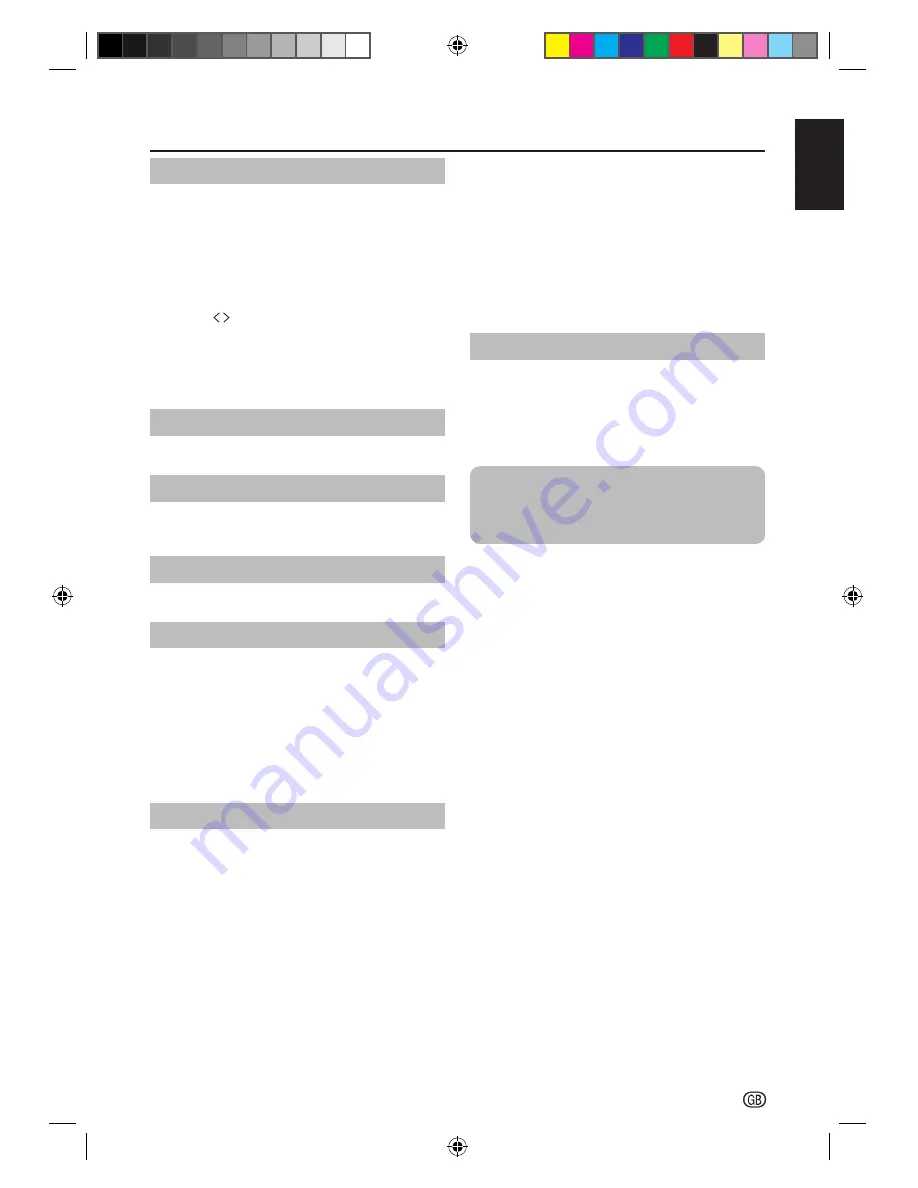
DTV Settings
- 15
ENGLISH
Parental
Some digital broadcasters rate their programmes
according to age.
You can set TV to display only programmes with age
ratings higher than your child’s.
This function requires a password.
1.
Enter your password to access the Parental
menu.
2.
Press to set the age rating from age 4~18 or
select None to turn this function off or Block All.
NOTE
• This function is available for programmes with Age
Rating information.
Local Time Setting
Set the current time.
Favorite Control
This function will show your favorite programs on the
channel list.
Favorite Program
Set your favorite program shown on the channel list.
Favorite Network
When watching the digital TV, select your favourite
network in order to allocate channels of your favourite
network on the top of channel list.
Select your favourite network and press
OK
.
NOTE
• This menu is available only when 1) “
Norway
” is
selected on country setting and 2) more than two
networks are found after automatic channel scan.
Channel Grouping
The channel group setting is to group the service type
(Video or Audio services) while changing channel by
P+/P− buttons.
It is required for Riks TV certification for Norway.
When Channel Grouping is set to On, the P+/P− will
change the services in a group, for example we have
the services in channel list like below
1.
V1 (video service)
2.
V2
3.
V3
4.
V4
5.
V5
6.
A1 (audio service)
7.
A2
8.
A3
If channel is set to On, the P+/P− will change service
among V1 to V5 when DTV video is currently selected,
the way to change service type to audio is to push
DTV/ATV button, DTV/ATV button will be changing
source among ATV, DTV video and DTV audio. The
channel grouping will be changed to On automatically
while country is set to Norway.
Common Interface
Checking the CA module information.
NOTE
• This menu is only available for digital stations.
• The content of this menu depends on the provider of the
CA module.
Module:
General information on CA module displays.
Menu:
Adjustment parameters of each Smartcard
displays.
Enquiry:
You can input numerical values such as
passwords here.
SHARP_LE144E_1_GB_English.indd 15
SHARP_LE144E_1_GB_English.indd 15
5/31/2012 2:55:53 PM
5/31/2012 2:55:53 PM
















































