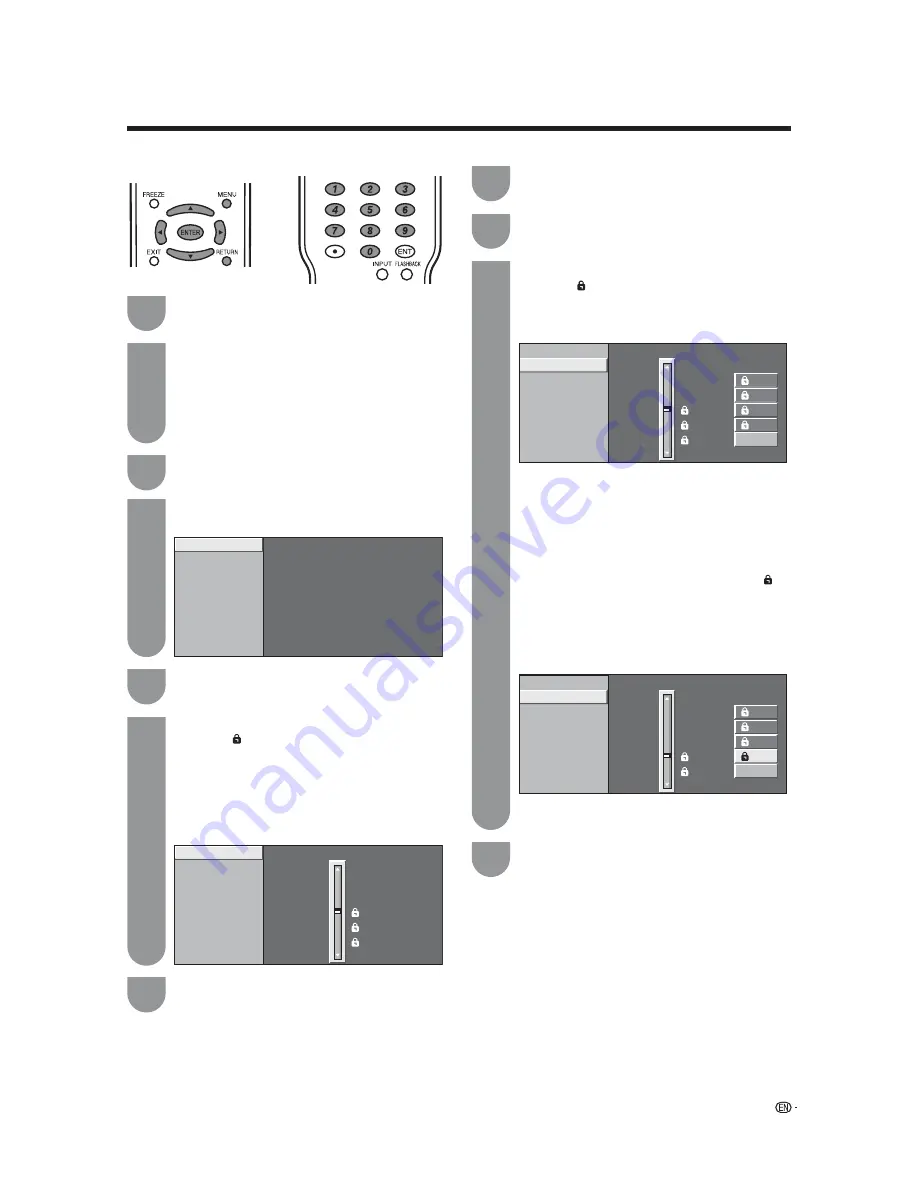
MPAA
TV Guidelines
Can. English Ratings
Can. French Ratings
PG-13
R
NC-17
X
NONE
PG
G
MPAA
TV Guidelines
Can. English Ratings
Can. French Ratings
L
S
V
FV
D
TV-G
TV-PG
TV-14
TV-MA
NONE
TV-Y7
TV-Y
MPAA
TV Guidelines
Can. English Ratings
Can. French Ratings
L
S
V
D
TV-G
TV-PG
TV-14
TV-MA
NONE
TV-Y7
TV-Y
FV
V-Chip
V-Chip (DTV Only)
Secret No.
Status
Example
• If Status is not set to “On”, the confi guration
settings will not work. (See page 62.)
Input the 4-digit secret number by using
0
–
9
.
Press
a
/
b
to adjust the item to your desired
position. “ ” indicates the item is blocked.
Press
RETURN
.
• The setting automatically enters “Block” for any
ratings below your selection.
• If Status is not set to “On”, the confi guration
settings will not work. (See page 62.)
Press
a
/
b
to select “Parental CTRL”, and
then press
ENTER
.
• The secret number setting menu displays only
when “Secret No.” is set. (See page 62.)
• “V-Chip” and “Status” will not be selectable from
the menu if you do not fi rst confi gure your secret
number. (See page 62.)
Press
a
/
b
to select “V-Chip”, and then press
ENTER
.
Press
a
/
b
to select “MPAA”, and then press
ENTER
.
When setting an individual content-based
rating item, do as follows:
1
Press
d
or
ENTER
to access blocked
content items from the currently selected
age-based rating item.
2
Press
a
/
b
to select an individual item,
and then press
ENTER
to unblock it (“ ”
is removed). Repeat the same steps for the
other items.
3
Press
c
or
RETURN
to register after all
individual content rating items are set.
TV Parental Guidelines (TV Guidelines)
Repeat steps 1 to 4 in
Voluntary movie
rating system (MPAA)
.
Press
a
/
b
to select “TV Guidelines”, and
then press
ENTER
.
Press
a
/
b
to adjust the item to your desired
position. “ ” indicates the item is blocked.
• The setting automatically enters “Block” for any
ratings below your selection.
Voluntary movie rating system (MPAA)
Press
MENU
to display the MENU screen, and
then press
c
/
d
to select “Setup”.
Useful adjustment settings
Example
1
2
3
4
5
6
1
2
3
Press
MENU
to exit.
7
Press
MENU
to exit.
4
Example
65










































