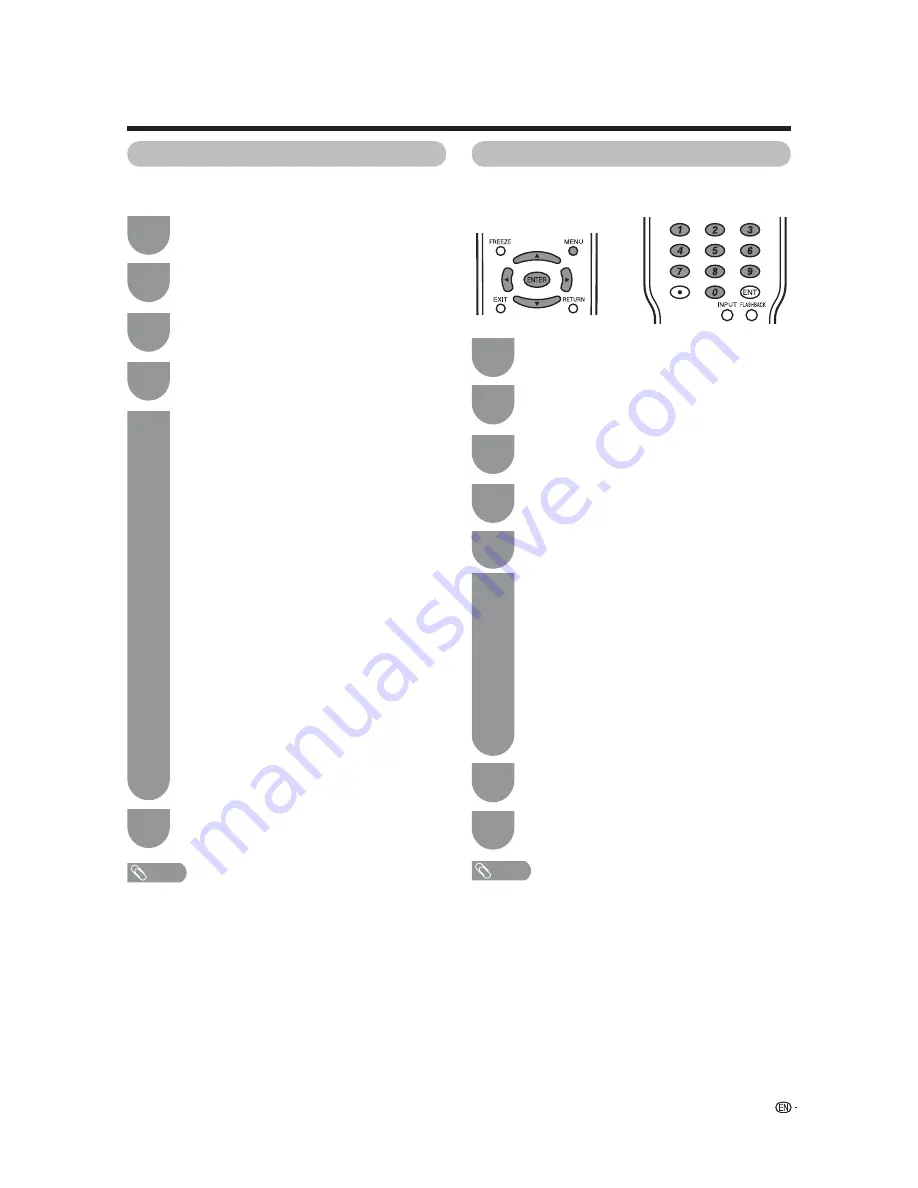
15
Quick setup for ONCOMMAND users
Label Input
You can assign a label to each input source and
channel.
1
Press
MENU
and the MENU screen displays.
2
Press
c
/
d
to select “PPV TV”.
3
Press
a
/
b
to select “Label Input”, and then
press
ENTER
.
4
Press
a
/
b
to select the desired input source,
and then press
ENTER
5
For “INPUT 1” to “INPUT 6”:
1
Press
a
/
b
/
c
/
d
and
ENTER
to select
each character of the new name for the
input source.
2
Press
a
/
b
/
c
/
d
to select “END”, and
then press
ENTER
to complete the
labeling.
For “TV”:
1
Press
c
/
d
to select “Air” or “Cable”, and
then press
b
to move down.
2
Press
c
/
d
to select the channel number
you want to label, and then press
b
to
move down.
• The channel number is based on the physical
number, and it may be different from the
displayed channel number specifi ed by the
hotel server.
3
Select “Select”, and then press
ENTER
.
4
Press
a
/
b
/
c
/
d
and
ENTER
to select
each character of the new name for the
channel.
5
Press
a
/
b
/
c
/
d
to select “END”, and
then press
ENTER
to complete the
labeling.
6
Press
MENU
to exit.
NOTE
• Depending on the system version, you can assign a label
using the hotel server.
• When you change the input name for “INPUT 1” through
“INPUT 6” in the Label Input setting, the input name
you have labeled will not change even if you change the
Language setting.
CH Re-Map
Sets the channel order (logical channel) to your
preferred order.
1
Press
MENU
and the MENU screen displays
2
Press
c
/
d
to select “PPV TV”.
3
Press
a
/
b
to select “CH Re-Map”, and then
press
ENTER
.
4
Press
a
/
b
to select “CH Set”, and then press
ENTER
.
5
Press
a
/
b
/
c
/
d
to select the Logical CH you
want to set, and then press
ENTER
.
6
Press
a
/
b
to select “ANALOG” , “DIGITAL”
or the desired input source, and then press
ENTER
.
When you select “ANALOG” or “DIGITAL”,
input the channel number by using
0 – 9
, and
then press
ENTER
.
• Select “Reset” for resetting the channel to the
factory preset value.
• When you input digital channels with a single
number after the dot, input
0
after the dot.
(e. g., Channel 22.1):
Press
0
s
2
s
2
s
0
s
1
s
ENTER
NOTE
• For resetting all logical channels to the factory preset
values, select “CH Reset All” in step 4, press
c
/
d
to
select “Yes”, and then press
ENTER
.
7
Repeat the steps 5 and 6 until all desired logical
channels are set.
8
Press
MENU
to exit.
















































