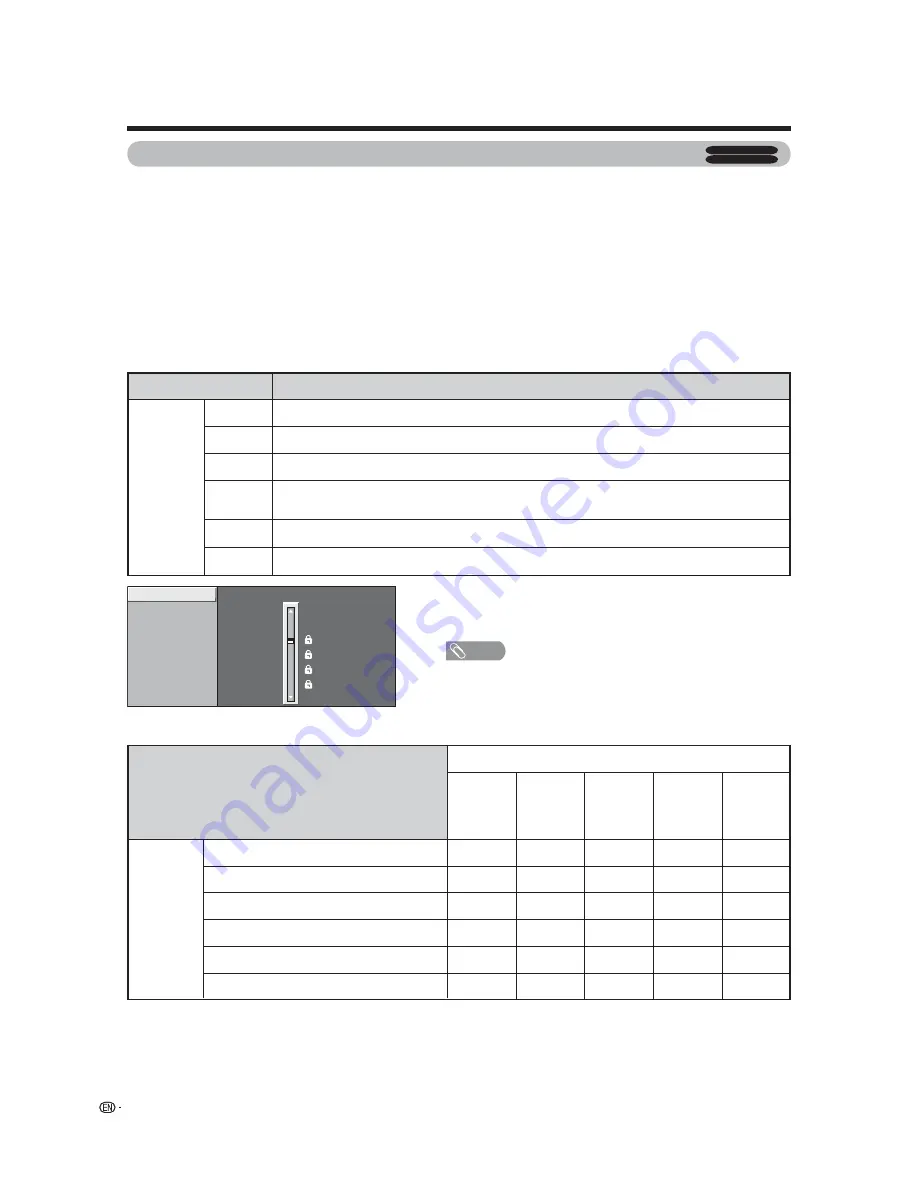
MPAA
TV Guidelines
Can. English Ratings
Can. French Ratings
PG-13
R
NC-17
X
NONE
PG
G
Parental control (setting V-CHIP level)
V-CHIP is an electronic fi ltering device built into your TV. This tool gives parents a great degree of control over
broadcasts accessed by their children. It allows parents to select programs judged suitable for child viewing while
blocking ones judged not suitable. It does so automatically once you activate the V-CHIP feature in your TV.
“V-Chip” and “Status” will not be selectable from the menu if you do not fi rst confi gure your secret
number.
(See page 62 for Secret number setting for parental control.)
• The U.S. has two rating systems for viewing content: TV Parental Guidelines and movie ratings.
• The TV Parental Guidelines work in conjunction with the V-CHIP to help parents screen out inappropriate
television shows from their children.
• Movie ratings are used for original movies rated by the Motion Picture Association of America (MPAA) as
watched on cable TV and not edited for television. The V-CHIP can also be set to block MPAA-rated movies.
Voluntary movie rating system (MPAA)
TV Parental Guidelines
a
• If you select “PG-13”, this will automatically block the higher
ratings “R”, “NC-17” and “X”.
NOTE
• Voluntary movie rating system only uses an age-based rating.
Useful adjustment settings
Rating
Description
G
PG
PG-13
R
NC-17
X
Age
General audiences. All ages admitted.
Parental guidance suggested. Some material may not be suitable for children.
Parents strongly cautioned. Some material may be inappropriate for children under 13.
Restricted. Under 17 requires accompanying parent or adult guardian (age varies in some
jurisdictions).
No one 17 and under admitted.
X is an older rating that is unifi ed with NC-17 but may be encoded in the data of older movies.
z
: The content rating can be set, but this rating is not normally broadcast by TV stations.
g
: Content rating can be set.
Rating
TV-Y (All children)
TV-Y7 (Directed to older children)
TV-G (General audience)
TV-PG (Parental Guidance suggested)
TV-14 (Parents strongly cautioned)
TV-MA (Mature audience only)
Suggested
age
Content
D
(Sexually
suggestive
dialog)
L
(Adult
language)
S
(Sexual
situation)
V
(Violence)
FV
(Fantasy
violence)
z
g
z
z
z
g
g
g
z
z
z
g
g
z
z
z
g
g
g
z
z
z
g
g
g
PPV TV
NORMAL TV
64











































