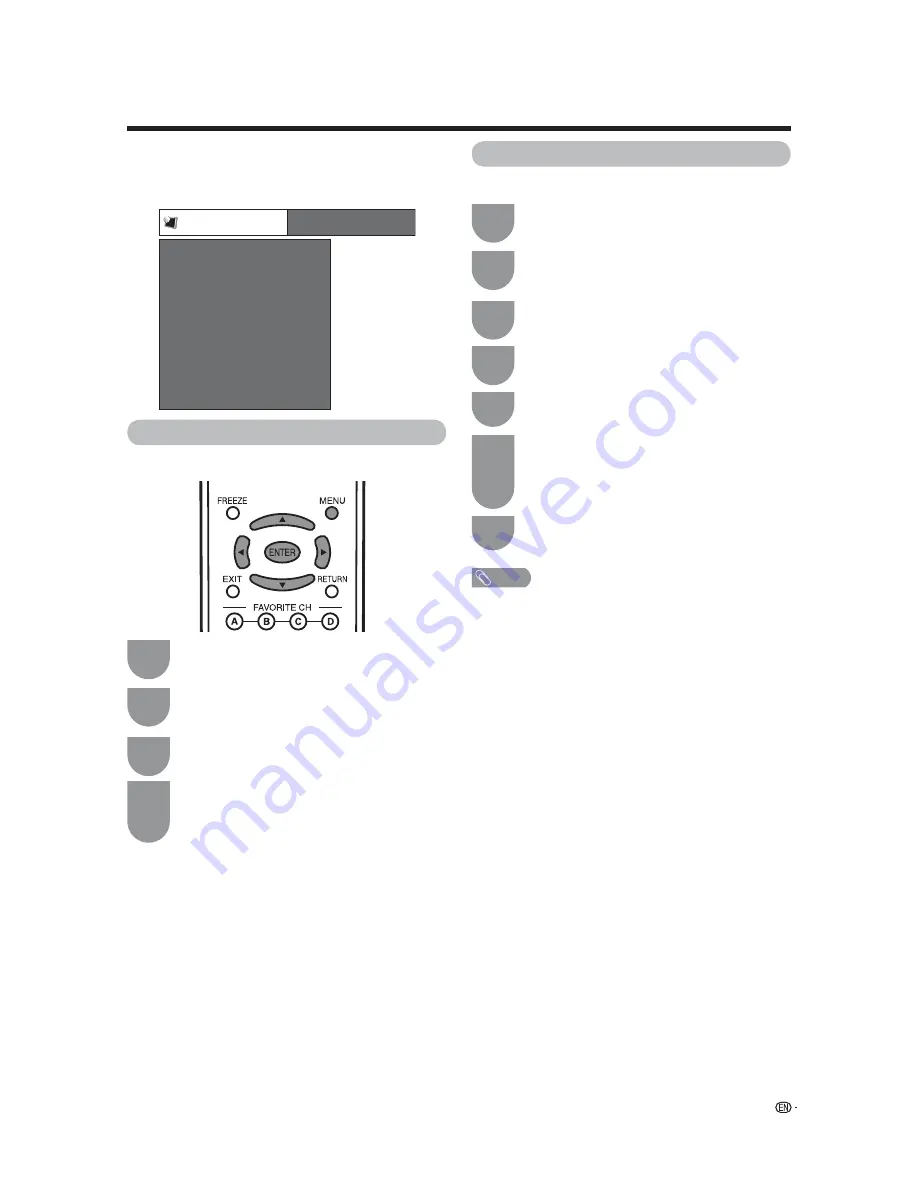
13
For quick setup, use the remote control unit to perform
the following operations. Before the setup, press
MASTER
on the Remote Replicator to turn on the TV
in the MASTER mode.
Quick setup for ONCOMMAND users
PPV TV
PPV System
TV Mode
Room Mode
[PPV TV]
[ONCOMMAND]
Default Channel
[2]
Default Volume
[20]
Reset
Label Input
CH Re-Map
PPV System
Sets the Pay Per View system.
1
Press
MENU
and the MENU screen displays.
2
Press
c
/
d
to select “PPV TV”.
3
Press
a
/
b
to select “PPV System”, and then
press
ENTER
.
4
Press
a
/
b
to select “ONCOMMAND”, and
then press
ENTER
.
• The TV will automatically turn off. Press
MASTER
on the Remote Replicator to turn on the TV again.
1
Repeat steps 1 and 2 in
PPV System
.
2
Press
a
/
b
to select “Default Channel”, and
then press
ENTER
.
3
Press
a
/
b
to select “Analog/Digital”, and
then press
ENTER
.
4
Press
c
/
d
to select “Analog” or “Digital”, and
then press
ENTER
.
5
Press
a
/
b
to select “Analog” or “Digital”, and
then press
ENTER
.
Default Channel
Sets the default channel.
6
Input the default channel number by using
0 – 9
, and then press
ENTER
.
• The channel number is based on the physical
number, and it may be different from the displayed
channel number specifi ed by the hotel server.
7
Press
MENU
to exit.
NOTE
• Default Channel setting from the hotel server has priority
over the TV setting when the TV is connected to the PPV
terminal box (ONLINE).
• The TV returns to the default channel when the TV is turned
on and is not connected to the PPV terminal box (STAND
ALONE).





























