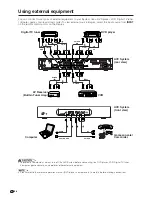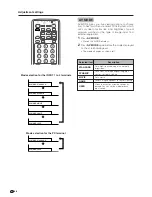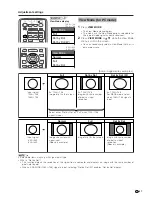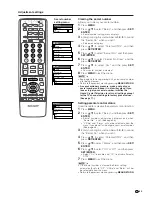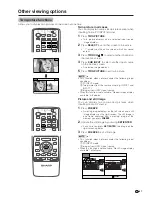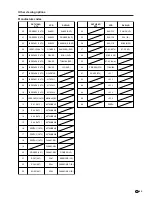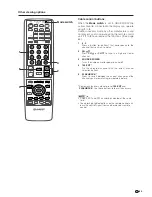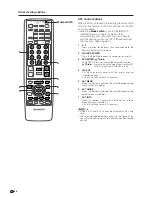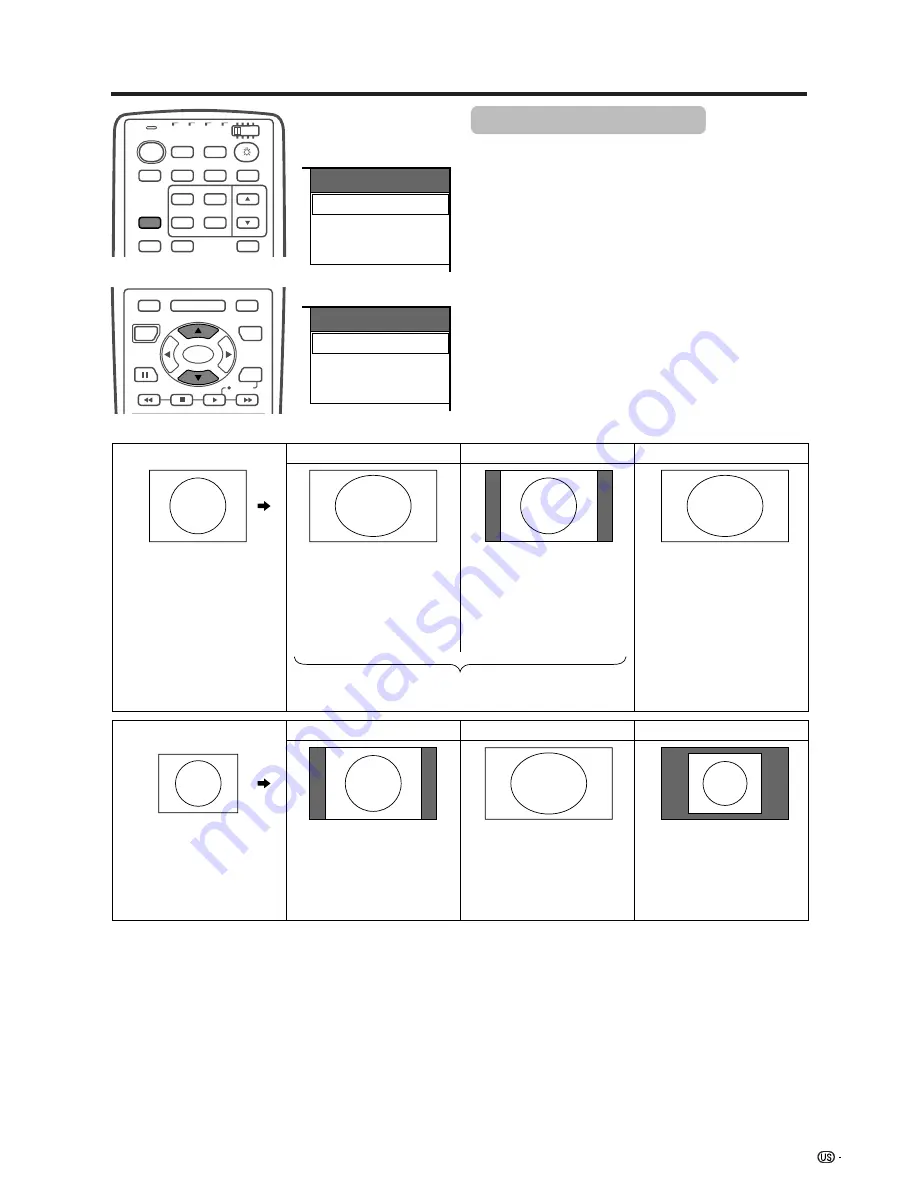
51
Adjustment settings
View Mode
Full
Dot by Dot
Dot by Dot (W)
View Mode (for PC mode)
1
Press
VIEW MODE
.
• The View Mode menu displays.
• The menu lists the View Mode options selectable for
the type of video signal currently received.
2
Press
VIEW MODE
or
a
/
b
while the View Mode
menu is still on the screen.
• You can sequentially select a View Mode that has its
own aspect ratio.
a
View Mode display
View Mode
Normal
Full
Dot by Dot
A
• Selectable items may vary with signal input type.
• What is “Dot by Dot”?
• This function detects the resolution of the signal from a computer and displays an image with the same number of
pixels, dot by dot.
• When a XGA WIDE (1280
g
768) signal is input, selecting “Dot by Dot (W)” enables “Dot by Dot” display.
Normal
Full
Dot by Dot
Dot by Dot
Full
Dot by Dot (W)
Input signal
640
g
480
800
g
600
Input signal
1024
g
768
1280
g
768
Select either “Dot by Dot” or “Full” when 1024
g
768
signal is input.
Image size varies with
signal input.
(Above is example.)
Image fully fills the screen.
Image with same number
of pixels as input
resolution.
(Above is example.)
Ex. 1024
g
768
Image with same number
of pixels as input
resolution.
Ex. 1024
g
768
Image fully fills the screen.
Ex. 1024
g
768
For WXGA mode, select
when 1280
g
768 signal is
input.
MODE
VIEW
TV
ANT-A/B
INPUT
SURROUND
FRONT
TWIN
MODE
AV
POWER
MTS
CC
PICTURE
SELECT
SUB
TWIN CH
FREEZE
SLEEP
LEARN
EDIT/
DISPLAY
INPUT
TV
VCR
CBL
/SAT
/DTV
DVD
/LD
SET/
ENTER
MENU
TV/SAT/DVD
FAVORITE CH
DTV/DVD TOP
SOURCE
DTV/SAT
DTV/SAT
VCR REC
A
B
C
D
RETURN
MENU
POWER
MENU
GUIDE
INFO
(Some image display examples.)
800
g
600
640
g
480
1280
g
768
1024
g
768