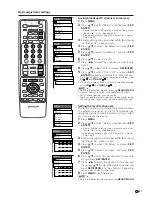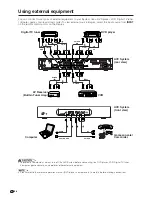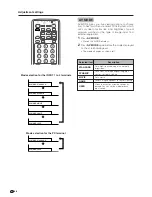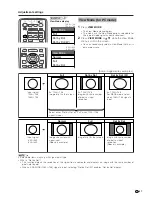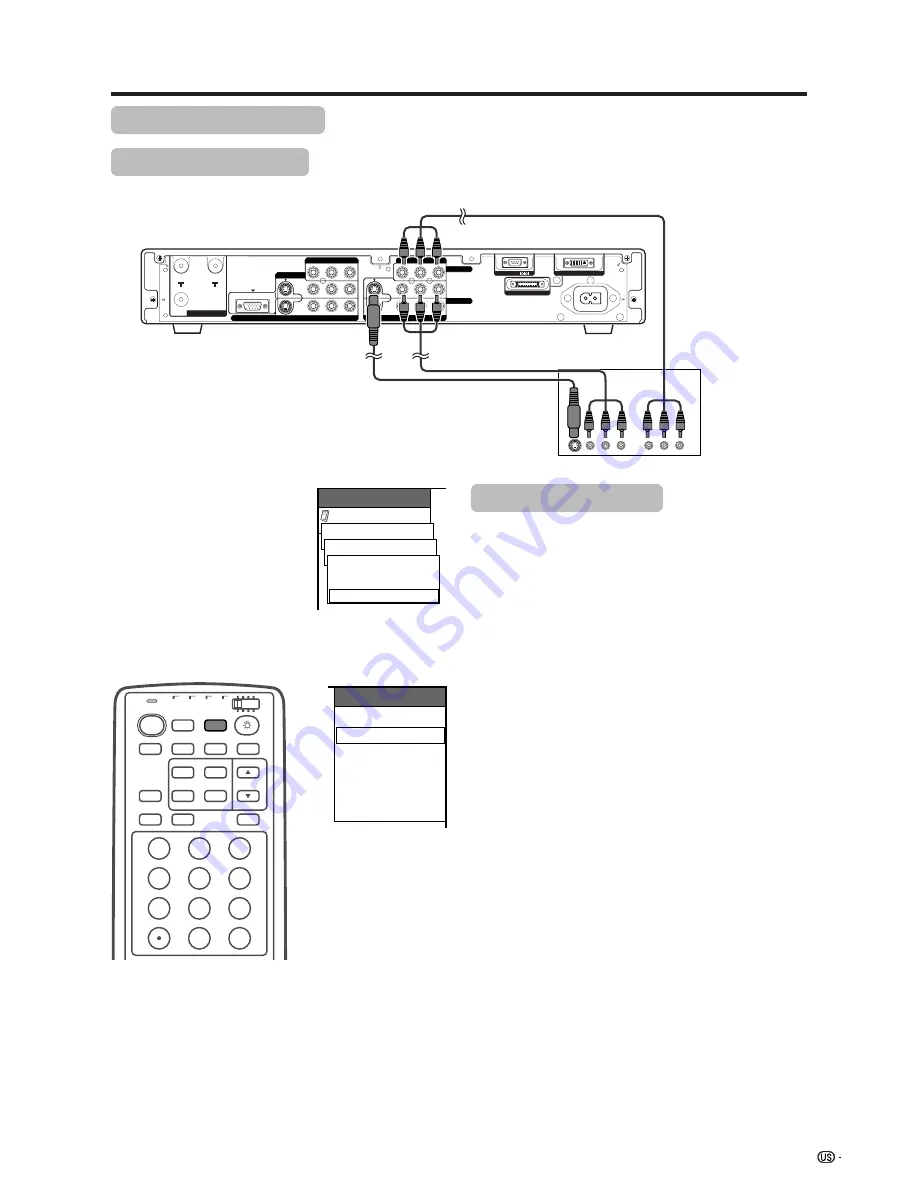
39
Using external equipment
Option
MENU
Input Select
INPUT1
[AUTO]
AV-Y/C
AUTO
COMPONENT
DISPLAY OUTPUT-2
RS-232C
AC INPUT
DISPLAY OUTPUT-1
Y
P
B
P
R
S-VIDEO
VIDEO
R-AUDIO-L
COMPONENT
INPUT 1
INPUT 2
Y
P
B
P
R
S-VIDEO
COMPONENT
VIDEO
R-AUDIO-L
INPUT 3
HD INPUT
MONITOR OUTPUT
ANT/CABLE 75
Ω
OUT
ANT-A
ANT-B
AVC System (rear view)
DVD player
S-video cable
(commercially available)
INPUT SOURCE
TV
INPUT1
INPUT2
INPUT3
INPUT4
PC
When using component
video cable, select
“COMPONENT” for
“Input Select” in the
menu.
Watching a DVD image
Connecting a DVD player
You can use the INPUT 1 terminal when connecting to a DVD player and other audiovisual equipment.
Displaying a DVD image
When connecting to the INPUT 1 terminal, select
“INPUT1” and set the correct input signal type on “Input
Select” in the menu. (See page 47.)
The setting is stored and can be selected on the
“INPUT SOURCE” menu.
To watch a DVD image, select “INPUT1” from “INPUT
SOURCE” menu using
INPUT
on the remote control
unit or on the Display. (See page 47.)
A
• Each time
INPUT
is pressed, the input source toggles.
• If the DVD image does not come in clearly, you may need
to change the input signal type setting on the “Input Select”
menu.
• Refer to your DVD player operation manual for the signal
type.
INPUT
TV
ANT-A/B
SURROUND
FRONT
TWIN
MODE
AV
POWER
MTS
CC
PICTURE
SELECT
SUB
TWIN CH
FREEZE
MODE
VIEW
SLEEP
LEARN
EDIT/
ENT
DISPLAY
INPUT
TV
VCR
CBL
/SAT
/DTV
DVD
/LD
1
2
3
4
5
6
7
8
9
100
0
AV cable
(commercially available)
Component video cable
(commercially available)