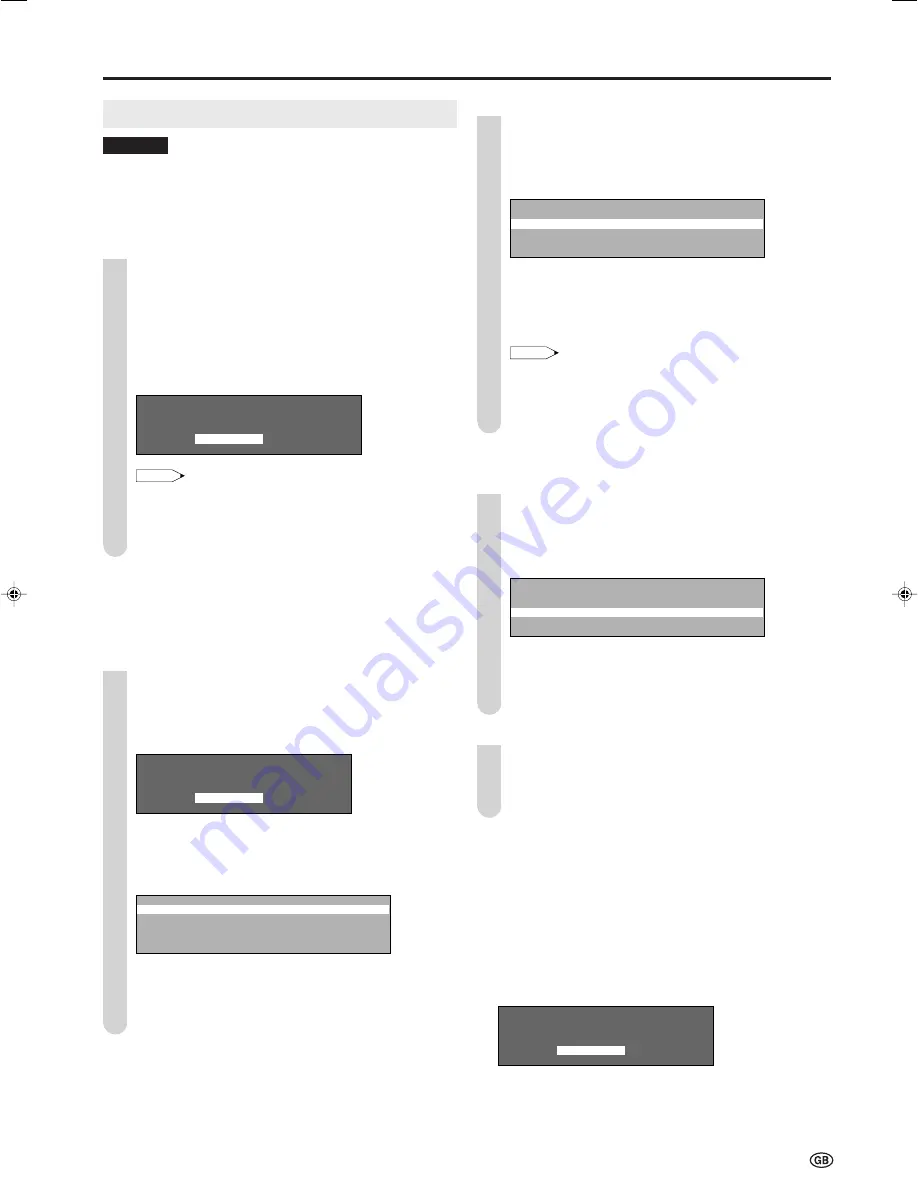
13
Child Lock
Important:
•
Please refer to page 16 for “IMPORTANT NOTE ON DISENGAGING
ADVANCED CHILD LOCK”.
The Child lock function blocks the viewing of any channels.
To use this function, you need to define your PIN (Personal
Identification Number) first.
[1] Defining a PIN
Press
MENU
to display the Menu screen.
Press
\
/
|
to select “Features”.
Press
'
/
"
to select “Child lock”, and press
OK
to
display the PIN input screen.
Input the desired four-digit PIN (e.g. 1234) with
Channel Select
,
and press
OK
.
P l e a s e d e f i n e y o u r P I N
1 2 3 4
NOTE
•
Be sure to make a note of your PIN before pressing
OK
.
•
The PIN will not be set if
MENU
or
END
is pressed before
the fourth digit has been input.
Press
OK
to accept the input PIN.
[2] Setting a Child Lock
•
There are two different ways of activating a Child lock:
1. General child lock for all programmes
2. Programme-position-related child lock
To set a Child Lock for all programmes
Perform steps
1
to
3
in
[1] Defining a PIN
to display
the PIN input screen.
Input your four-digit PIN (e.g. 1234) with
Channel
Select
.
P l e a s e i n p u t y o u r P I N
? ? ? ?
•
When the PIN is correctly input, the “Child lock” screen is
displayed.
Press
'
/
"
to select “For all programmes”, and press
OK
.
F o r a l l p r o g r a m m e s
F o r i n d i v i d u a l p r o g . o n l y
C h a n g e P I N
C a n c e l P I N
Press
'
/
"
to select “Yes”, and press
OK
.
•
The lock remains effective until “No” is selected.
Press
END
to exit.
To set a Child Lock for individual programmes
Perform steps
1
and
2
in
[2] Setting a Child Lock
to
display the “Child lock” screen.
Press
'
/
"
to select “For individual prog. only”, and
press
OK
.
F o r a l l p r o g r a m m e s
F o r i n d i v i d u a l p r o g . o n l y
C h a n g e P I N
C a n c e l P I N
Press
'
/
"
/
\
/
|
to select the desired programme.
Press
OK
to lock the programme.
•
The locked programme is displayed in red.
NOTE
•
To unlock the programme, select the programme, and press
OK
.
•
The Child lock remains effective until it is cancelled.
Press
END
to exit.
[3] Changing/Cancelling a PIN
To change a PIN
Perform steps
1
and
2
in
[2] Setting a Child Lock
to
display the “Child lock” screen.
Press
'
/
"
to select “Change PIN”, and press
OK
.
•
The currently defined PIN is displayed.
F o r a l l p r o g r a m m e s
F o r i n d i v i d u a l p r o g . o n l y
C h a n g e P I N
C a n c e l P I N
Input the new four-digit PIN (e.g. 5678) with
Channel
Select
, and press
OK
.
Press
END
to exit.
To cancel a PIN
In step
2
above, press
'
/
"
to select “Cancel PIN”, and
press
OK
.
Press
'
/
"
to select “Yes”, and press
OK
.
[4] Temporarily cancelling the Child Lock setting
You can view a programme for which a Child lock has
been set by temporarily cancelling the Child lock setting.
Perform the procedure below to input your PIN and
cancel the Child lock if you are prompted to do so.
When the PIN input screen is displayed, input your PIN
with
Channel Select
.
•
The normal screen appears when the PIN is correctly
input.
P l e a s e i n p u t y o u r P I N
? ? ? ?
Useful Features (continued)
5
3
2
1
4
1
2
3
4
5
1
2
3
4
5
2
1
3
4
2
1
LC-20S4E_E_P10-16.p65
05.6.21, 2:51 PM
13




















