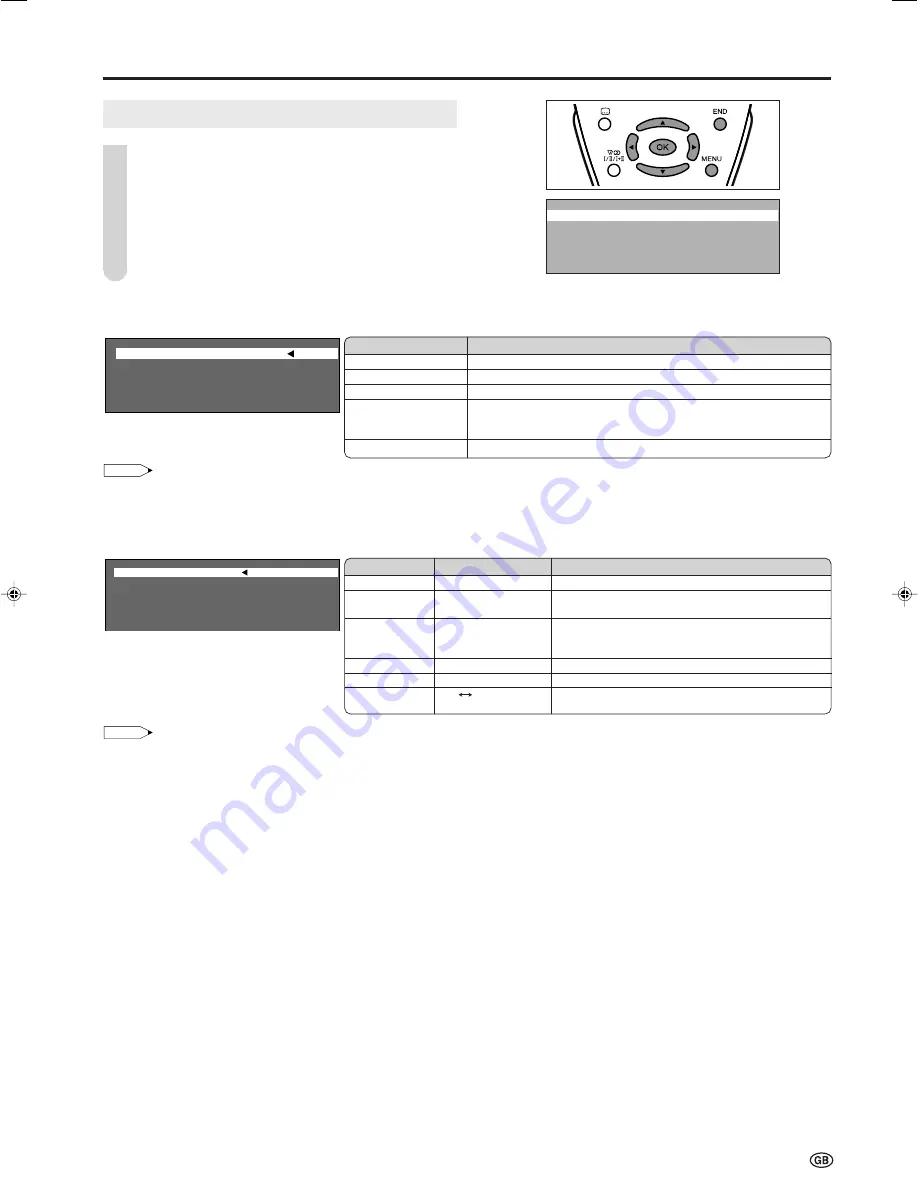
11
Programmes
Press
MENU
to display the Menu screen.
Press
\
/
|
to select “Setup”.
Press
'
/
"
to select “Programmes”, and press
OK
.
Press
'
/
"
to select the desired item, and press
OK
.
Press
END
to exit.
Useful Features (continued)
NOTE
•
You can change “Colour system” and “Sound system” only when “Other count.” is selected in “Country”.
•
See page 8 for details on the search process.
[2] Manual Adjustment
Individual settings of programmes can be adjusted.
[1] Automatic Search
Perform the procedure above to search for and store new TV programmes after the First Installation routine.
C o u n t r y U K
C o l o u r s y s t e m P A L
S o u n d s y s t e m I
S t o r e p r o g . f r o m
S t a r t s e a r c h
NOTE
•
Depending on the settings in the colour system of the channels, switching between channels may be slow. If you want to speed up channel
switching, switch “Auto” in “Colour system” to the current reception system (PAL or SECAM).
[3] Sort
The programme positions for individual programmes can be changed freely.
Press
'
/
"
/
\
/
|
to select the desired programme, and press
OK
to sort.
•
When
OK
is pressed, the Move mode is activated. Press
'
/
"
to move the currently marked programme to the desired programme
position. When the channel has moved to the desired position, all the preceding/subsequent channel position will go up/down.
Press
OK
to exit the Move mode.
[4] Erase Programme Range
The individual programme or programmes in a connected range can be erased.
Press
'
/
"
/
\
/
|
to select the programme to be erased, and press
OK
.
•
If you want to erase programmes in a connected range, select the first programme of the range, and then select the last one.
Press
OK
to erase the selected programme(s). All the subsequent programmes move up.
[5] Enter/Change Name
The name of an individual programme can be entered or changed.
Press
'
/
"
/
\
/
|
to select the desired programme, and press
OK
. Press
\
/
|
to select the input position, and press
'
/
"
to select
the desired character.
Press
OK
to accept the name entered, and press
END
to exit.
C h a n n e l 1 9 9
F r e q u e n c y 2 2 4 . 2 5 M H z
N a m e E - 1 2
C o l o u r s y s t e m P A L
S o u n d s y s t e m I
S k i p O f f
A u t o m a t i c s e a r c h
M a n u a l a d j u s t m e n t
S o r t
E r a s e p r o g r a m m e r a n g e
E n t e r / C h a n g e n a m e
: S e l e c t O K : E n t e r MENU : B a c k E N D : E x i t
1
2
3
4
5
Selected item
Channel
Frequency
Name
Colour system
Sound system
Skip
Choice/Value range
0–199
044 – 859 (MHz)
Alphabets, numerical
values and symbols
(e.g. !, t, etc.)
Auto, PAL, SECAM
B/G, I, D/K, L/L’, Auto
On
Off
Description
The channel changes to the higher or lower channel.
Receivable frequencies depending on TV norm,
installation site, and range.
Programme name (up to 5 characters)
Colour norm
TV norm
Channel numbers with a “(
♦
) (RED)” mark on the left
are set to Skip.
Selected item
Country
Colour system
Sound system
Store prog. from
Start search
Choice/Description
Select your country or area from the displayed items.
Auto, PAL, SECAM
B/G, I, D/K, L/L’, Auto
Press
'
/
"
/
\
/
|
to select the programme position from which the
programmes are to be stored, and press
OK
to return to the
automatic search setting screen.
Start Automatic search.
LC-20S4E_E_P10-16.p65
05.6.21, 2:51 PM
11




















