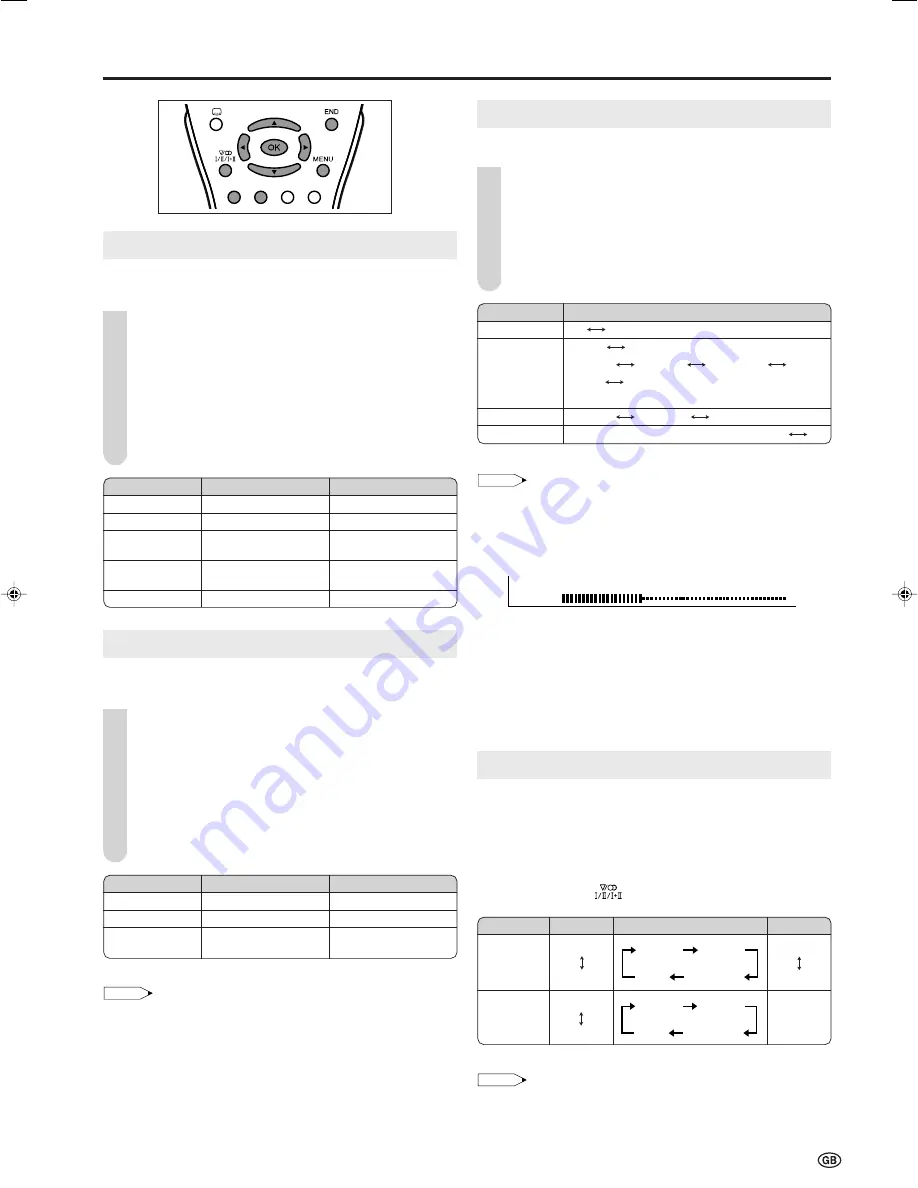
9
Useful Features
Sound Mode Settings
You can make various sound mode settings.
Perform steps
1
and
2
in
Sound Adjustments
to
display the Sound Menu screen.
Press
'
/
"
to select the desired item, and press
OK
.
Press
'
/
"
to select the sound mode, and press
OK
.
Press
END
to exit.
* This item cannot be selected when “Sound via” is set to “Hi-fi”.
NOTE
For the “Sound via” setting
•
When setting “Sound via” to “Hi-fi” in the Sound Menu screen, the
sound from the built-in speakers will be turned off. To exit this
mode, switch “Sound via” from “Hi-fi” to “TV” in the Sound Menu
screen.
•
You can adjust the volume by pressing
i
(+)/(–)
.
Hi-fi Volume
2
0
For the “Loudsp. sound” setting
•
The sound output modes differ depending on whether or not a
NICAM or A2 stereo signal is received. See “NICAM and A2
Stereo Broadcast Selection” below.
For the “AV audio sig.” setting
•
Select “Sound 1” or “Sound 2” when playing back the video from
mono-video recorders and “Sound 1+2” when playing back from
stereo-video recorders.
NICAM and A2 Stereo Broadcast Selection
This enables the selection of the reception mode when
receiving a NICAM-I, NICAM-B/G or an A2 stereo signal. To
let you enjoy NICAM or A2 stereo broadcasting, this LCD TV
set receives NICAM stereo system, A2 stereo system,
bilingual, and monaural broadcasts.
Each time you press
(Sound)
, the mode changes as
follows:
* When “Mono” is selected, the TV sound is output monaurally.
NOTE
•
If the button is not pressed for a few seconds, the mode setting is
automatically terminated and the LCD TV set returns to the normal
mode.
Selected item
Sound via
Loudsp. sound
AV audio sig.
Sound wide*
Choice
TV
Hi-fi
Stereo
Mono
Sound 1
Sound 2
Sound 1+2
Mono
Nicam
Mono
Mono
Sound 1
Sound 2
Sound 1+2
On (For increasing the spread of the sound)
Off
: S e l e c t O K : E n t e r MENU : B a c k E N D : E x i t
Picture Adjustments
Adjust the picture to suit your preference. See the table
below for the adjustment items.
Press
MENU
to display the Menu screen.
•
The Picture Menu screen can be displayed directly by
pressing the
Red
button.
Press
\
/
|
to select “Picture”.
Press
'
/
"
to select a specific adjustment item.
Press
\
/
|
to adjust the item to your desired position,
and press
END
to exit.
Sound Adjustments
Adjust the sound quality and volume to suit your preference.
See the table below for the adjustment items.
Press
MENU
to display the Menu screen.
•
The Sound Menu screen can be displayed directly by
pressing the
Green
button.
Press
\
/
|
to select “Sound”.
Press
'
/
"
to select a specific adjustment item.
Press
\
/
|
to adjust the item to your desired position,
and press
END
to exit.
* These items cannot be adjusted when “Sound via” is set to “Hi-fi”.
NOTE
For the picture and sound adjustments
•
When resetting all adjustment items to factory preset values,
perform the following procedure.
1
Press
'
/
"
to select “Reset”, and press
OK
.
2
Press
'
/
"
to select “Yes”, and press
OK
.
1
Selected item
Treble*
Bass*
Balance*
\
\
\
\
\
button
For weaker treble
For weaker bass
Decrease audio from
the right speaker.
|
|
|
|
|
button
For stronger treble
For stronger bass
Decrease audio from
the left speaker.
1
2
3
4
1
2
3
4
1
2
3
4
Selected item
Contrast
Brightness
Colour
Tint
Sharpness
|
|
|
|
|
button
For more contrast
For more brightness
For more colour
intensity
Skin tones become
greenish.
For more sharpness
\
\
\
\
\
button
For less contrast
For less brightness
For less colour
intensity
Skin tones become
purplish.
For less sharpness
Broadcast
NICAM
A2 Stereo
Bilingual
Stereo*
Monaural
–
Mono
Stereo
Sound 2
Sound 1+2
Mono
Sound 1
Mono
Nicam
Mono
Stereo
Sound 2
Sound 1+2
Mono
Sound 1
LC-20S4E_E_P01-09.p65
05.6.21, 2:51 PM
9




















