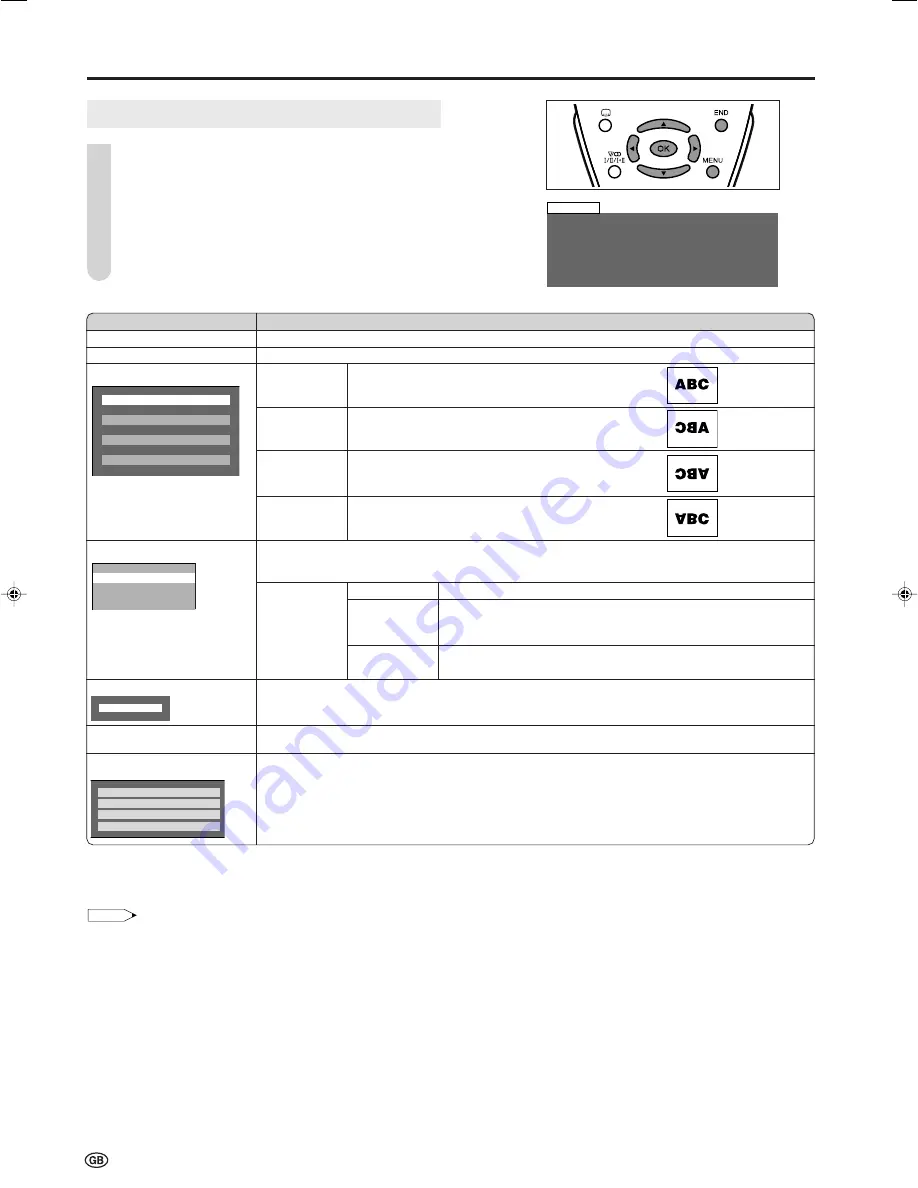
10
Setup Settings
Press
MENU
to display the Menu screen.
Press
\
/
|
to select “Setup”.
Press
'
/
"
to select the desired item, and press
OK
.
Press
'
/
"
to select the desired mode, and press
OK
.
Press
END
to exit.
Useful Features (continued)
S e t u p
P r o g r a m m e s
F i r s t i n s t a l l a t i o n
R o t a t e
E X T c o n n e c t i o n s
C l o c k s e t u p
L a n g u a g e
T e l e t e x t l a n g u a g e
1
2
3
4
5
*
1
Direct setting can be made with
ROTATE
of the remote control.
*
2
This item is visible only when “EXT1” is selected for the “EXT connections” setting.
*
3
This item works only when “CVBS” is selected for the “Signal type”.
NOTE
EXT connections:
•
If no (colour) image is displayed, try to change to a different signal type.
•
Depending on the compatibility with the various types of equipment, the picture may become skewed. In this case, select the “AFC”
(Automatic Frequency Control) mode that will improve the picture.
•
Switching between AV input signals may be slow, depending on the settings in “Colour system”. If you want to speed up signal switching,
select “Auto” in “Colour system” to the current reception colour system.
Clock setup:
•
The time is automatically set or corrected via the Teletext broadcast when available.
Selected item
Programmes
First installation
Rotate*
1
EXT connections
Clock setup
Language
Teletext language
Choice/Description
See page 11.
See page 8.
Normal
Normal image orientation.
Mirror
To display mirror images for special uses.
Rotate
To display rotated images for special uses.
Upside down
To display upside-down images for special uses.
It is possible to manually adjust various settings for connections with external devices on the “EXT
connections” screen. Select the appropriate signal type and colour standard for the signals from the
video equipment connected to the EXT1 or EXT2 terminal.
EXT1
Signal type*
2
Auto, CVBS, RGB: To select the signal type of external equipment.
EXT2 (Y/C)
AFC
Mode 1, Mode 2: To select frequency control modes.
EXT2 (CVBS)
Mode 1 is suitable for DVD players or decoders, and Mode 2 is
suitable for VCRs or camcorders.
Colour
Auto, PAL, SECAM, N358 (NTSC 3.58), N443 (NTSC 4.43), PAL-M,
system*
3
PAL-N, PAL60
Press
'
/
"
to set the time, and press
OK
.
The language for the on-screen display can be selected from English, Spanish, German, French,
Italian, Swedish, Dutch, Russian, Portuguese, Turkish, Greek, Finnish, and Polish.
The language for the Teletext can be selected from West europe, East europe, Turkish/Greek, and
Cyrillic.
: :
1 2
0 0
0 0
N o r m a l
M i r r o r
R o t a t e
U p s i d e d o w n
E X T 1
E X T 2 ( Y / C )
E X T 2 ( C V B S )
W e s t e u r o p e
W e s t e u r o p e
E a s t e u r o p e
E a s t e u r o p e
T u r k i s h / G r e e k
T u r k i s h / G r e e k
C y r i l l i c
C y r i l l i c
LC-20S4E_E_P10-16.p65
05.6.21, 2:51 PM
10




















