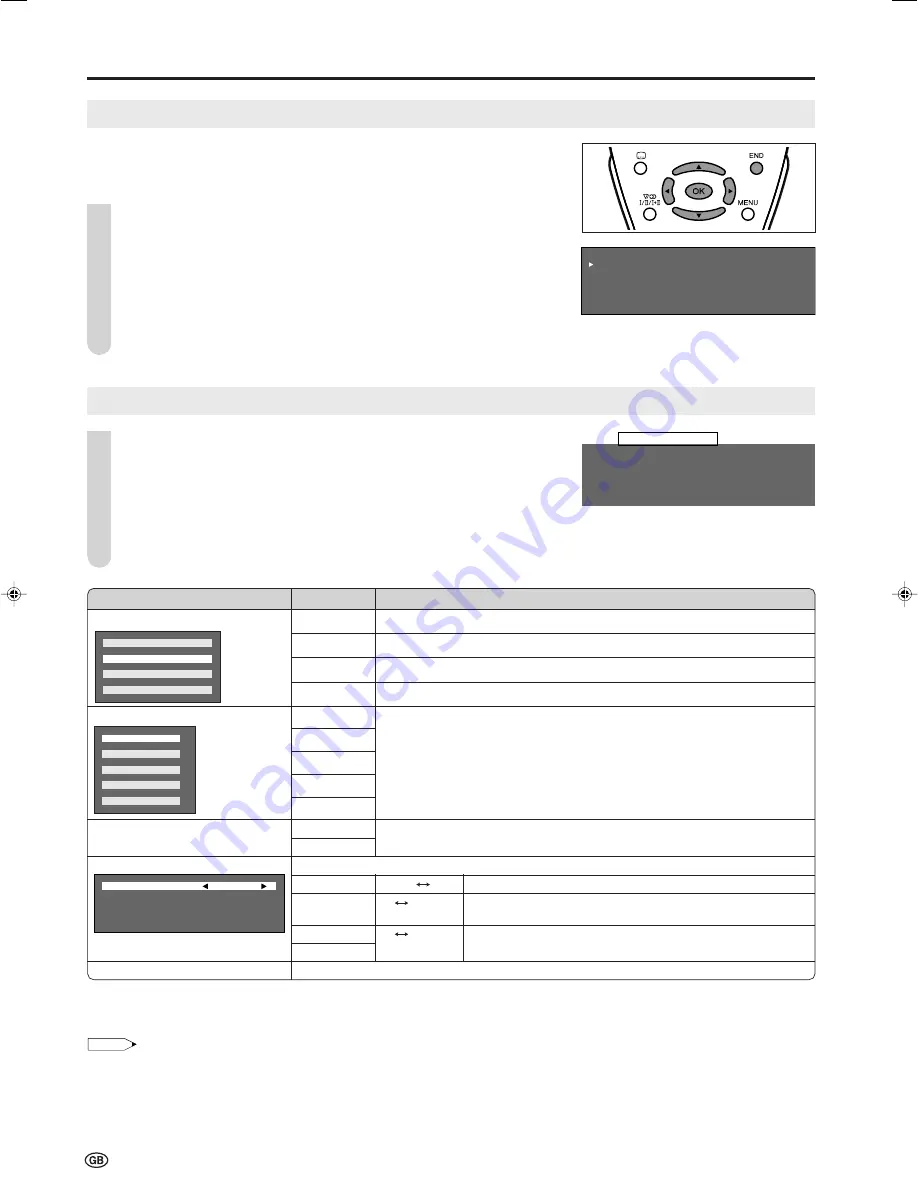
12
Feature Settings
Press
MENU
to display the Menu screen.
Press
\
/
|
to select “Features”.
Press
'
/
"
to select the desired item, and press
OK
.
Press
'
/
"
to select the desired mode, and press
OK
.
Press
END
to exit.
F e a t u r e s
B a c k l i g h t
S l e e p t i m e r
A u t o p o w e r o f f
O n s c r e e n d i s p .
C h i l d l o c k
Useful Features (continued)
Using the Programme Table
The Programme table shows a list of all receivable
programmes. They are located in channels 0 to 199.
To select the desired programme
Press
OK
to display the Programme table.
Press
'
/
"
/
\
/
|
to select the desired programme.
•
To display the next or previous list of the Programme table, press
'
/
"
when the cursor is at a programme in the lower-right or
upper-left position, or press
\
/
|
when the cursor
is at a
programme in the right or left column.
Press
OK
to display the selected programme, and
press
END
to exit.
8 E - 9 1 6 E - 5 4
8 E - 9 1 6 E - 5 4
1 S - 6
9 E - 1 1 7 E - 5 6
2 S - 8 1 E - 1 1 1 8 E - 5 7
2 S - 8 1 E - 1 1 1 8 E - 5 7
3 S - 1 1 1 E - 3 6 1 9
4 S - 1 1 1 2 E - 3 7 2
5 E - 3 1 3 E - 3 8 2 1
6 E - 5 1 4 E - 5 2 2
7 E - 6 1 5 E - 5 3 2 3
0
0
0
0
0
0
*
1
Direct setting can be made with
BACKLIGHT
of the remote control.
*
2
The status display appears by pressing the
Yellow
button.
*
3
The status display appears by pressing the
Blue
button.
NOTE
Backlight:
•
When set to “Auto (OPC)”, make sure that no object obstructs the OPC sensor, which could affect its ability to sense surrounding light.
1
2
3
4
5
1
2
3
Selected item
Backlight*
1
Sleep timer*
2
Auto power off
On screen disp.*
3
Child lock
Choice
Description
Auto (OPC)
Screen brightness is adjusted according to the ambient light of the room.
Bright
Maximum brightness.
Medium
Suitable for viewing in well-lit areas. Saves energy.
Dark
Sufficiently bright when viewing in dim areas.
Off
You can set “Sleep timer” to automatically turn off the LCD TV set.
30Min
60Min
90Min
120Min
On
You can set the power to automatically turn off if there is no signal for 5 minutes.
Off
You can adjust various settings for on-screen displays.
Position
Bottom
Top
To select the position of the on-screen display.
Sound info.
No
Yes
To select whether or not sound info is to be displayed, when a
channel has been selected.
Time
No
Yes
To select information to be displayed on the on-screen display.
Sleep time
See page 13.
A u t o ( O P C )
B r i g h t
M e d i u m
D a r k
P o s i t i o n B o t t o m
S o u n d i n f o . Y e s
T i m e N o
S l e e p t i m e N o
O f f
3 M i n
6 M i n
9 M i n
1 2 M i n
0
0
0
0
LC-20S4E_E_P10-16.p65
05.6.21, 2:51 PM
12




















