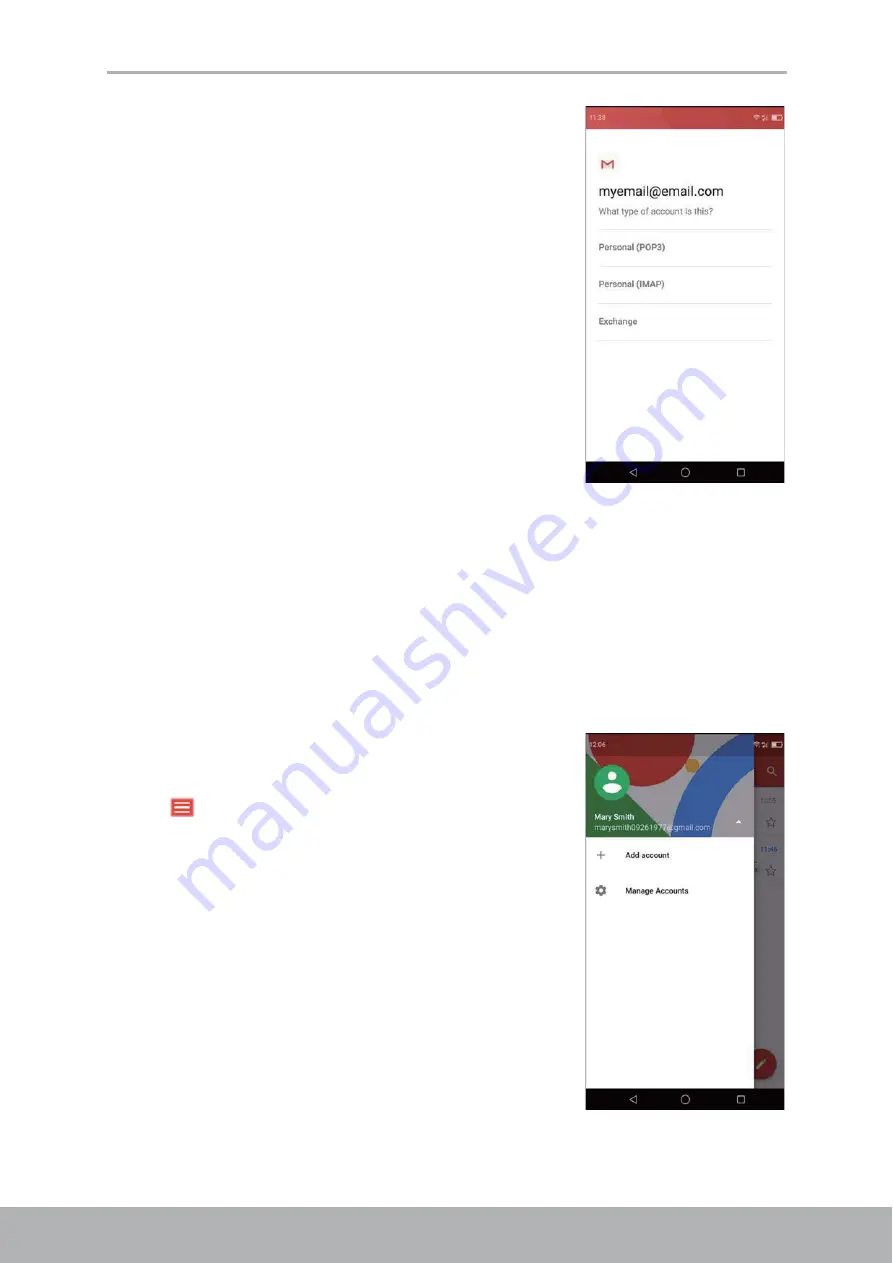
Chapter 5: Email & Messaging
31
6. Select an email connection protocol which best suits
your needs.
•
Personal (POP3)
: Select to download all emails
from the mail server and save locally on the
device. Your email cannot be accessed via any
webmail or any separate client on other
computers.
•
Personal (IMAP)
: Select to keep all emails
stored on the mail server whereas the
Sent
emails are still stored locally on the device. Your
Incoming
emails are always available on
multiple computers and/or webmail.
•
Exchange
: Select to keep the
Incoming
and
Sent
emails always available on multiple
computers and/or webmail (mail is synced
between mailserver and client).
7. Follow the on-screen instructions and enter all the
server information, Domain, Username, Password, and other related information.
Tap
Next
to continue.
NOTE:
Your account settings may vary, depending on the kind of email service for
the account. For setup parameter details, please check with your service provider.
8. Once the account setup is complete, the device will automatically retrieve your
emails.
Add More Email Accounts
1. From the Home screen, tap
>
Gmail
.
2. Tap .
3. Tap the current email account.
4. Tap
Add account
.
5. Select the mail service from the list.
6. Enter the
Email address
and
Password
.
7. Follow the on-screen instructions to complete the
setup.
Once the account setup is complete, the device will
automatically retrieve your emails.
















































