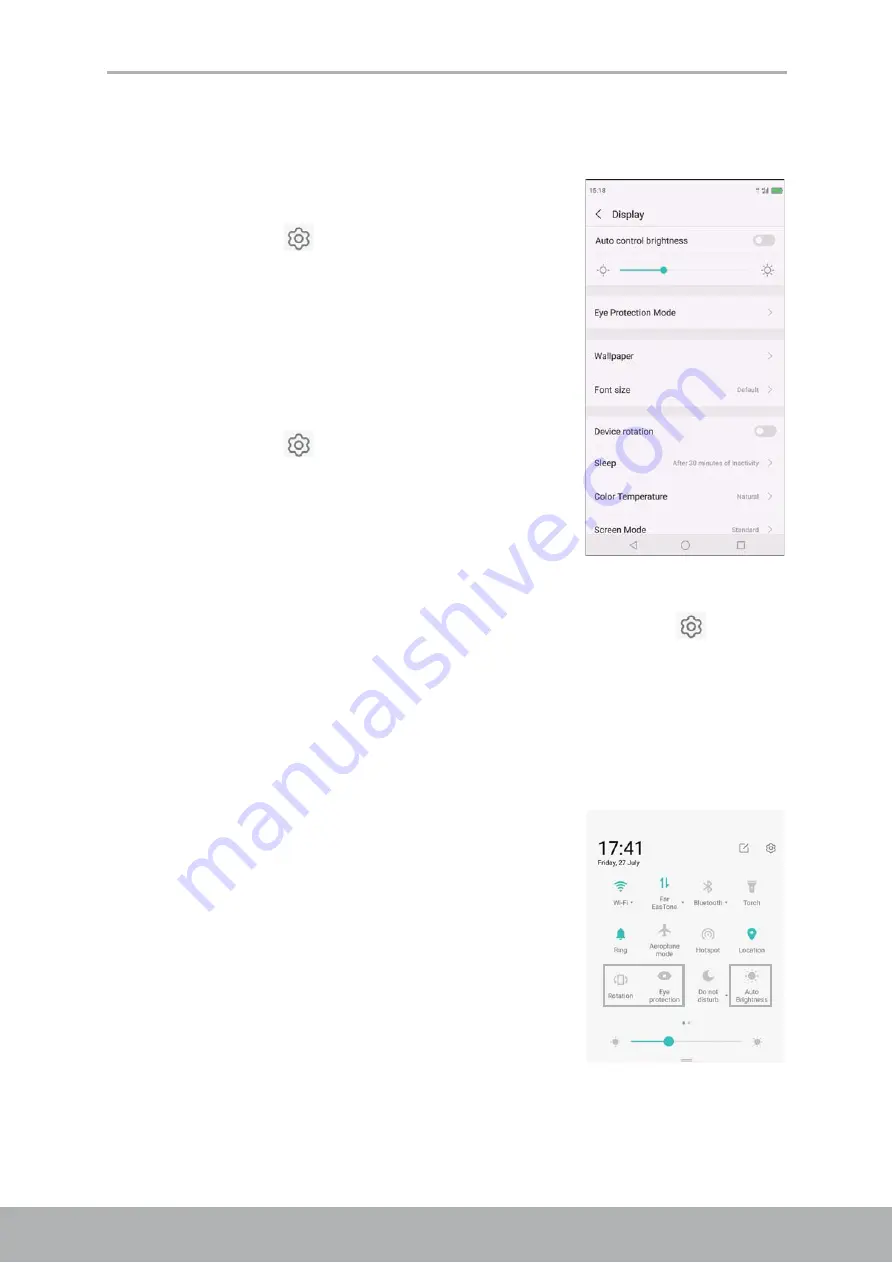
Chapter 10: Managing Your Phone
65
Display Settings
The display settings of the device affect the battery and external power level.
Turn off backlight when the phone is idle
1. From the Home screen, tap
Settings
or slide the
status bar and tap
.
2. Tap
Display
.
3. Tap
Sleep
.
4. Select the desired length of time.
Your setting is automatically saved.
Adjust brightness
1. From the Home screen, tap
Settings
or slide the
status bar and tap
.
2. Tap
Display
.
3. Drag the
Brightness
slider to adjust brightness
settings.
Your setting is automatically saved.
Change the screen orientation
1. From the Home screen, tap
Settings
or slide the status bar and tap
.
2. Tap
Display
.
3. Tap
Device rotation
to turn on/off screen orientation when rotating the device.
Other Display shortcuts
From the Home screen, slide the status bar down to show the settings menu icons.
Do any of the following (as needed):
•
Tap
Rotation
to enable or disable phone orienta-
tion switching.
•
Tap
Eye protection Mode
to enable display to
have yellowish color display to
the eyes from excessive display glare.
•
Tap
Auto Brightness
to automatically adjust the
screen brightness on ambient lighting.



























