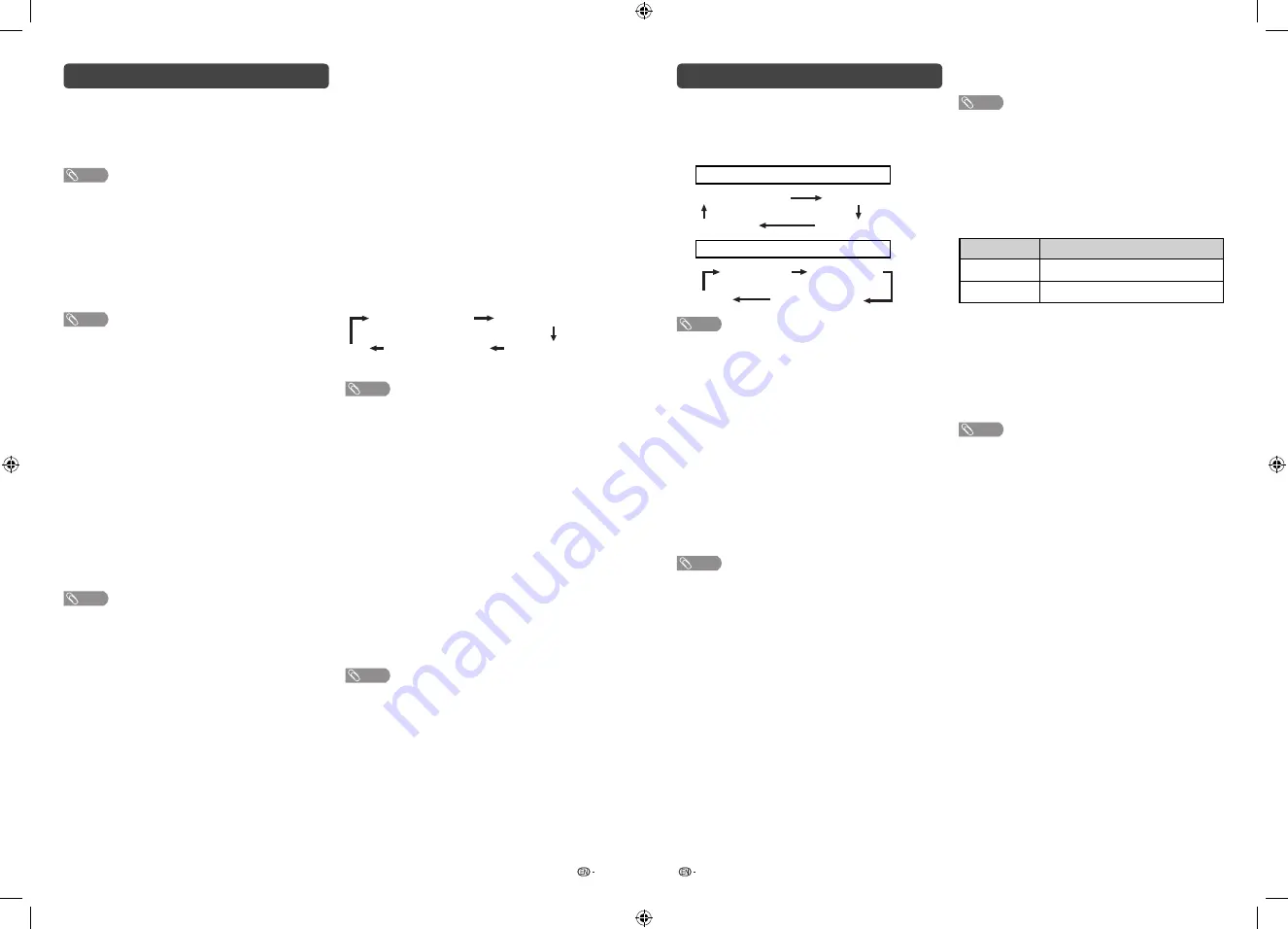
15
16
Setup menu (Continued)
Switching subtitle languages (DVB Subtitle)
Each time you press
[
on the remote control,
the subtitle switches when the broadcast contains
subtitle information.
Set “Hearing impaired” to “On”
(Hearing impaired)
1st language
2nd language
Off
• • • • • • • •
Set “Hearing impaired” to “Off”
1st language
2nd language
(Hearing impaired)
Off
• • • •
NOTE
• This function is valid only if broadcaster is transmitting
multilingual subtitles.
Time zone
This function enables you to select your local time
zone.
1
Press
MENU
and the MENU screen displays.
2
Press
c
/
d
to select “Setup”.
3
Press
a
/
b
to select “Digital setup”, and then
press
ENTER
.
4
Press
a
/
b
to select “Time zone”, and then
press
ENTER
.
5
Press
c
/
d
to select the desired time zone.
NOTE
• This function lets you select the right time zone in case the
time displayed in the EPG does not match the local time of
your area.
• Time zone differ depending on the selected country.
H
Time Setting
This function can display the time, data on screen
and channel’s timetable with updated time info.
1
Press
MENU
and the MENU screen displays.
2
Press
c
/
d
to select “Setup”.
3
Press
a
/
b
to select “Time Setting”, and then
press
ENTER
.
4
Press
a
/
b
to select the desired menu item,
and then press
ENTER
.
Setup menu (Continued)
H
Quick start
When this function is activated, you can reduce
the TV’s start-up time or even let the TV in standby
mode start displaying images and so on via the
connected equipment on the network. (Off, On).
NOTE
• Setting “Quick start” to “On” consumes more power.
H
Language
Select from among 11 languages: English, Simplifi ed
Chinese, Arabic, French, Portuguese, Russian,
Persian, Thai, Vietnamese, Indonesia and Malay.
H
Text language
Select from among 5 kinds of language: West
Europe, East Europe, Cyrillic, Arabic and Farsi.
NOTE
• Teletext can display only when it is sent by a network. Not
used to convert between languages.
H
Digital setup
Selecting the language
Set up to two preferred multi audio languages to
display if the audio languages are available.
1
Press
MENU
and the MENU screen displays.
2
Press
c
/
d
to select “Setup”.
3
Press
a
/
b
to select “Digital setup”, and then
press
ENTER
.
4
Press
a
/
b
to select “Digital audio language”,
and then press
ENTER
.
5
Press
a
/
b
to select “1st language” or “2nd
language”.
6
Press
c
/
d
to select the desired language.
NOTE
• If audio for the selected languages is not included in
a received broadcast, audio will not be output for that
language.
Audio description (DTV input mode only)
This function allows you to adjust volume output of
audio description if the TV receives a signal including
audio description.
1
Press
MENU
and the MENU screen displays.
2
Press
c
/
d
to select “Setup”.
3
Press
a
/
b
to select “Digital setup”, and then
press
ENTER
.
4
Press
a
/
b
to select “Audio description”, and
then press
ENTER
.
5
Press
c
/
d
to select the volume.
Switching the multi audio languages
Each time you press
AD/MPX
on the remote control,
the audio language switches.
1st audio language
1st audio language
+AD (if available)
2nd audio language
+AD (if available)
2nd audio language
• • • •
NOTE
• This function is valid only if broadcaster is transmitting
audio description.
Displaying subtitles for the hearing impaired
You can display subtitles for the hearing impaired in
the Teletext broadcast if the subtitle languages are
available.
1
Press
MENU
and the MENU screen displays.
2
Press
c
/
d
to select “Setup”.
3
Press
a
/
b
to select “Digital setup”, and then
press
ENTER
.
4
Press
a
/
b
to select “Subtitle”, and then press
ENTER
.
5
Press
a
/
b
to select “1st language” or “2nd
language”.
6
Press
c
/
d
to select the desired language.
NOTE
• If subtitles for the selected language are not included in
a received broadcast, subtitles will not be shown for that
language.
Time adjustment
This function allows you to set the clock manually.
NOTE
• If you select “On” in “Auto synchronization” the TV will try
to get the time for the broadcast. It will only be selectable
when “Auto synchronization” is set to “Off”.
• “Time zone” enables you to select your local time zone.
It will only be selectable when “Auto synchronization” is set
to “On”.
Time display
This function allows you to display the clock time in
the lower-right corner of the screen.
Selected item
Description
Off
Hides the clock time.
On
Displays the clock time.
H
Identification
You can check the current version of the software on
the screen.
H
Reset
If complex adjustments are made and the settings
cannot be restored to normal, you can reset the
settings to the factory preset values.
NOTE
• If you execute “Reset”, all the settings such as “Picture”,
“Audio” and “Programme setup” will be reset to the factory
preset values.
2T-C50AD1X_H025_EN.indd 8
2T-C50AD1X_H025_EN.indd 8
4/20/2018 4:12:09 PM
4/20/2018 4:12:09 PM













