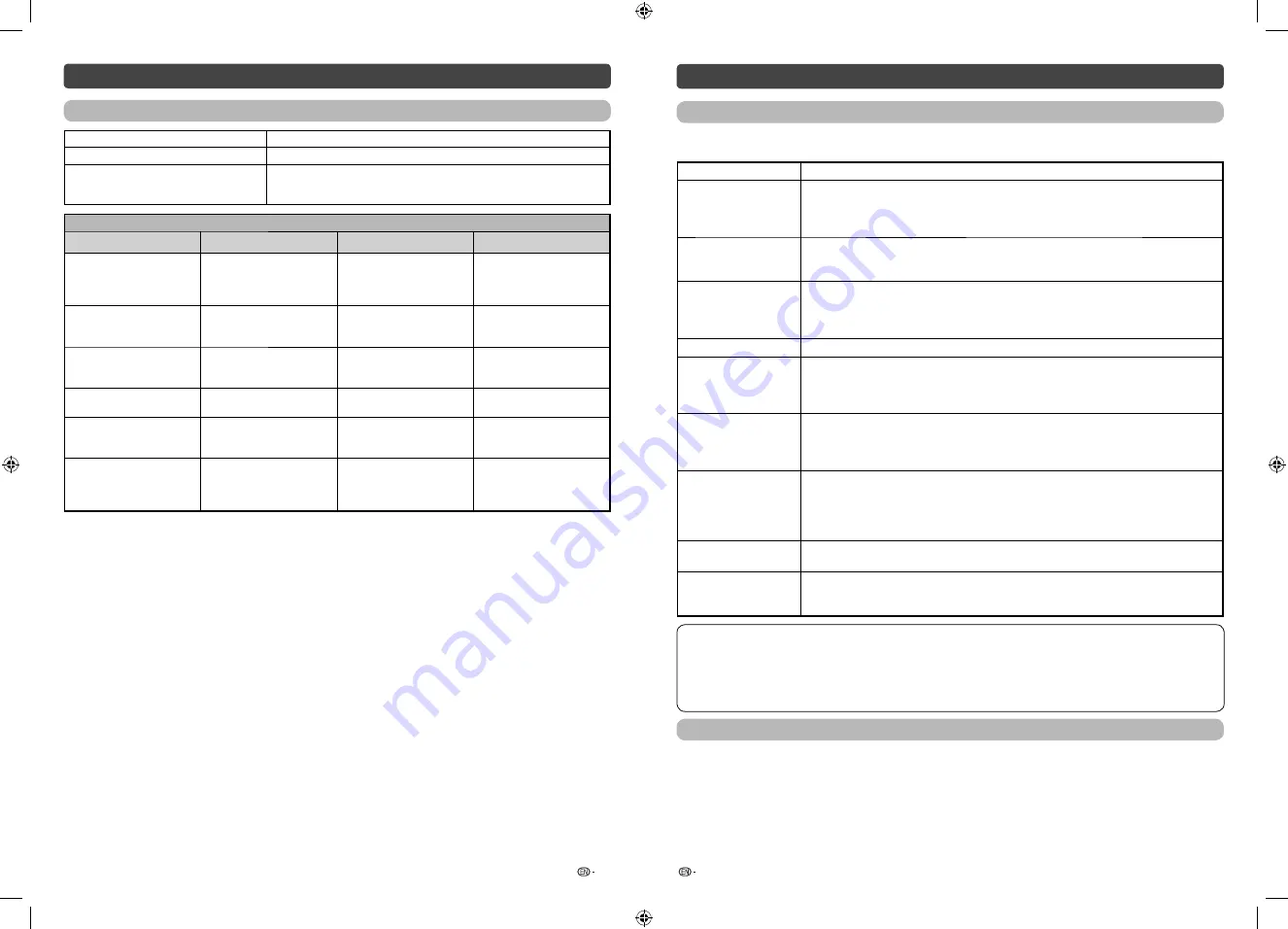
23
24
USB Media Player (Continued)
List of fi les compatible with USB mode
USB device/File system
USB Memory / FAT/FAT32 / NTFS**
Photo file format
JPEG (.jpg)/PNG/BMP
Music file format (Files may not be
playable depending on the bitrate)
MP3 (.mp3) Bitrate: 32 k, 40 k, 48 k, 56 k, 64 k, 80 k, 96 k, 112 k, 128 k,
160 k, 192 k, 224 k, 256 k, 320 kbps
Sampling frequency: 32 k, 44.1 k, 48 kHz
Video fi le format
File extension
Container
Video
Audio
*.avi
AVI
H.264
MPEG4
Motion Jpeg
Dolby Digital Plus
LPCM
ADPCM
Dolby Digital
*.mkv
MKV
H.264
MPEG4
Dolby Digital Plus
MPEG
Dolby Digital
*.mp4
*.mov
MP4
H.264
MPEG4
Dolby Digital Plus
MPEG
Dolby Digital
*.vob
MPEG2 – PS
MPEG2
LPCM
Dolby Digital
*.mpg/*.mpeg
MPG
MPEG
MPEG2
MPEG1
LPCM
MPEG
Dolby Digital
*.ts/*.trp/*.tp
TS
H.264
MPEG2
Dolby Digital Plus
LPCM
MPEG
Dolby Digital
** Not guarantee for all devices.
Appendix
Troubleshooting
The problems described below are not always caused by malfunctions. Check the TV again before having the
TV serviced.
Problem Possible
Solution
• No power.
• Check if you pressed
POWER
on the remote control unit. (See page 8.)
If the indicator on the TV lights up red, press
POWER
.
• Is the AC cord disconnected?
• Has the power been turned on? (See page 8.)
• Unit cannot be
operated.
• External infl uences such as lightning, static electricity, etc., may cause improper operation. In
this case, operate the unit after fi rst turning the power off the TV or unplugging the AC cord
and re-plugging it in after 1 or 2 minutes.
• Remote control unit
does not operate.
• Is battery inserted with polarity (
e
,
f
) aligned? (See page 7.)
• Is battery worn out? (Replace with new battery.)
• Are you using it under strong or fl uorescent lighting?
• Is a fl uorescent light shining on the remote control sensor?
• Picture is cut off.
• Are screen mode adjustments such as picture size made correctly? (See page 12.)
• Strange colour, light
colour, or dark, or colour
misalignment.
• Adjust the picture tone. (See page 12.)
• Is the room too bright? The picture may look dark in a room that is too bright.
• Check the colour system setting. (See pages 10 and 17.)
• Check the HDMI auto view setting. (See page 14.)
• Power is suddenly
turned off.
• The unit’s internal temperature has increased.
Remove any objects blocking the vent or clean.
• Check the ECO setting. (See page 13.)
• Is the sleep timer set? (See page 6.)
• No picture.
• Is the connection to external equipment correct? (See pages 4 and 5.)
• Is the correct input selected?
• Is the “Picture adjust” correct? (See page 12.)
• Is the antenna connected properly? (See page 4.)
• Is “On” selected in “Audio only”? (See page 17.)
• No sound.
• Is the volume too low? (See page 6.)
• Make sure that headphones are not connected.
• The TV sometimes
makes a cracking
sound.
• This is not a malfunction. This happens when the cabinet slightly expands and contracts
according to changes in temperature. This does not affect the TV’s performance.
Cautions regarding use in high and low temperature environments
• When the unit is used in a low temperature space (e.g. room, offi ce), the picture may leave trails or appear slightly
delayed. This is not a malfunction, and the unit will recover when the temperature returns to normal.
• Do not leave the unit in a hot or cold location. Also, do not leave the unit in a location exposed to direct sunlight or near
a heater, as this may cause the cabinet to deform and the LCD panel to malfunction.
Storage temperature:
f
20°C to
e
60°C.
Clearing the password
If you forget the password, clear the password using the following procedure.
1
Press
MENU
to display the MENU screen, and then press
c
/
d
to select “Setup”.
2
Press
a
/
b
to select “Child lock”, and then press
ENTER
and the password input screen display.
3
If you enter “3001” using
0 – 9
, the “Child lock” setting menu will be displayed.
4
Enter the 4-digit number as a password using
0 – 9
. The new password is now set.
2T-C50AD1X_H025_EN.indd 12
2T-C50AD1X_H025_EN.indd 12
4/20/2018 4:12:10 PM
4/20/2018 4:12:10 PM































