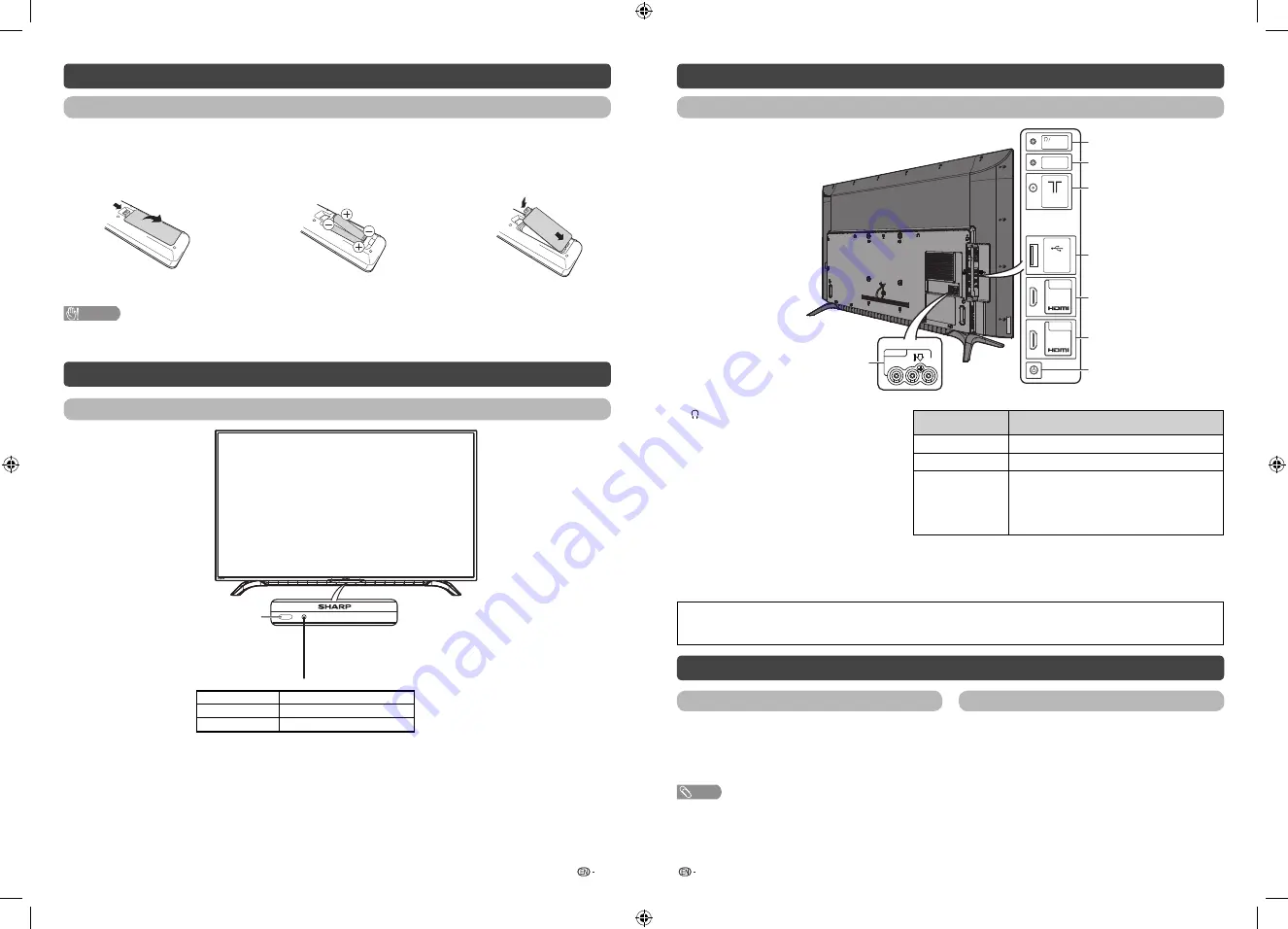
7
8
Remote control unit (Continued)
Inserting the batteries
Before using the TV for the fi rst time, insert two “AAA” size batteries (supplied). When the batteries become
depleted and the remote control fails to operate, replace the batteries with new “AAA” size batteries.
1
Open the battery cover.
2
Insert the two supplied “AAA” size
batteries.
3
Close the battery cover.
• Place batteries with their terminals corresponding to
the (
e
) and (
f
) indications in the battery compartment.
CAUTION
• Batteries (battery pack or batteries installed) shall not be exposed to excessive heat such as sunshine, fi re or the like.
Part names
TV (Front)
POWER indicator
Light off
Power off.
Lighted (Red)
The TV is in standby mode.
Lighted (Green)
The TV is on.
Remote control sensor
Part names (Continued)
TV (Rear)
7
1
3
4
5
2
ANT
SERVICE
ONLY
6
8
OUT (L/R)
OUT (L/R)
AUDIO
USB
(DC5V 1.5A)
HDMI 2
ARC
HDMI 1
INPUT 3
R - AUDIO - L
VIDEO
1
/AUDIO OUT (L/R) terminal
2
SERVICE ONLY terminal**
3
Antenna input terminal
4
USB terminal*
5
HDMI 2 (HDMI) terminal
6
HDMI 1 (HDMI/ARC) terminal
7
INPUT 3 terminals
8
One Button Key
One Button Key
Functions Descriptions
Single Press
On/Off (No OSD display)
Long Press
Sub-menu display on TV screen (10s timeout)
Function During
Menu
1. INPUT*
2. CH
r
*
3. CH
s
*
4. VOL +*
5. VOL –*
* Single Press: Scroll Down
* Hold Press: Select Item
* USB terminal use for USB media player. (See page 21.)
** Usually do not connect anything to this terminal as it reserved only for service personnel.
• The illustrations and on-screen displays in this operation manual are for explanation purposes and may vary slightly from
the actual operations.
• Some features differ depending on the selected country.
Turning the TV on/off
Turning on/off the power
Standby mode
•
To turn on the power
Press
POWER
on the TV. (After a few seconds, an image
appears with sound.)
•
To turn off the power
Switch it off by pressing
POWER
on the TV.
•
To standby mode
If the TV is switched on, you can switch it to standby by
pressing
POWER
on the remote control.
•
Switching on from standby
From standby, press
POWER
on the remote control.
NOTE
• If you are not going to use this TV for a long period of time, be sure to remove the AC cord from the AC outlet.
• Minor power is consumed when the unit is in standby mode.
2T-C50AD1X_H025_EN.indd 4
2T-C50AD1X_H025_EN.indd 4
4/20/2018 4:12:09 PM
4/20/2018 4:12:09 PM































