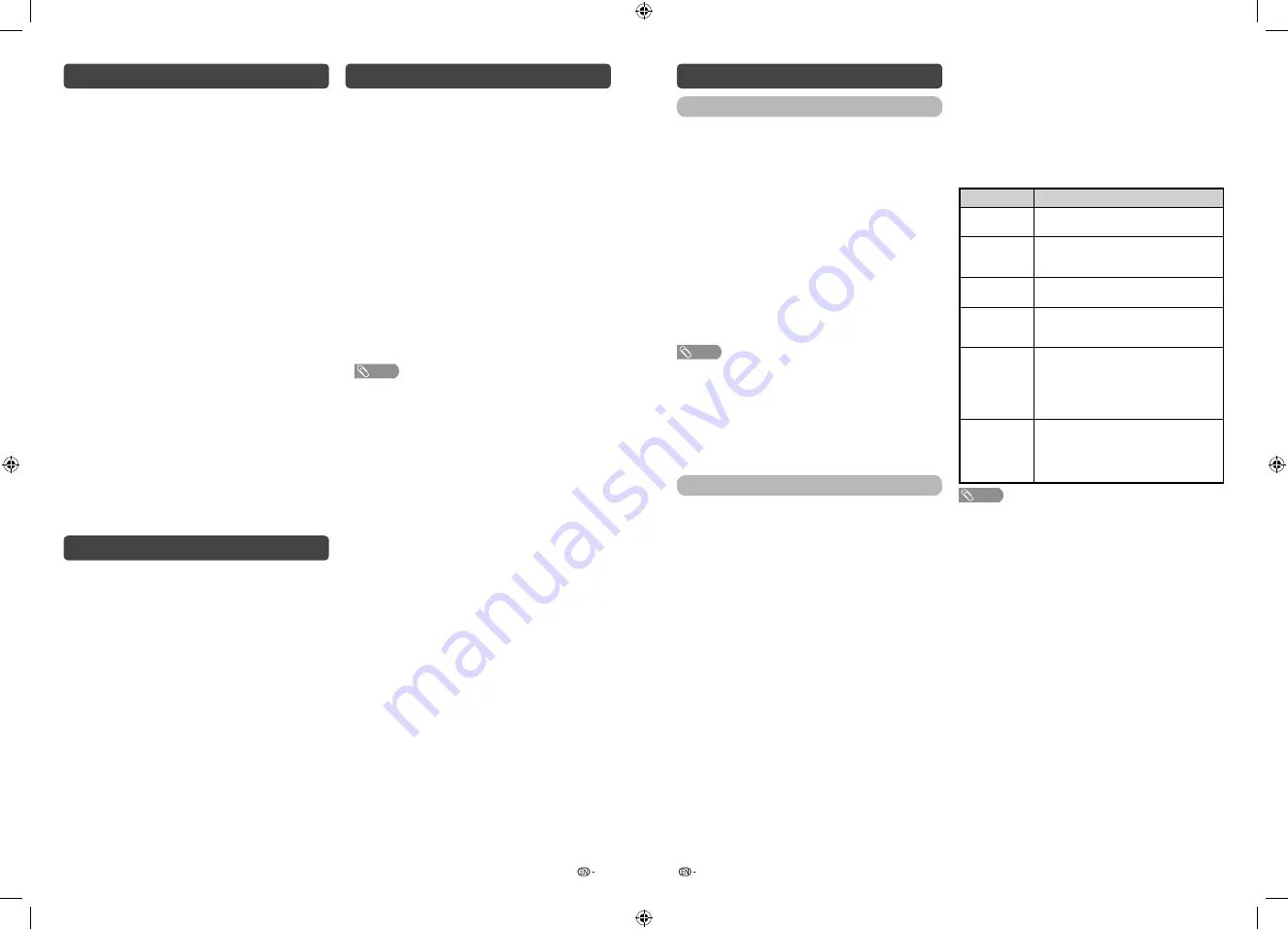
9
10
Initial auto installation
When the TV powers on for the first time after
purchase, the initial auto installation wizard appears.
Follow the menu and make the necessary settings
one after another.
1
Press
POWER
on the TV.
• The initial auto installation wizard appears.
2
Press
a
/
b
to select your country channels
listed on the screen, and then press
ENTER
.
Press
a
/
b
to select the desired language, and
then press
ENTER
.
Press
a
/
b
to select “HOME” or “STORE”, and
then press
ENTER
.
HOME:
• “STANDARD” will be the default value for the
“AV mode” setting.
STORE:
• “DYNAMIC (FIXED)” will be the default value
for the “AV mode” setting. If the “AV mode” is
changed, the TV will automatically switch back to
“DYNAMIC (FIXED)” when there is no further change
to TV setting for 30 minutes.
• The confi rmation screen appears only when selecting
“STORE”. Press
a
/
b
to select “Yes” or “No”.
• To change the STORE mode to HOME mode, please
refer to page 16 to reset the unit.
* Press
a
/
b
to select “DTV”, “ATV” or
“DTV + ATV”, and then press
ENTER
.
• Auto installation will be executed.
• You do not need to do anything during the auto
search.
• If you select “Others” country, some of DTV channel
may not tune properly.
Checking Signal information
If you install a DVB-T/DVB-T2 antenna for the fi rst
time or relocate it, you should adjust the alignment
of the antenna to receive a good reception while
checking the antenna setup screen.
1
Press
MENU
and the MENU screen displays.
2
Press
c
/
d
to select “Programme setup”.
3
Press
a
/
b
to select “Digital setting”, and then
press
ENTER
.
4
Press
a
/
b
to select “Signal information”, and
then press
ENTER
.
• The “Signal information” screen will appear.
Auto installation
You can run auto installation again, even after setting
up the preset channels.
1
Press
MENU
and the MENU screen displays.
2
Press
c
/
d
to select “Programme setup”.
3
Press
a
/
b
to select “Auto installation”, and
then press
ENTER
.
If you have already set the password, enter it
here.
• See page 13 for setting a password.
4
Press
a
/
b
to select your country channels
listed on the screen, and then press
ENTER
.
Press
a
/
b
to select the desired language, and
then press
ENTER
.
* Press
a
/
b
to select “DTV”, “ATV” or
“DTV + ATV”, and then press
ENTER
.
You do not need to do anything during the auto
search. Press
MENU
to exit.
*
NOTE
• In the setting of some country, selecting of “DTV”, “ATV”
or “DTV + ATV” may not be shown.
• A region or service selection screen may display depending
on the country settings or cable providers selections.
Follow the screen prompts to make the selections.
Programme setup
Digital setting
You can reconfi gure DTV services settings
automatically or manually.
1
Press
MENU
and the MENU screen displays.
2
Press
c
/
d
to select “Programme setup”.
3
Press
a
/
b
to select “Digital setting”, and
then press
ENTER
. If you have already set the
password, enter it here.
• See page 13 for setting a password.
4
Press
a
/
b
to select the desired menu item,
and then press
ENTER
.
H
Auto search
Use this menu to add new services automatically
after auto installation has been completed.
NOTE
• A region or service selection screen may display depending
on the country settings or cable providers selections.
Follow the screen prompts to make the selections.
H
Manual search
Add new services within a specifi ed frequency band.
• Press
c
/
d
to select the frequency and then press
ENTER
.
Analogue setting
You can reconfi gure the TV channel settings
automatically or manually using
Auto search
or
Manual adjust
.
H
Auto search
You can also automatically search by performing
the procedure below. This is the same function as
programme auto search in auto installation.
1
Press
MENU
and the MENU screen displays.
2
Press
c
/
d
to select “Programme setup”.
3
Press
a
/
b
to select “Analogue setting”, and
then press
ENTER
. If you have already set the
password, enter it here.
• See page 13 for setting a password.
4
Press
a
/
b
to select “Auto search”, and then
press
ENTER
.
You do not need to do anything during the auto
search. Press
MENU
to exit.
H
Manual adjust
You can set some channel items manually.
1
Repeat steps 1 to 3 in
Auto search
.
2
Press
a
/
b
to select “Manual adjust”, and then
press
ENTER
.
3
Press
a
/
b
to select your desired item, and
then press
c
/
d
to adjust the settings.
Item
Description
Storage to
[1~99]
Save programme to your desired channel
number. Press
R
to save.
Sound
system
Select the optimum sound system
(Broadcasting system) to receive.
(B/G, I, D/K, M)
Colour
system
Select the optimum colour system to
receive. (PAL, NTSC, SECAM)
Current CH
Select the channel you want to edit.
• Selected channel will be automatically
refl ected in the background.
Search
Start searching from current channel.
• Instead of pressing
c
/
d
to adjust the
frequency, you can set by directly entering
the frequency number of the channel with
0 — 9
.
Press
R
to save.
Fine-tune
Tune the frequency of the stored channel
to your desired position.
• Adjust while checking the background
picture as a reference.
Press
R
to save.
NOTE
• The frequency shown below the On-Screen Display shows
the real-time frequency of the displayed channel.
2T-C50AD1X_H025_EN.indd 5
2T-C50AD1X_H025_EN.indd 5
4/20/2018 4:12:09 PM
4/20/2018 4:12:09 PM













