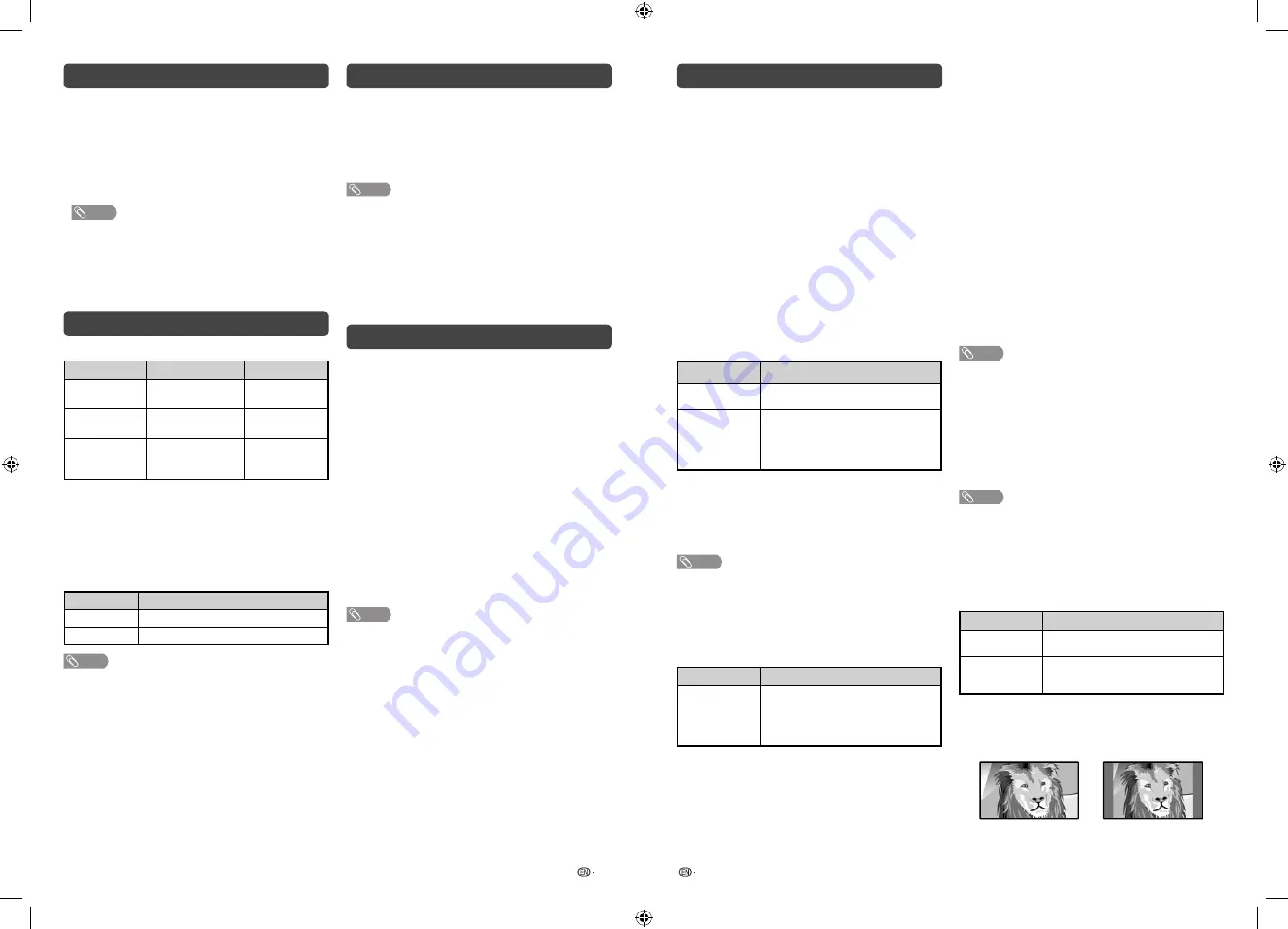
13
14
Setup menu (Continued)
Clearing the password
Allows you to clear your password.
1
Repeat steps 1 to 3 in
Setting a password
.
2
Press
a
/
b
to select “Clear password”.
3
Press
c
/
d
to select “Yes”, and then press
ENTER
.
Parental rating (DTV input mode only)
This function allows TV channels to be restricted.
It prevents children from watching violent or sexual
scenes that may be considered inappropriate.
1
Repeat steps 1 to 3 in
Setting a password
.
2
Press
a
/
b
to select “Parental rating”, and then
press
ENTER
.
3
Press
a
/
b
to select your desired rating, and
then press
ENTER
.
Selected item
Description
Off
Cancel the blocking.
Age xx years
Select desired age to block.
(Example) If age 14 is selected,
programmes rated for ages of 15 or
more are blocked.
H
Child Screen Timer
This function allows you to set a screen viewing time
limit. When counter reach the time you already set, it
will display a warning/information screen.
(Off, 1 Hour, 2 Hours, 3 Hours)
NOTE
• This warning/information screen will keep display at the
center until user turn off the TV and “Child Screen Timer”
will automatically set to “Off”.
• Once “Child Screen Timer” is selected, “COMFORT
MODE” is automatically turned “On”.
H
HDMI auto view (HDMI input mode only)
Selected item
Description
Enable/
Disable
Set whether or not to use the Auto
Selection of WIDE MODE based on
signal recognition received from the
HDMI signal.
H
Link operation
Using the HDMI CEC (Consumer Electronics Control)
protocol, with Link operation you can interactively
operate compatible system equipment (e.g. DVD),
by connecting the link operation-compatible devices
with HDMI-certifi ed cables to the TV.
Link operation allows you to operate the HDMI-
connected equipment and the TV by using a single
remote control unit. (On, Off)
H
Audio return channel
If this function is set to “Auto”, the TV can send
audio data for video content shown on the TV
to a connected audio device with just one ARC-
compatible cable. Using this function eliminates the
need to use a separate digital or analogue audio
cable. (Auto, Off)
Connection for using “Audio return channel”
You need to use ARC-compatible cables/devices
and connect to the HDMI 1 terminal to activate this
function.
NOTE
• The ARC (Audio Return Channel) function works only when
using the HDMI 1 terminal.
• When you use an audio system compatible with the ARC
function of the TV, you do not need to connect an optical
audio cable to the TV. However you need to make sure
“Speaker selection” is “On”.
H
Auto wide (DTV input mode only)
The “Auto wide” allows the TV to switch automatically
among the different picture size. (On, Off)
NOTE
• Use “Wide mode” if an image does not switch to the
appropriate picture size. When the broadcast signal
contains no aspect ratio information, the function will not
work even if enabled.
H
4:3 mode (DTV input mode only)
The 4:3 mode allows you to select between “Full”
and “Normal”.
Selected item
Description
Full
Wide image without side bars.
Normal
Normal range keeping 4:3 or 16:9
aspect ratio.
4:3 screen types
4:3 mode “Full”
4:3 mode “Normal”
Picture menu (Continued)
H
Eagle View*
“Eagle View” technology produces a sharp picture
from the original moving picture. (On, Off)
H
AquoMotion Lite*
“AquoMotion Lite” technology provides superior
solutions for display picture quality removing motion
blur. (Advanced, High, Off)
*
NOTE
• This effect is greater on fast moving images.
• This function will have no effect in the following cases.
1) The type of signal received is a PC signal.
2) An OSD is being displayed.
3) Teletext is activated.
• If images appear blurred or fl ickering, set to “Off”.
Audio menu
H
Sound adjust
Selected item
c
button
d
button
Treble
For weaker treble
For stronger
treble
Bass
For weaker bass
For stronger
bass
Balance
Decrease audio from
the right speaker
Decrease audio
from the left
speaker
H
Surround
When you set to “On”, you can enjoy surround
sound, the same as if you were in a movie theatre.
(On, Off)
H
Bass enhancer
This function allows you to enjoy bass-enhanced
sound.
Selected item
Description
On
Bass enhancer function is on.
Off
Outputs the normal sound.
NOTE
• For resetting all “Sound adjust” items to the factory preset
values, press
a
/
b
to select “Reset”, press
ENTER
, press
a
/
b
to select “Yes”, and then press
ENTER
.
ECO menu
H
No signal off
You can set the TV to automatically power off in
about 15 minutes after the TV goes into a state of
receiving no programme signals. (Enable, Disable)
• Five minutes before the power shuts down, the remaining
time displays every minute.
NOTE
• When a TV programme fi nishes, and the TV receives signal
input, this function may not operate.
H
No operation off
You can set the TV to automatically power off when
no TV operation is performed for more than 3 hours.
(30 min., 3 hr., Disable)
• Five minutes before the power shuts down, the remaining
time displays every minute.
Setup menu
H
Child lock (ATV and DTV input mode only)
Allows you to use a password to protect certain
settings from being accidentally changed.
Setting a password
1
Repeat steps 1 and 2 in
Menu operation
.
2
Press
a
/
b
to select “Child lock”, and then
press
ENTER
.
3
If you have already set the password, enter it
here.
4
Press
a
/
b
to select “Change password”, and
then press
ENTER
.
5
Enter the 4-digit number as a password using
0 – 9
.
6
Enter the same 4-digit number as in step 5 to
confi rm.
NOTE
• To view a locked channel, you must enter a password.
When you select a locked channel, “Child lock has been
activated” is displayed.
• Press
ENTER
to display the password input window.
2T-C50AD1X_H025_EN.indd 7
2T-C50AD1X_H025_EN.indd 7
4/20/2018 4:12:09 PM
4/20/2018 4:12:09 PM













