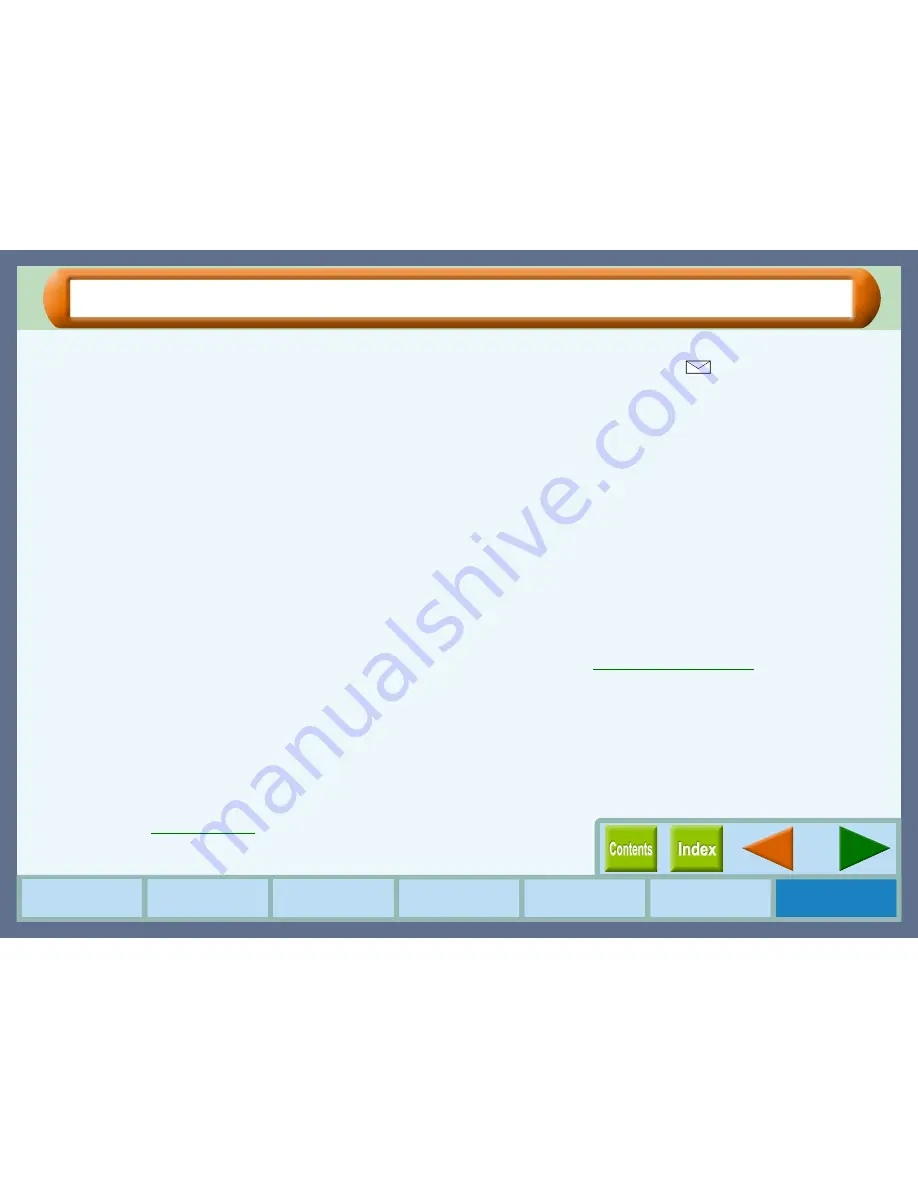
55
Troubleshooting
How to Use the
Online Manual
Printer Properties
Print Status
Window
Maintenance
Troubleshooting
Sharing Printer
Faint, Uneven or Smeared Print Output
If the print output is faint or uneven
If print output is faint or uneven, refer to checks 1 to 3 below for
possible remedies.
CHECK1
Has the paper been inserted into the printer
with the print side facing the right way?
Some types of paper have only one printable side. Print
quality will suffer if paper is loaded in the tray with the
print side facing the wrong way.
CHECK2
Has the printer driver been specified to suit
both paper and the print job?
Open the properties dialog box, and follow the steps
listed below.
1111
Is the paper specified in the properties dialog box the
same as that loaded in the tray?
Click the "Advanced" tab, and check if the "Media Type"
setting matches the paper inserted in the tray.
2222
Is the print quality setting in the properties dialog box
set to "Draft"?
If the "Print Quality" setting in the "Advanced" tab is set to
"Draft", you can print at higher speed but print quality may
suffer as a result. Specify another setting, and then print
again.
CHECK3
Did you get a clear result for your test
page?
Print a test page to check the print quality. To print a
test page, click the "Start" button of "Test print head"
on the "Maintenance" tab of the print status window.
Reference:
Test Print Head
If the print output is smeared
First turn the paper knob to the (
) setting and print again. If
the print output is still smeared,
CHECK1
Is the paper curled?
If the paper is curled, straighten it up and set it to the
unit again.
CHECK2
Is the paper too thick or too thin?
Only paper weighing from 60g/m
2
to 200g/m
2
(16 lbs.
to 110 lbs. index) can be used for printing.
CHECK3
Did you set sufficient margins in the paper
settings of your application?
If the margins are set outside of the quality guaranteed
area, smudges or smears may appear at the upper and
lower edges of the paper.
Set margins from your application to fit within the
quality guaranteed area.
Reference:
Quality guaranteed area
Summary of Contents for AJ-1805
Page 1: ......






































