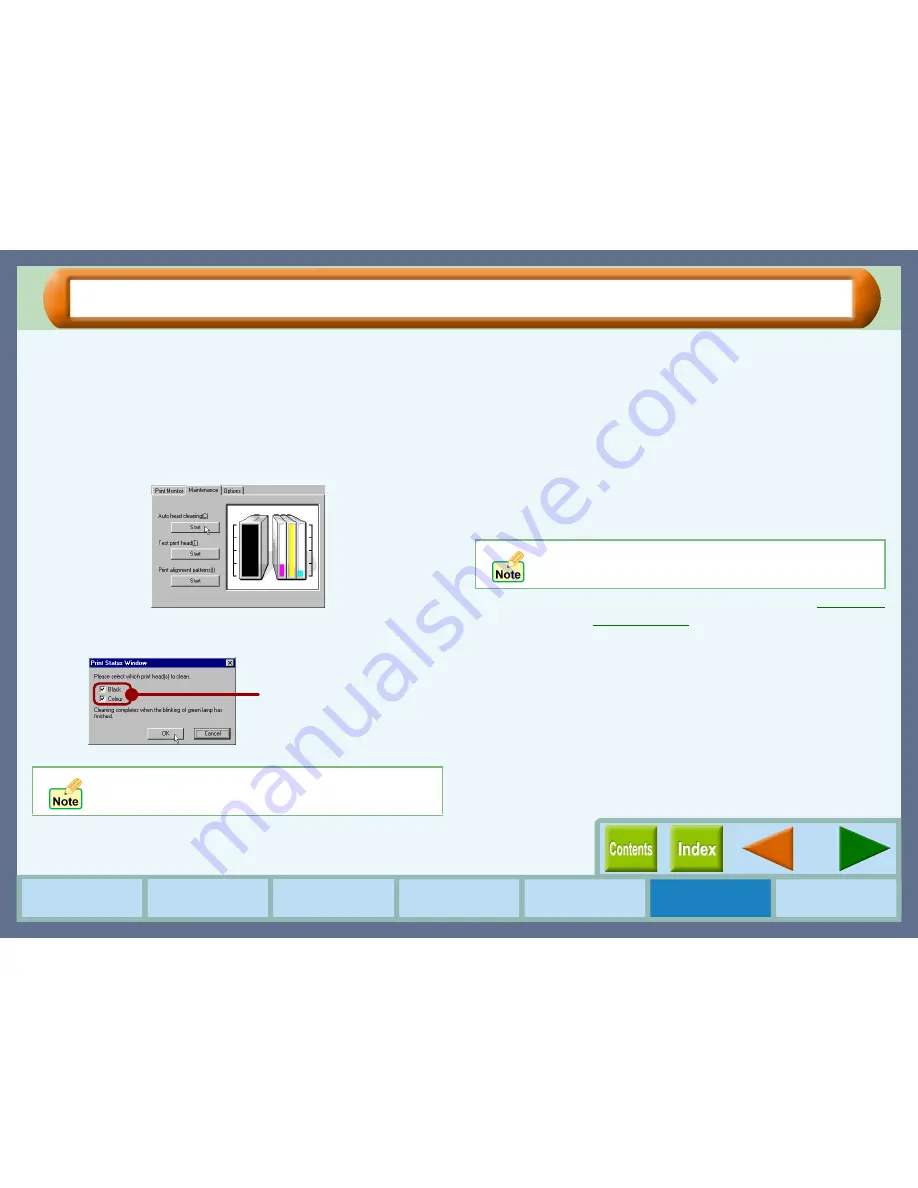
39
Maintenance
How to Use the
Online Manual
Printer Properties
Print Status
Window
Maintenance
Troubleshooting
Sharing Printer
Cleaning the Print Head
If the test page from "Test print head" is faint or uneven, confirm that you are printing on the correct side of the
paper, and the driver setting and ink levels are correct. If these items are OK, then follow the steps below to clean
the print head.
1111
Click the "Advanced" tab in the properties dialog
box, and then click "Maintenance" button.
2222
Click the "Start" button of "Auto head cleaning".
3333
Click the "OK" button to clean both the black print head
and the colour print head.
Cleaning the print head will begin.
4444
Click the "Start" button of "Test print head", and
then click "OK" button on the confirmation dialog
box to print a test page.
5555
Check if the test page was printed cleanly.
If print quality is poor, return to step 2 and follow the
procedures again.
Reference:
If print quality is still poor, refer to
Changing
the Print Head
.
The printer cannot perform other operations while
cleaning the print head.
You can save the ink
consumption by checking the
box for the print head which
has poorer print result.
Do not clean the print head more than five times.
Excessive cleaning of the print head wastes ink.
Summary of Contents for AJ-1805
Page 1: ......
















































