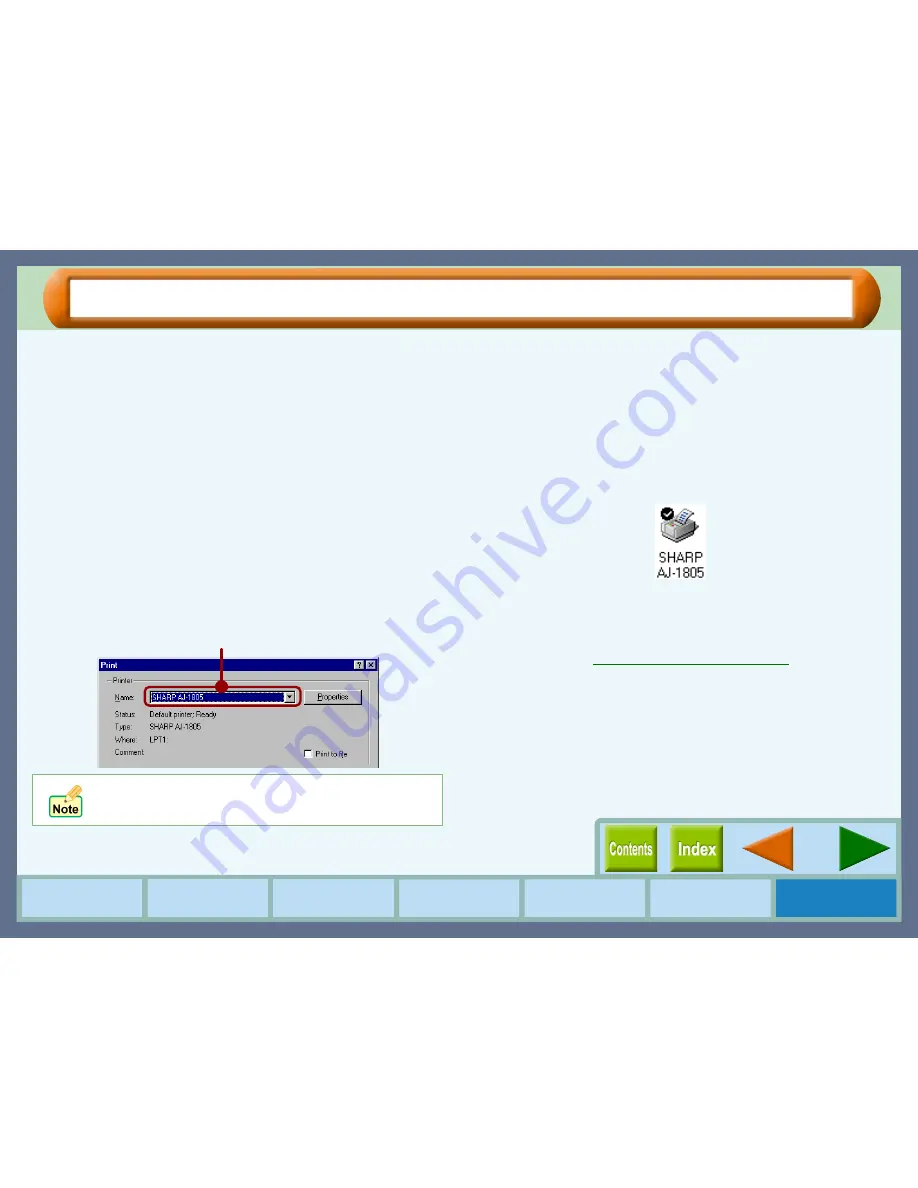
53
Troubleshooting
How to Use the
Online Manual
Printer Properties
Print Status
Window
Maintenance
Troubleshooting
Sharing Printer
Nothing Prints (part 2)
Check your computer.
CHECK8
Is there enough computer memory or hard
disk space?
To use this printer, you must have an adequate amount
of hard disk space. If there is insufficient hard disk
space, delete unnecessary files to increase the free
space of the hard disk. If there is insufficient memory,
close unnecessary applications to increase memory
available for printing. If you are still unable to print,
install more memory into your computer.
CHECK9
Is your printer selected correctly in the
current application for the print job?
When choosing "Print" from the "File" menu located in
applications, be sure you have selected the "SHARP
AJ-1805" or "SHARP AJ-2005" displayed in the
"Print" dialog box.
CHECK10
Has the printer driver been installed
properly?
Check if the printer driver has been installed, following
the steps listed below.
1111
Click the "Start" button, select "Settings" and then click
"Printers".
2222
Check if the "SHARP AJ-1805" or "SHARP AJ-2005"
printer driver icon is shown in the "Printers" window.
If you still cannot print after confirming the "SHARP AJ-
1805" or "SHARP AJ-2005" printer driver icon, the printer
driver may not have been installed correctly. In this case,
you must uninstall the printer driver and install the printer
driver again.
Reference:
Uninstalling the Printer Driver
CHECK11
Is the parallel port (LPT) of your computer
set to "bidirectional" (when connected
through the parallel port)?
Check the current port setting, referring to the
operation manual of your computer. The unit does not
work normally when the setting is not bidirectional.
If your operating system is Windows 2000, make sure
that either of "SHARP AJ-1805" or "SHARP AJ-2005"
printer driver icon is selected as the current printer.
Check here
Summary of Contents for AJ-1805
Page 1: ......








































