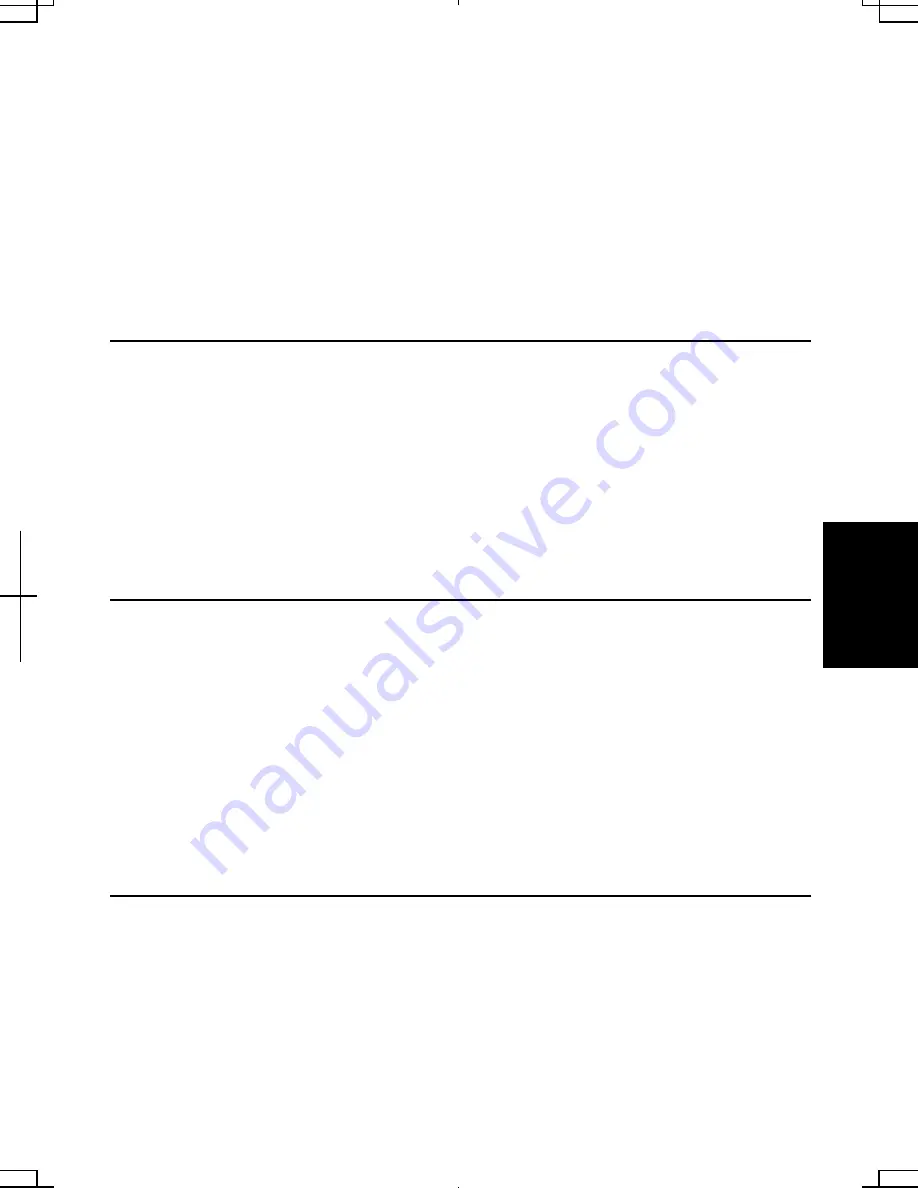
6-5
6
Your computer supports two different levels of password security: Supervisor
password and User password. You cannot set a user password unless you have set a
supervisor password. If you share your computer with others, we recommend that you
set both the supervisor and the user password, and let others know the user password
only.
With the user password, you can set
System Time
and
System Date
of the
Main
menu,
Resolution Expansion
of the
Advanced
menu, and
Set User Password
of the
Security
menu only.
Setting Password
1. In
the
Security
menu of the Setup Utility, select
Set Supervisor Password
or
Set
User Password
and press
Enter
.
2.
Type your password (up to eight characters), and press
Enter
.
3.
Type the same password again, and press
Enter
twice.
4. Select
Exit
menu and confirm
Exit Saving Changes
is highlighted; then press
Enter
.
5. Confirm
Yes
is highlighted and press
Enter
. The system restarts.
Changing Password
1. In
the
Security
menu of the Setup Utility, select
Set Supervisor Password
or
Set
User Password
and press
Enter
.
2.
Type your current password, and press
Enter
.
3.
Type your new password, and press
Enter
.
4.
Type your new password again, and press
Enter
twice.
5. Select
Exit
menu and confirm
Exit Saving Changes
is highlighted; then press
Enter
.
6. Confirm
Yes
is highlighted and press
Enter
. The system restarts.
Deleting Password
1. In
the
Security
menu of the Setup Utility, select
Set Supervisor Password
or
Set
User Password
and press
Enter
.
2.
Type your current password, and press
Enter
.
3.
Without typing any characters, press
Enter
.
Summary of Contents for Actius PC-AV18P
Page 17: ...xvi Bottom Battery Pack 3 1 Speaker Reset Switch 2 3 ...
Page 97: ...A 4 Appendixes See Chapter 3 for replacing the battery pack ...
Page 105: ...A 12 Appendixes ...
Page 111: ...A 18 Appendixes ...
Page 123: ...Troubleshooting T 12 ...
Page 127: ...Index 2 Index ...
Page 128: ...SHARP CORPORATION PC AV18P Series OPERATION MANUAL 118P 5 3m ...
















































