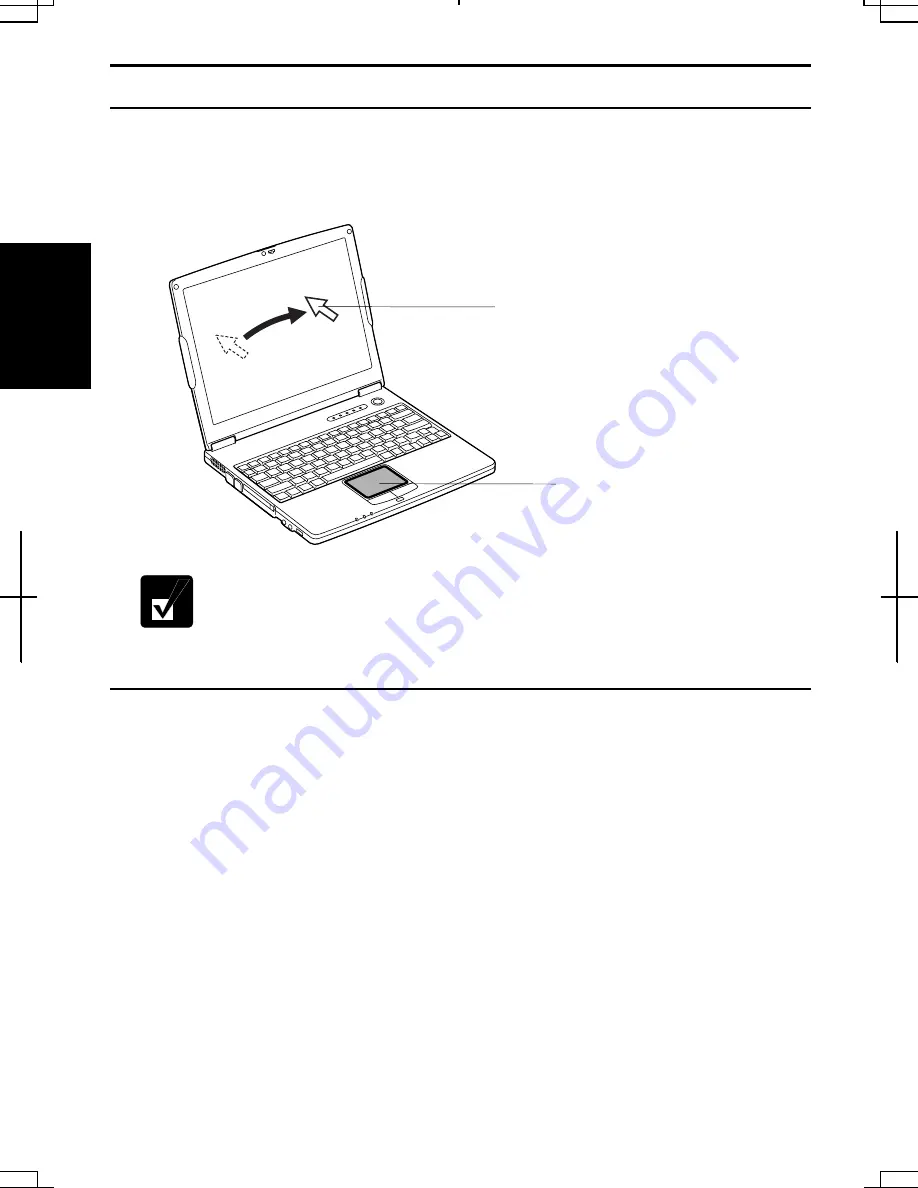
2-4
2
Using Glide Pad
Your computer is equipped with an integrated pointing device called glide pad. Using
the glide pad, you can move the pointer, select an item from a menu and perform other
tasks in the same way you would with a mouse.
•
Do not hit or scratch the surface of the glide pad with pointed objects
(such as a ballpoint pen).
•
Do not operate the glide pad with a moist finger. This may cause the
glide pad to operate incorrectly.
Using Glide Pad
Take a moment to become familiar with how the glide pad works.
Place Your Fingertip
Place your left or right hand next to the glide pad, resting your wrist naturally in a
relaxed manner. Place your thumb or a finger(s) on the glide pad.
Move Your Fingertip
The rectangular surface of the glide pad acts like a miniature duplicate of the display.
As you slide your fingertip across the pad, the pointer on the screen moves in the same
direction across the screen. The glide pad is very sensitive, so you do not have to exert
much pressure on the pad. The glide pad will respond to a light touch from your
fingertip.
Glide Pad
Pointer
Summary of Contents for Actius PC-AV18P
Page 17: ...xvi Bottom Battery Pack 3 1 Speaker Reset Switch 2 3 ...
Page 97: ...A 4 Appendixes See Chapter 3 for replacing the battery pack ...
Page 105: ...A 12 Appendixes ...
Page 111: ...A 18 Appendixes ...
Page 123: ...Troubleshooting T 12 ...
Page 127: ...Index 2 Index ...
Page 128: ...SHARP CORPORATION PC AV18P Series OPERATION MANUAL 118P 5 3m ...
















































