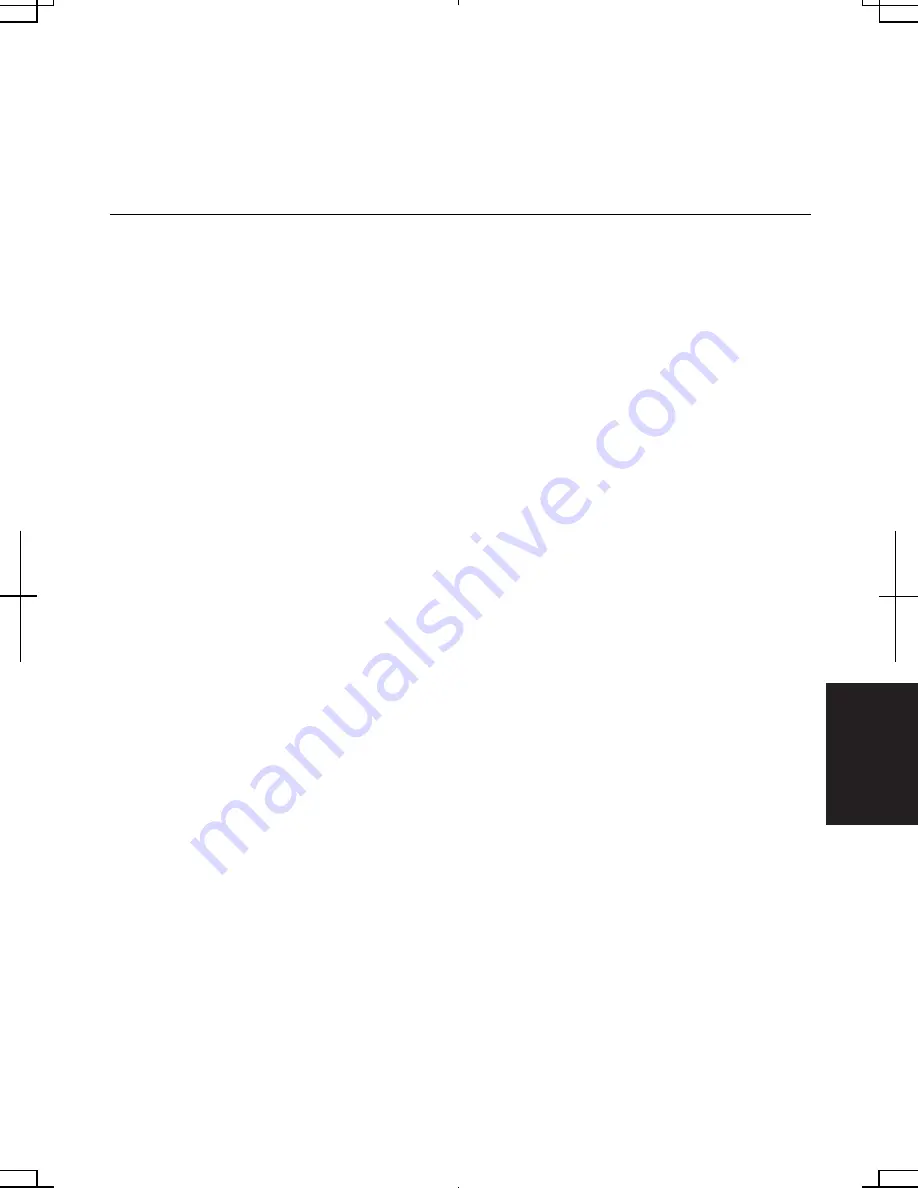
T-1
T
rou
bleshoo
ting
T r o u b l e s h o o t i n g
This chapter describes how to troubleshoot computer problems.
Common Problems
Problems with your computer can be caused by something as minor as an unplugged
power cord or as major as a damaged hard disk drive. The information in this
troubleshooting section is designed to help you find and solve minor problems. If you
still have a problem after trying all the suggested remedies in this chapter, contact
your dealer.
The problems that you might encounter can be divided into two basic categories:
hardware and software. Hardware problems can be further divided into being of an
electrical or a mechanical nature. You will know you have a hardware problem if, for
example, the screen is blank, or your computer cannot recognize the disk drives.
Software problems can occur at several levels. Both your operating system and your
software application programs are capable of generating errors and error messages. If
you encounter a software error, try to determine if the error message is from your
operating system or from an application program, and refer to the appropriate manual
for possible remedies.
You can also refer to the Windows manual or Windows help program to solve the
problem. To access the help program, click
start
–
Help and Support
. It also gives you
troubleshooting tips and an index.
Successful troubleshooting is the result of careful observation, deductive reasoning,
and an organized approach to solving the problem. If you encounter a problem, begin
by performing a careful visual inspection. Check the exterior of your computer first. If
no lights are displayed, check the battery charge or power outlet, the plug and power
cord, and any power switches that may affect your computer. If your computer has
been connected to any peripheral devices, look for loose or disconnected cables. You
may also need to check the fuses and breakers in your electric box. A few common
problems and suggested solutions are presented in the examples that follow.
Summary of Contents for Actius PC-AV18P
Page 17: ...xvi Bottom Battery Pack 3 1 Speaker Reset Switch 2 3 ...
Page 97: ...A 4 Appendixes See Chapter 3 for replacing the battery pack ...
Page 105: ...A 12 Appendixes ...
Page 111: ...A 18 Appendixes ...
Page 123: ...Troubleshooting T 12 ...
Page 127: ...Index 2 Index ...
Page 128: ...SHARP CORPORATION PC AV18P Series OPERATION MANUAL 118P 5 3m ...
















































