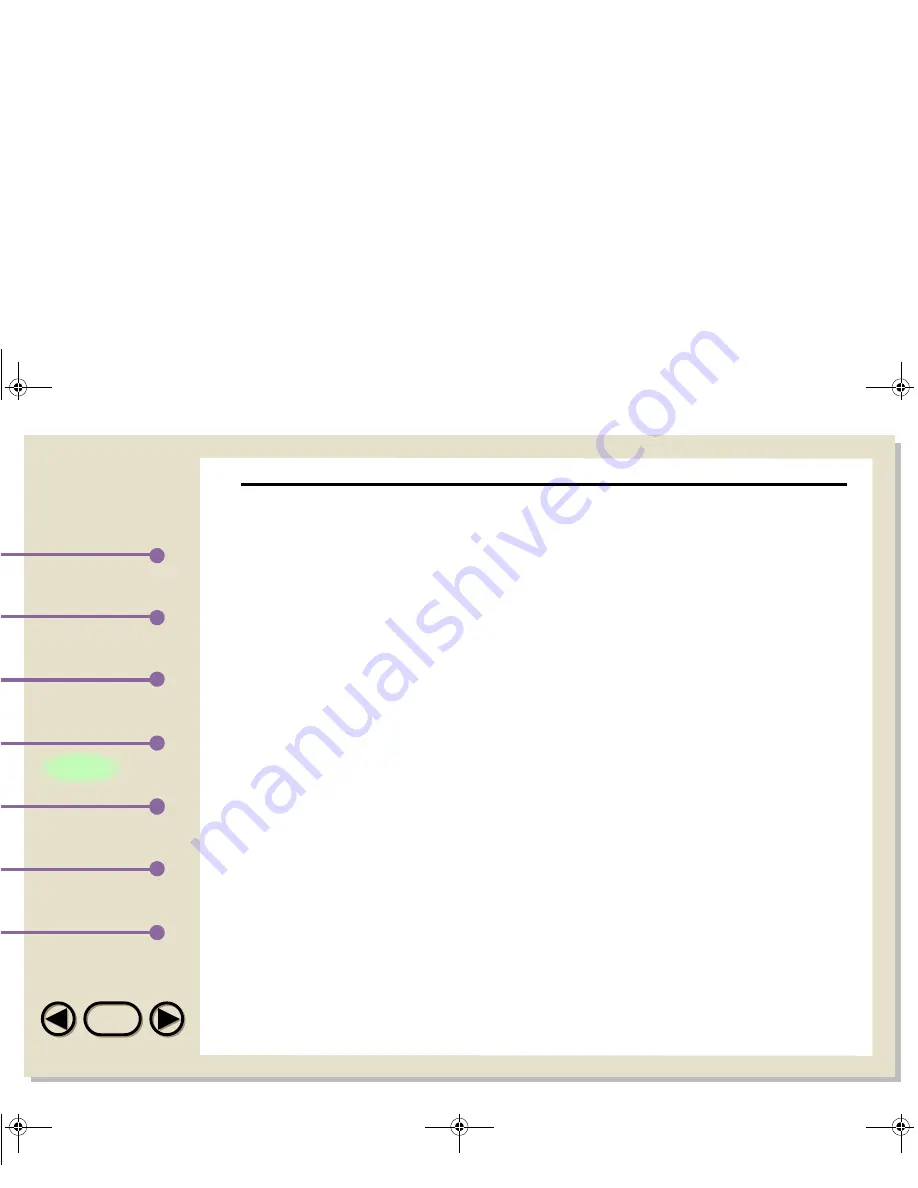
TOP
TOP
Printing
Index
Introduction
Scanning
Using the Sharp
Control Panel
Table of Contents
Working with
Imaging Files
101
2
The Available Links list shows the applications that you
can link to. Click an application to select it and then click
the Enable button. Click the OK button to return to the
SHARP Desktop. The application’s icon will appear in the
Application Link Area.
Disabling a link
To disable an application link, select the Application Linking tab in
the Properties dialog box and then select the application you want to
disable from the Enabled Links list. Click the Disable button.
Editing a link
To edit an application link, right-click on the application icon in the
Application Link area and select Properties. The Application Linking
Wizard appears with the application pre-selected. Proceed through
the wizard to make the changes you desire.
You can also edit an application link from the Application Linking tab.
Select the application from the Enabled Links list and then click the
Edit... button.
03-3.fm Page 101 Thursday, February 8, 2001 9:26 AM






























