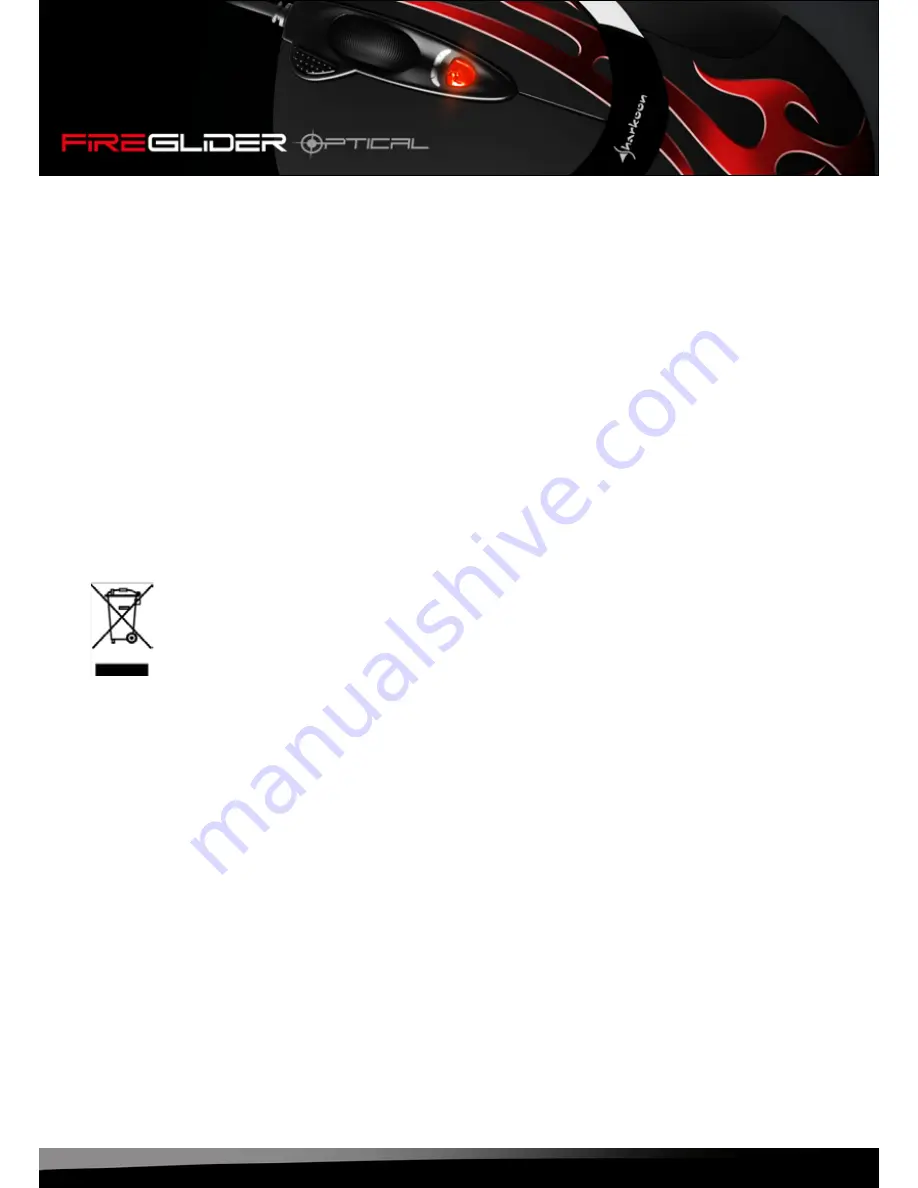
fireglider optical
20
Legal disclaimer
For potential loss of data, especially due to inappropriate handling, SHARKOON assumes no liability.
All named products and descriptions are trademarks and/or registered trademarks of the respective manufac-
turers and are accepted as protected.
As a continuing policy of product improvement at SHARKOON, the design and specifications are subject to
change without prior notice. National product specifications may vary.
The legal rights of the enclosed software belong to the respective owner. Please observe the license terms of
the manufacturer before using the software.
All rights reserved especially (also in extracts) for translation, reprinting, reproduction by copying or other
technical means. Infringements will lead to compensation.
All rights reserved especially in case of assignation of patent or utility patent. Means of delivery and technical
modifications reserved.
Disposal of your old product
Your product is designed and manufactured with high quality materials and components, which can be
recycled and reused.
When this crossed-out wheeled bin symbol is attached to a product, it means the product is covered by the
European Directive 2002/96/EC.
Please be informed about the local separate collection system for electrical and electronic products.
Please act according to your local rules and do not dispose of your old products with your normal household
waste. The correct disposal of your old product will help prevent potential negative consequences to the
environment and human health.
© SHARKOON Technologies 2013
Sharkoon Technologies GmbH
Siemensstraße 38
D-35440 Linden
Germany
[email protected]
www.sharkoon.com
Summary of Contents for FireGlider
Page 1: ...Manual...

































