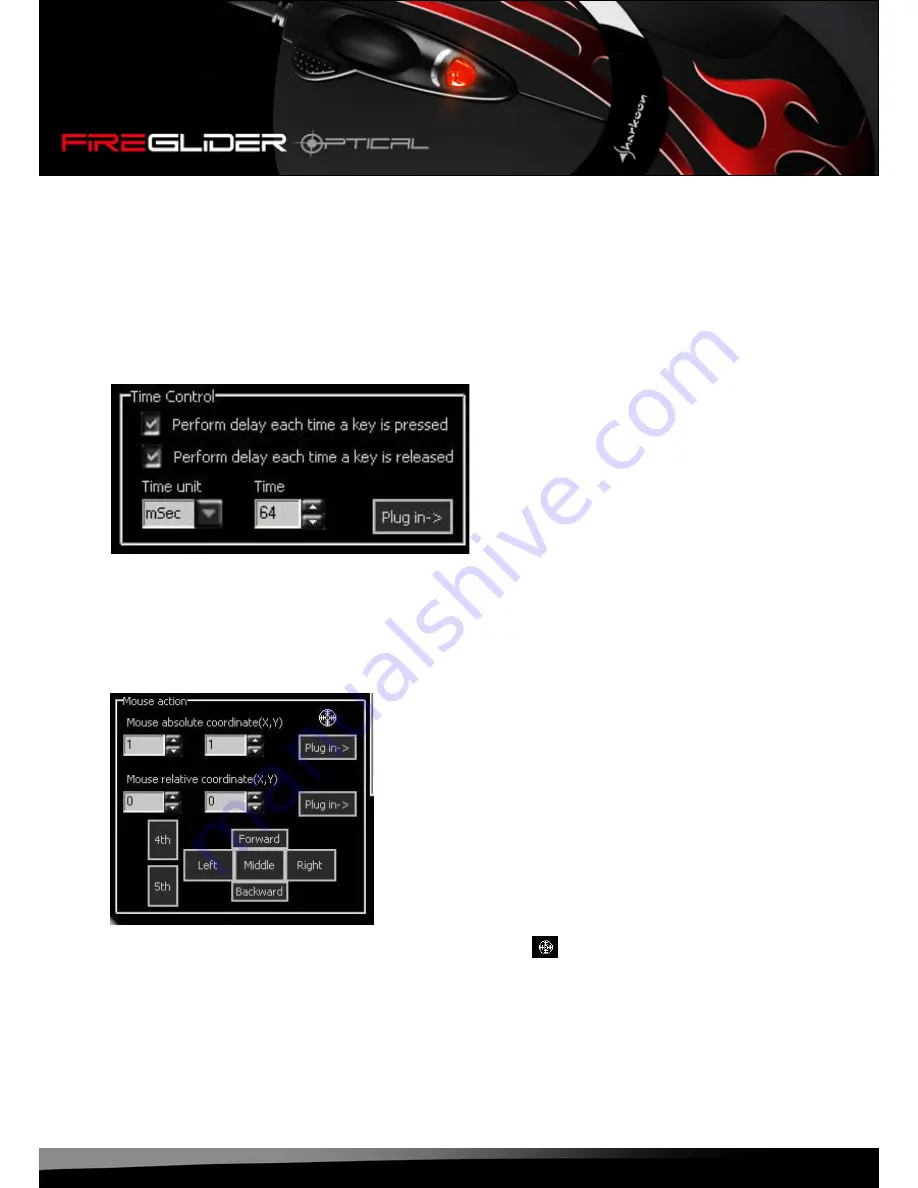
fireglider optical
18
7.4.5 Macro play back mode
Choose between the following menu items:
Play Macro Once ONLY: the macro will be executed once by pressing the button.
Play Macro Repeatedly: the macro will be executed several times. You may define if the macro is replayed
until the button is released (Press to start release to stop) or if the macro is executed as long after hitting
the button until any other button is pressed (Press to start. Re-press to stop).
7.4.6 Time control
Tick the check boxes to define if the time delay shall be carried out after pressing the button or after
releasing it.
The combo boxes allow you to set time unit and time delay.
“Plug in” copies your settings to the code area.
7.4.7 Absolute/relative movements
To detect the current absolute coordinates grab the crosshairs ( ) by pressing (and not releasing) the
mouse button and moving the crosshairs across the screen.
Relative coordinates are defined using the respective input forms.
With “Plug in” you copy the settings to the code area.
Summary of Contents for FireGlider
Page 1: ...Manual...



































