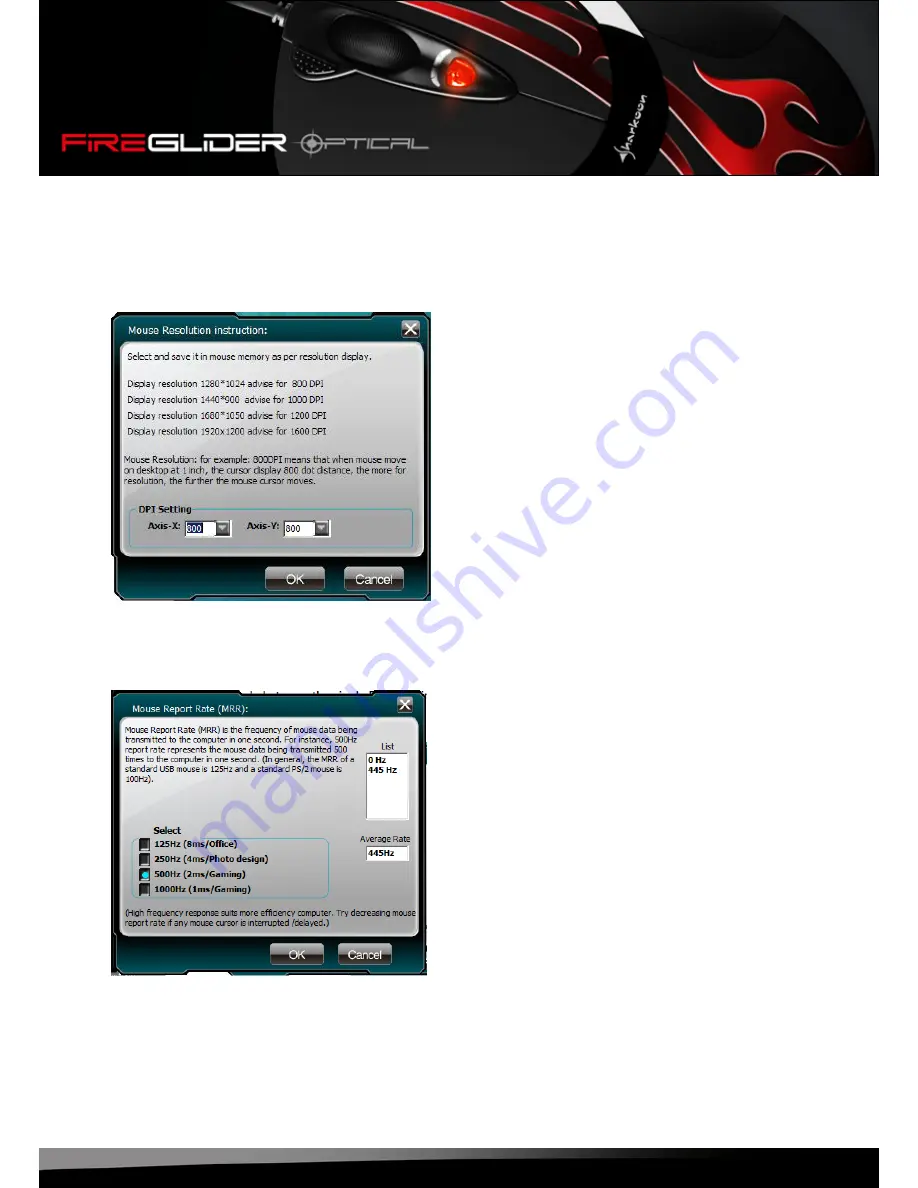
fireglider optical
14
7.3.13 Macro Manager
Launch the macro manager (see below 7.4).
7.3.14 DPI setting
Fig. 14: Define the desired initial DPI setting matching your personal likings here.
Toggle between the single DPI stepping by pressing the mouse’s DPI button.
7.3.15 Report Rate
Fig. 15: Define the mouse’s report rate (= number of reports per second).
Note that a higher report rate also requires more PC power.
Summary of Contents for FireGlider
Page 1: ...Manual...




















