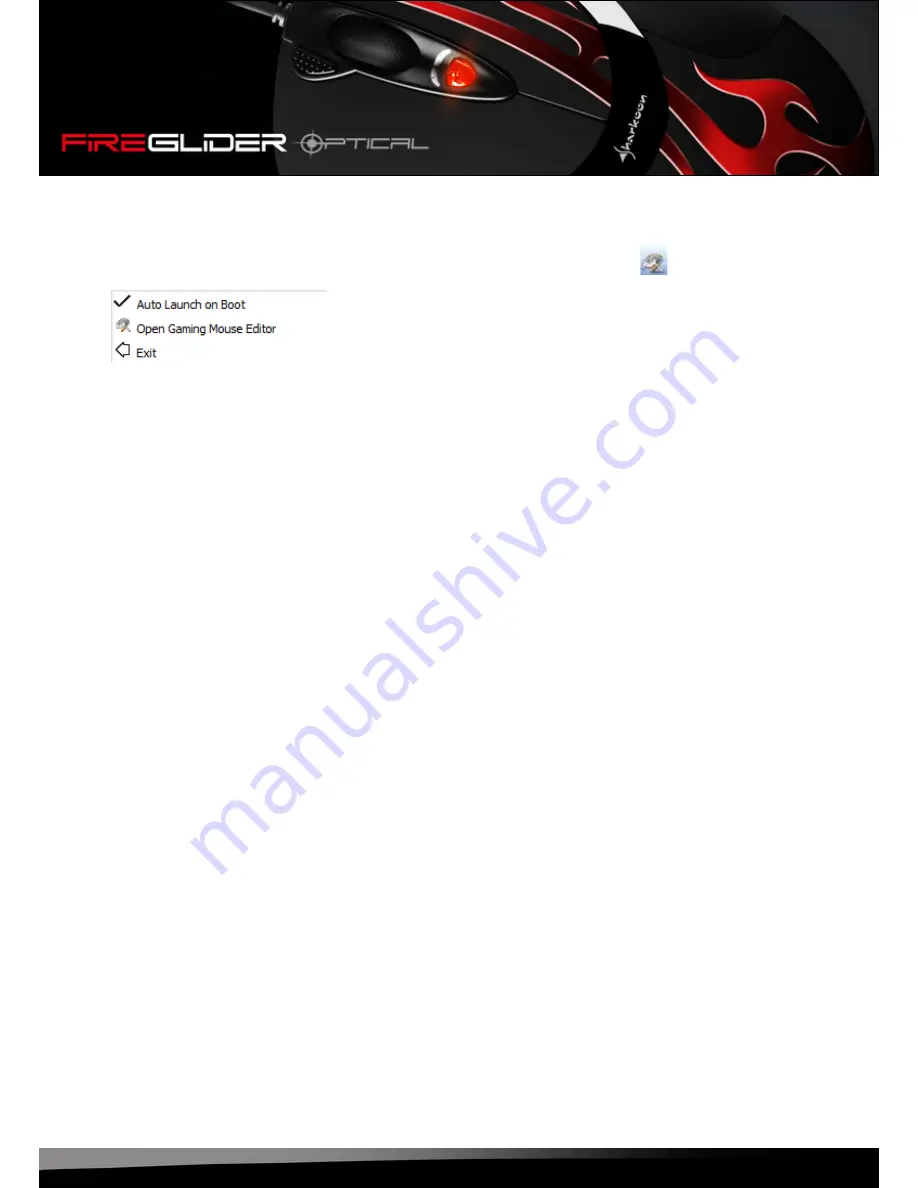
fireglider optical
19
7.5 Further functions
More functions and configurations may be accessed by right-clicking the icon “ “ in the task bar.
The following context menu will be displayed (fig. 16):
Fig. 16
Select between these menu items:
a) Auto Launch on Boot: decides whether the mouse software shall be loaded and started during system’s
start.
b) Open Editor
c) Exit: closes the context menu.
Summary of Contents for FireGlider
Page 1: ...Manual...


































